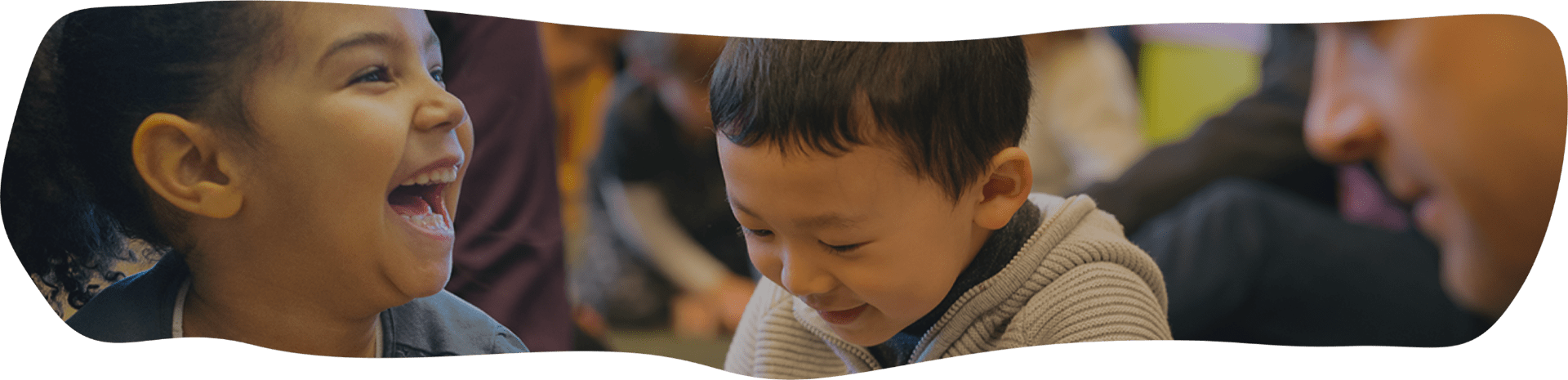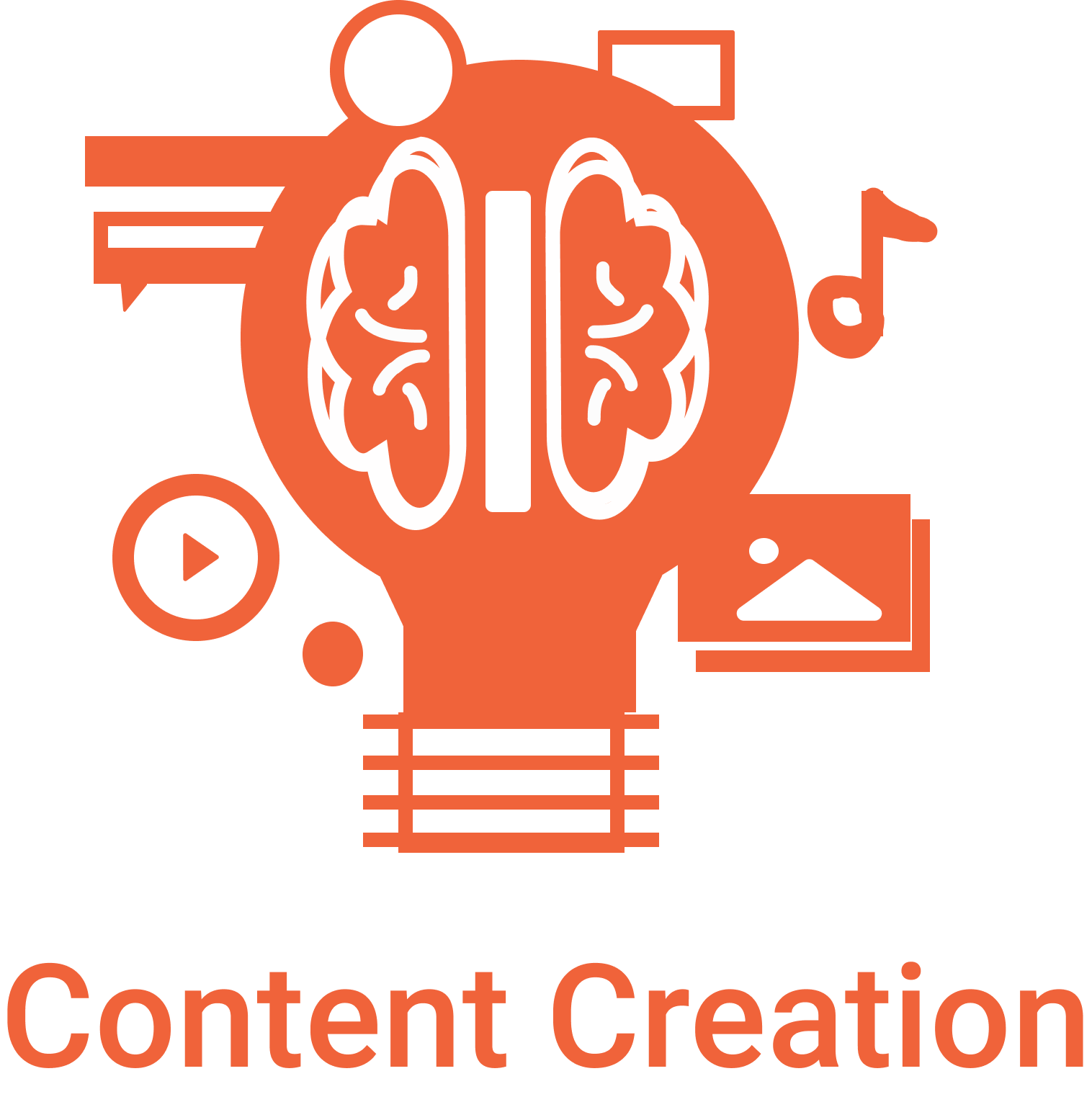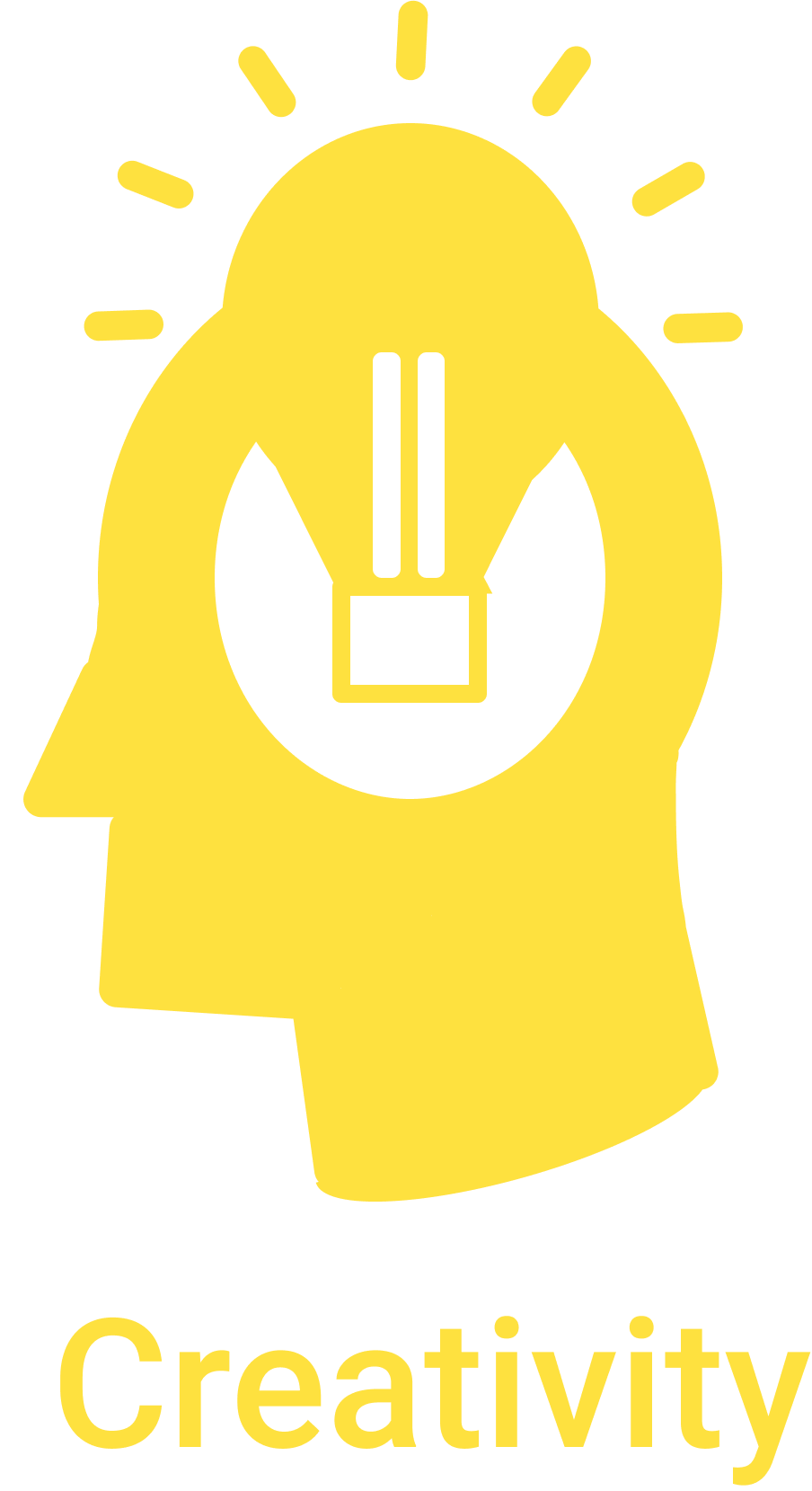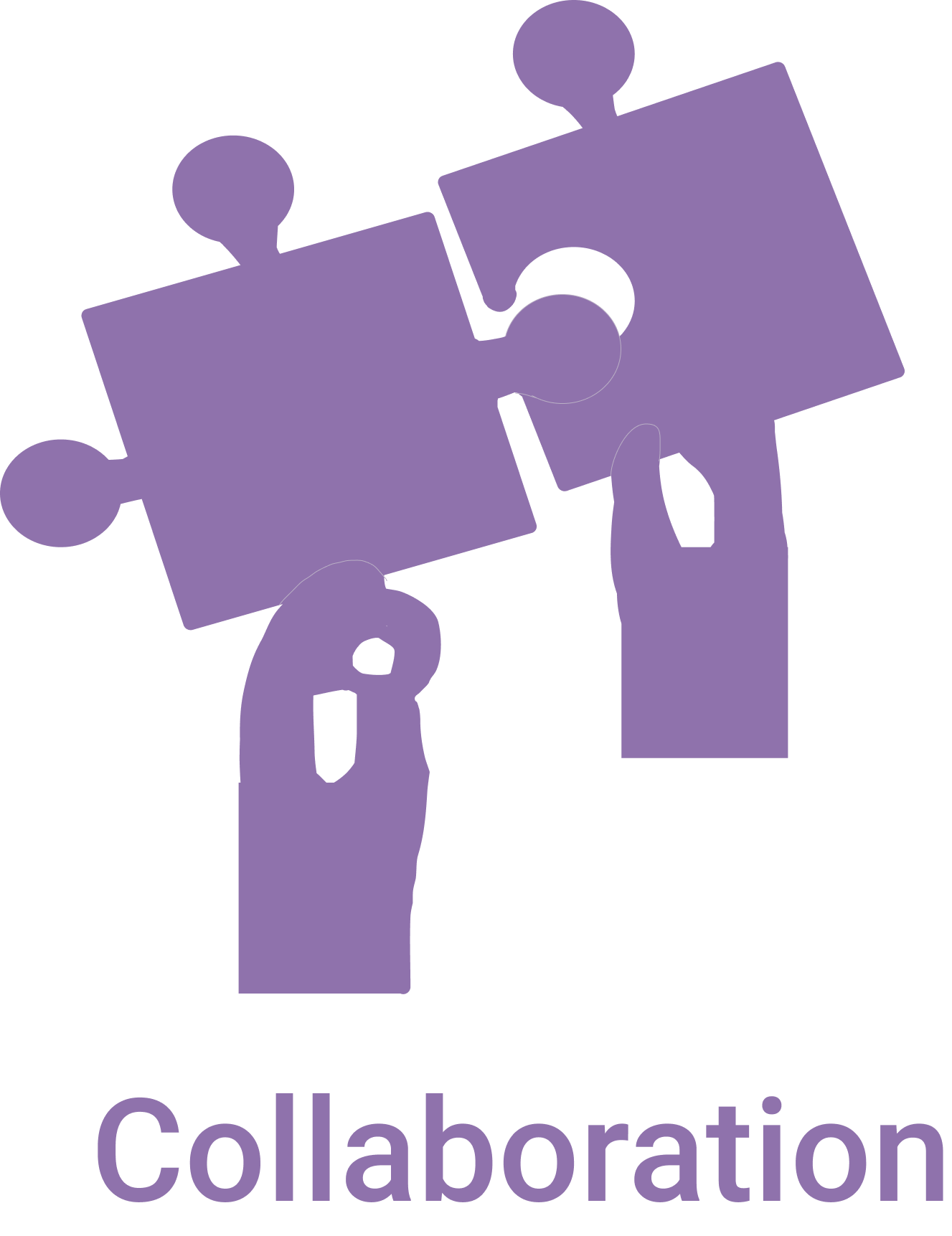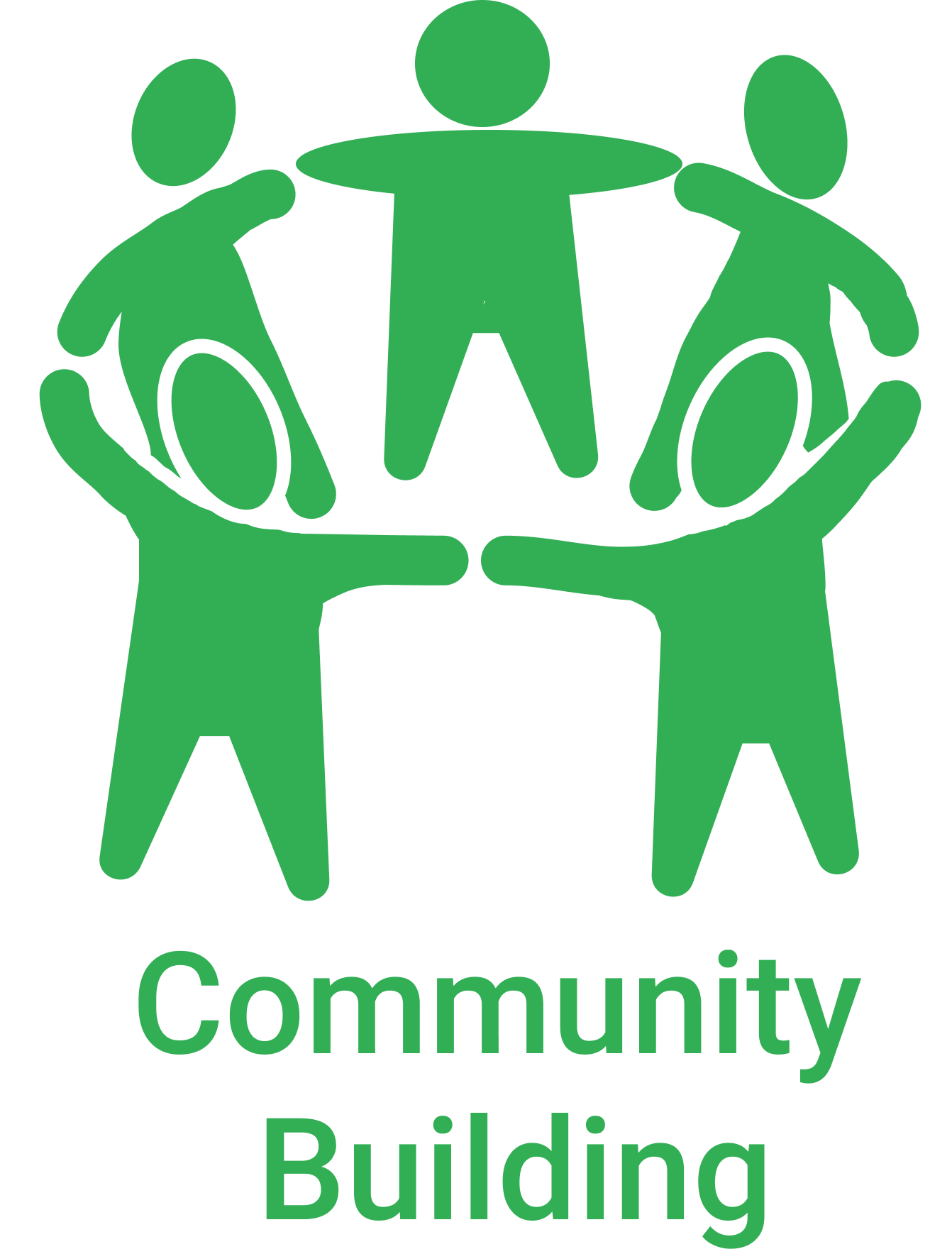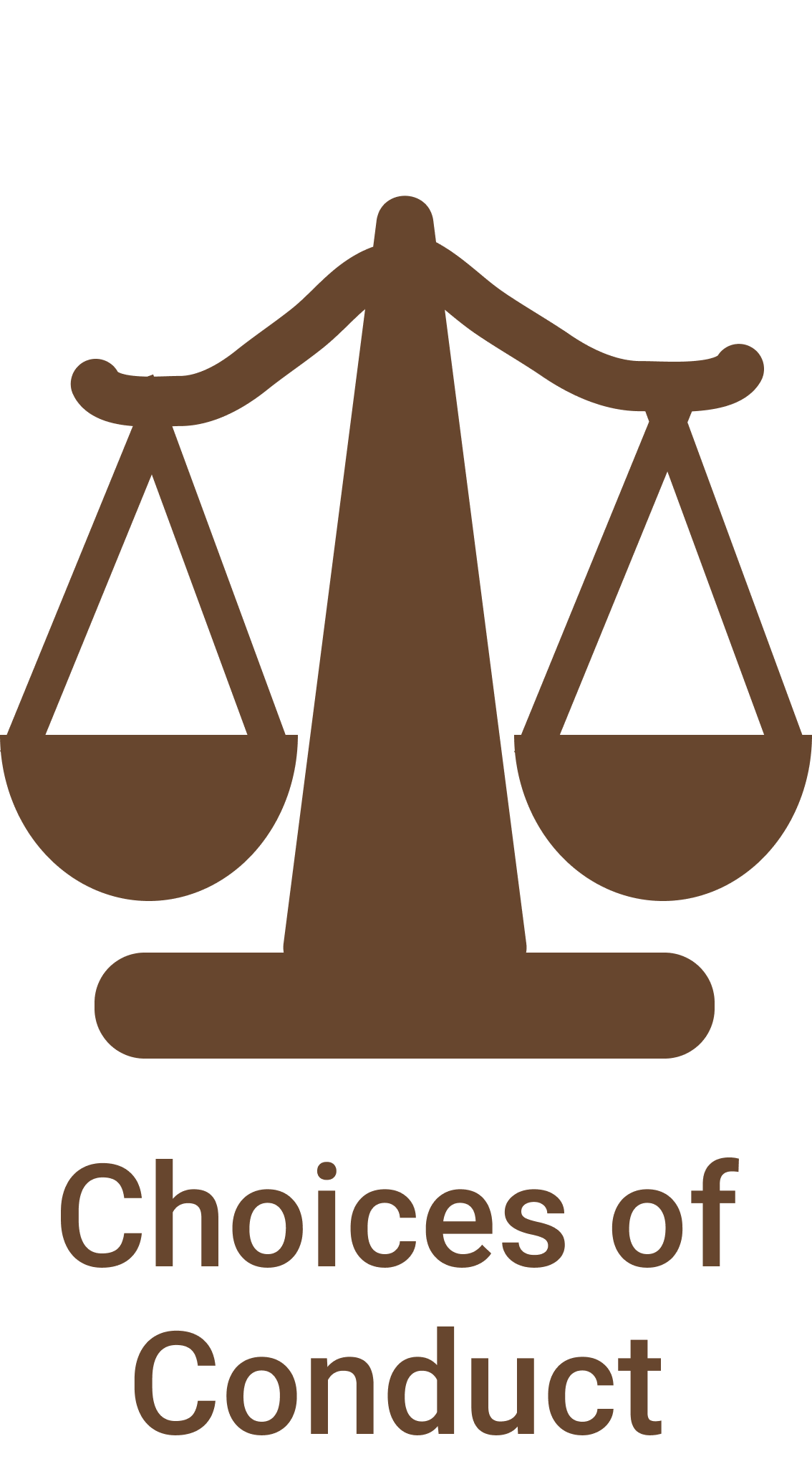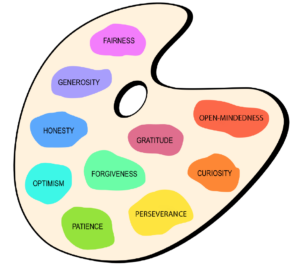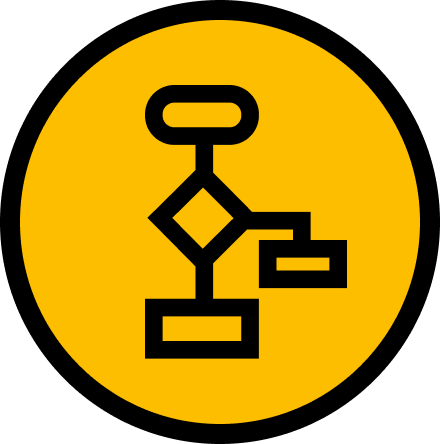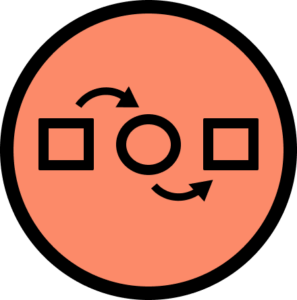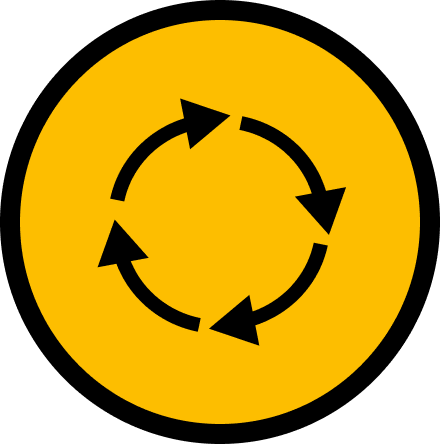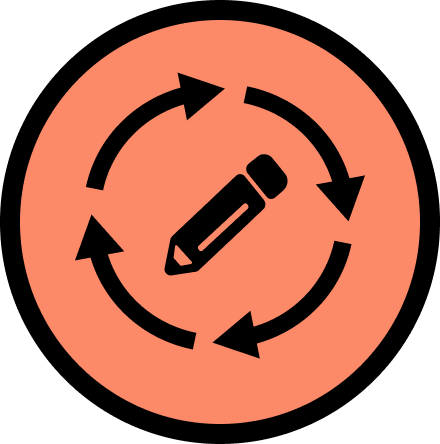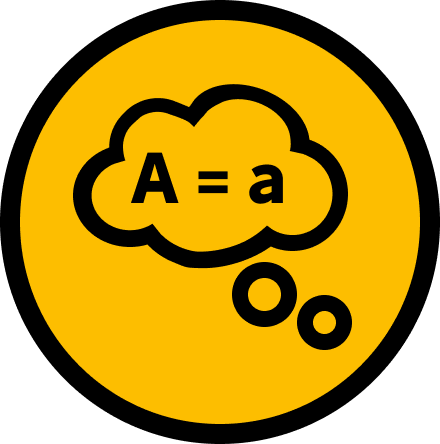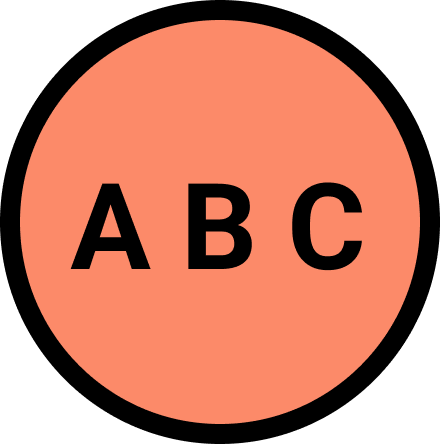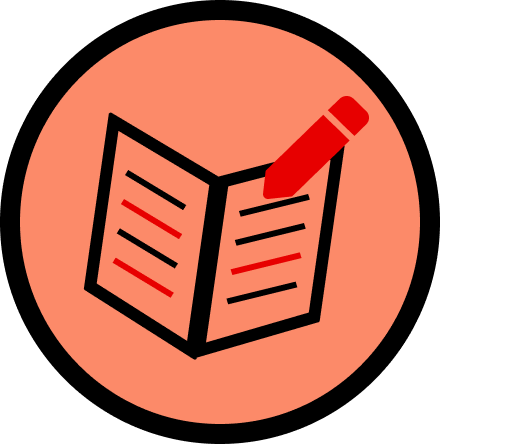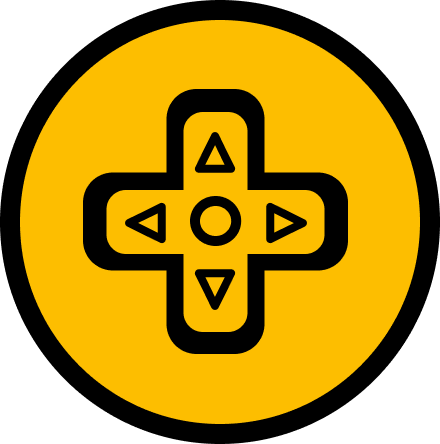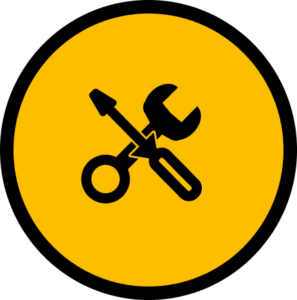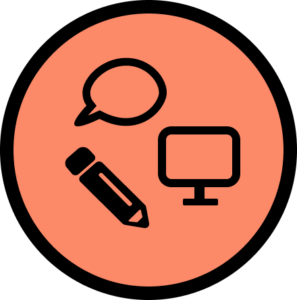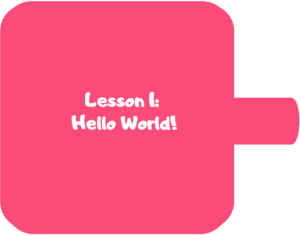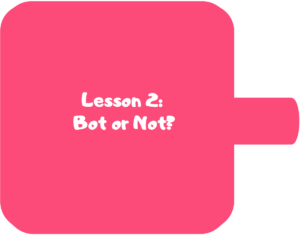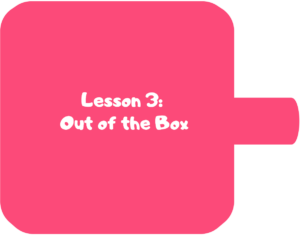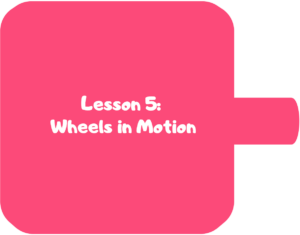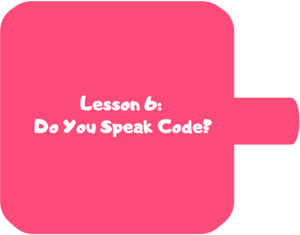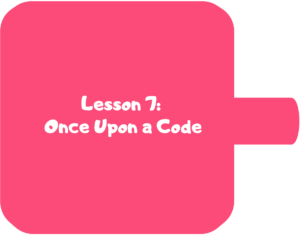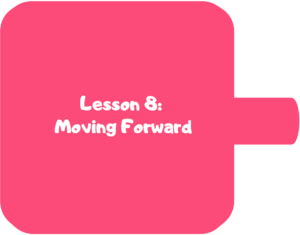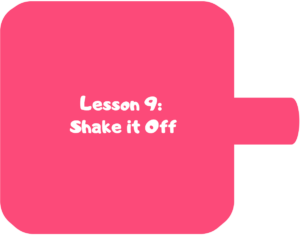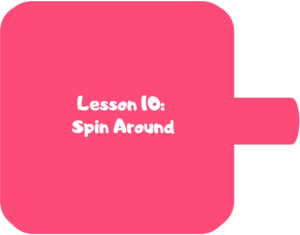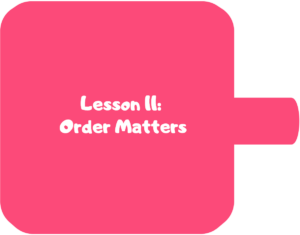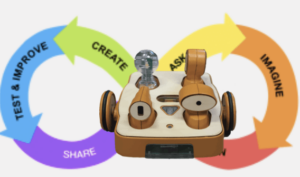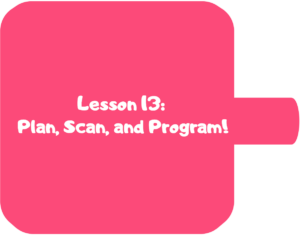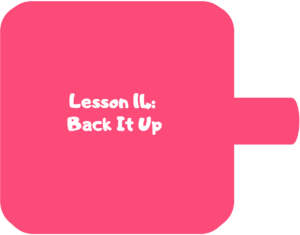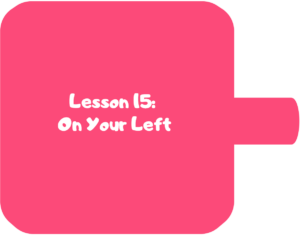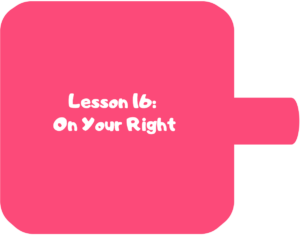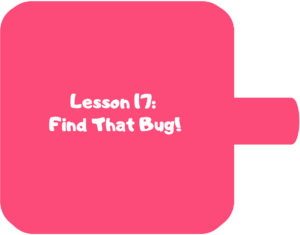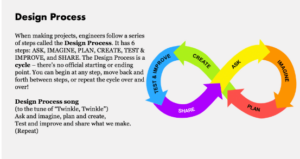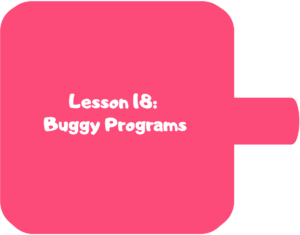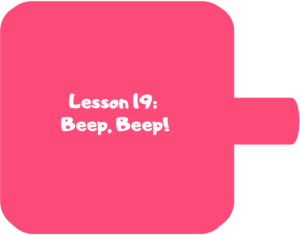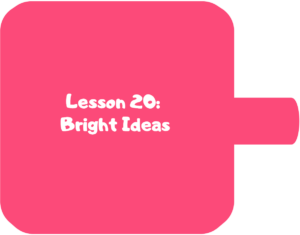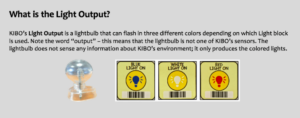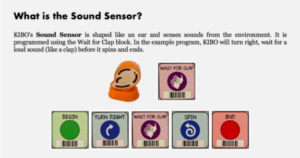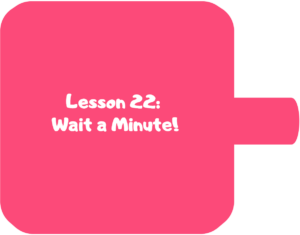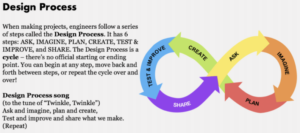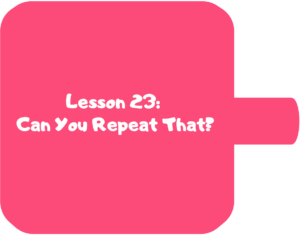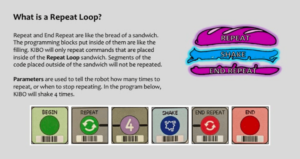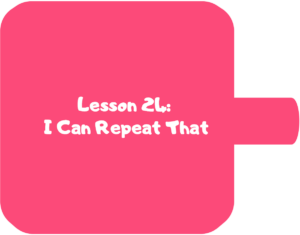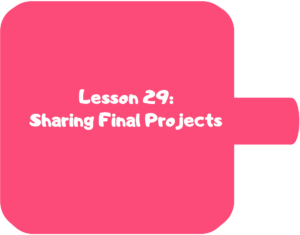Pre-kindergarten
The Coding As Another Language for KIBO (CAL – KIBO) curriculum introduces powerful ideas from computer science, in conversation with literacy in a playful, structured, and developmentally appropriate way. The Coding as Another Language (CAL) approach, developed by Prof. Marina Umaschi Bers and members of her DevTech Research Group understands the learning of computer science as a new literacy for the 21st century that supports young learners in developing new ways of thinking about themselves and the world.
The CAL – KIBO curriculum for pre-kindergarten has 30 half-hour lessons, designed for a total of 15 hours, but can be adapted to any learning setting. Students will learn computer science, develop problem solving and computational thinking in the context of creating their own projects. In addition, to strengthen the literacy connection, the curriculum is integrated with several children’s books: Robots, Robots, Everywhere, Click, Clack, Moo: Cows That Type, The Very Hungry Caterpillar, and Pete the Cat: Robo-Pete.
Download the entire unit document, or edit by making a copy to adapt to your teaching context.
Additional Languages
The Pedagogy
The CAL curriculum is implemented following the pedagogical approach developed by Prof. Marina Bers that can be found in her books Coding as a Playground and Beyond Coding: Teaching Human Values to Children. This pedagogy has four main frameworks:
Coding as a playground: When engaging children in a computer science learning experience, we welcome play. Through play we can impact all areas of human development: cognitive, socio-emotional, language, moral, physical and even spiritual. The coding playground, in contrast with the coding playpen, promotes opportunities for open-ended exploration, creation of personally meaningful projects, imagination, problem solving, conflict resolution and collaboration. The coding playground engages children in six behaviors that we can also find in the regular playground: content creation, creativity, choices of conduct, communication, collaboration and community building. These 6C’s are further explained in the PTD theoretical framework in Marina Bers’ book, and are highlighted in the activities throughout the curriculum with their respective icons:
Coding as another language: Characterizing coding as a STEM activity is limiting. Instead, if we position the teaching and learning of programming as a new way of thinking and expressing ourselves, we are in the domain of language. Mastering a symbolic system of representation with communicative and expressive functions, opens up many opportunities. Learning to code becomes a creative, expressive activity, to produce something meaningful and shareable, and not only a problem-solving skill set. The CAL pedagogy promotes the exploration of the similarities and differences between natural and artificial languages for the creation process, their syntax and grammar, and their potential to empower individuals. When coding is taught as a language, and not only as STEM, the human dimension comes into play.
Coding as a bridge: Programming is a semiotic act, a meaning making activity that uses and combines symbols to represent abstract ideas. When we learn to code, we learn a new language. Languages can create or destroy, and can serve to build bridges or walls. In the coding playground, the intention is to build bridges. CAL proposes that by learning the artificial language of machines, we can also learn that language serves us to interact with others, to connect in deep ways and to create meaningful relationships. The metaphor of coding as a bridge promotes dialogue and meaningful encounters with others and situates coding as socio emotional learning, and not only a cognitive activity.
Coding as a Palette of Virtues: Any human activity involves human values. Making choices to engage in some behaviors and not others. Understanding and taking on responsibilities and consequences. The coding playground, through the CAL pedagogy, provides an intentional opportunity to teach and learn values. The metaphor of a palette of virtues recalls the painter’s palette. Like the artist who makes her palette with new colors and mixes and matches them, the coder also has a dynamic virtues palette that she puts to use. In the coding playground, ten of these values are explicitly explored: Curiosity, Perseverance, Open-Mindedness, Optimism, Honesty, Patience, Generosity, Gratitude, Forgiveness, Fairness. However, new ones can be added. Creative programming can be a pathway for character development, for exploring the social-emotional dimension and ethical dimension of learning. Ultimately, to understand that our actions, like the actions of anyone who creates, have consequences.
| Value | Definition | Activities |
 | A strong desire to know or learn something; novelty seeking. | Star and a Wish |
 | Persistence in a course of action in spite of difficulty or adversity; determination in pursuing goals; firmness of purpose; grit; belief that we can improve. | Debugging Board I am a CODER |
 | The capacity to accept or tolerate delay, trouble, or suffering without getting angry or upset | Debugging Board I am a CODER |
 | Hopefulness and confidence about the future or a successful outcome; expecting the best. | Star and a Wish Crossing the Room |
 | The quality of being honorable; rectitude; uprightness; integrity | Debugging Board Relaying the Rules |
 | Impartial and just treatment without favoritism or discrimination; justice | Relaying the Rules Trading |
 | The quality of being kind; giving and receiving, helping self and others | Making a Web Trading |
 | The quality of being thankful; readiness to show appreciation; being aware of good things | Star and a Wish Making a Web Trading |
 | The action of pardoning and accepting, giving a second chance to self and others | I am a CODER |
 | the quality of being willing to consider ideas, opinions and feelings that are new or different from your own; flexibility in taking different perspectives. | Debugging Board Crossing the Room |
Powerful Ideas
The curriculum is organized around powerful ideas from both computer science and literacy. The term powerful idea refers to a central concept or skills within a discipline that is simultaneously personally useful, inherently interconnected with other disciplines, and has roots in intuitive knowledge that a child has internalized over a long period of time.
The powerful ideas from computer science addressed in this curriculum include: algorithms, design process, representation, debugging, control structures, modularity, and hardware/software. The powerful ideas from literacy that will be placed in conversation with these powerful ideas from computer science are: sequencing, the writing process, alphabet and letter-sound correspondence, editing and audience awareness, literary devices, phonological awareness, and tools of communication and language.
KIBO Skills
The most important skills from KIBO used in each lesson are as listed below. Note that this is not a complete list because each activity is meant to be creative and typically open-ended. This table is meant to indicate which skills it would be difficult to complete a lesson without. Students are always encouraged to use any blocks or skills they learn in class or on their own on any project.
* = This lesson contains the introduction or tutorial for the associated KIBO concept.
| KIBO Skills | Relevant Lessons |
|---|---|
| Parts of the KIBO Robot | Lessons 3* |
| Attaching KIBO wheels and motors | Lessons 5* |
| Begin/End blocks | Lessons 7*, 12 |
| Motion blocks | Lessons 8*, 9, 10, 14, 15, 16 |
| Scanning KIBO blocks | Lessons 13* |
| Beep block | Lessons 19* |
| Light blocks | Lesson 20* |
| Wait for Clap block + Sound sensor | Lessons 21*, 22 |
| Repeat blocks with Number Parameters | Lessons 23*, 24 |
| Decorating KIBO with art stage | Lessons 27* |
Integrated Curriculum Design
The CAL approach allows students to make connections between coding and literacy, as well as between coding and math. This curriculum encourages students to express their thoughts, ideas, and learning through KIBO activities. The curriculum is designed for half-hour lessons but can be adapted to particular learning settings. Each lesson contains a variety of activities, including:
- Warm-up activities to playfully introduce or reinforce concepts
- Opening/Closing Technology Circles to discuss, share, and reflect on activities and concepts
- Structured Challenges with KIBO to introduce the powerful ideas from computer science
- Expressive Explorations with KIBO to practice the skill in a creative, open-ended way
- Unplugged Time Games/activities to promote social interactions and movement
- Word Time to introduce key vocabulary and powerful ideas from literacy
The culmination of the unit is an open-ended project to share with family and friends. Just as young children can read age-appropriate books, computer programming can be made accessible by providing young children with appropriate tools such as KIBO. This curriculum provides integration between computer science and programming in the context of literacy. Students will learn to explore various books and write creative, fun programs using KIBO.
Each lesson plan includes preparatory instructions for teachers. In addition, estimated times for lesson preparation are included at the beginning of each lesson. Suggested opportunities for differentiation and alternate activities are included at the end of the lesson.
Pacing
This is a 30-lesson curriculum unit divided into approximately half-hour lessons for a total of 15 hours. Some students may benefit from further division of the activities into smaller steps or from more time to explore each new concept before moving onto the next, either in the context of free-exploration or with teacher-designed challenges. Each of the powerful ideas from computer science in this curriculum can easily be expanded into a unit of study which will extend the curriculum and allow students to explore a range of different activities.
Materials
The robotics kit referred to in this curriculum is the KIBO-15 robotics kit, developed by the DevTech Research Group and made commercially available through KinderLab Robotics, Inc. There are many supplemental materials such as the KIBO Says cards and Activity Guide Cards that can be purchased through KinderLab. Other materials used in the curriculum are inexpensive crafts and recycled materials. The use of crafts and recycled materials, a practice already common in other domains of early childhood education, lets children build with a range of materials with which they are already comfortable with.
The curriculum also utilizes children’s books to engage students in multimodal compositional activities. These books can be supplemented or replaced with other children’s books, depending on teacher and student preferences.
- Robots, Robots, Everywhere written by Sue Fleiss and illustrated by Bob Staake (recommended ages 2-5)
- Alternative book option: Boy + Bot written and illustrated by Leyla Torres (recommended ages 2-5)
- Alternative book option: R is for Robot by Adam F. Watkins. (recommended ages PreK – K)
- Click, Clack, Moo: Cows That Type written by Doreen Cronin and illustrated by Betsy Lewin (recommended ages 4-7)
- Alternative book option: Subway Sparrow written and illustrated by Leyla Torres (recommended ages 4-8)
- The Very Hungry Caterpillar written and illustrated by Eric Carle (recommended ages 3-6)
- Alternative book option: Pete the Cat: I Love My White Shoes written by Eric Litwin and illustrated by James Dean (recommended ages 4-8)
- Pete the Cat: Robo-Pete written by James and Kimberly Dean and illustrated by James Dean (recommended ages 4-8)
Classroom Management
Teaching robotics and programming in an early childhood setting requires careful planning and ongoing adjustments when it comes to classroom management issues. These issues are not new to the early childhood teacher, but they may play out differently during robotics activities because of the novelty and behavior of the materials themselves. Issues and solutions other than those described here may arise from classroom to classroom. You should find what works in your particular circumstances. In general, provide and teach a clear structure and set of expectations for using materials and for the routines of each part of the lessons (technology circles, clean up time, etc.). Make sure the students understand the goal(s) of each activity. Posters and visual aids, (i.e., a design process graphic), can facilitate children’s attempts to answer their own questions and recall new information. Classroom procedures for using KIBO and KIBO clean-up are included in Lessons 2 and 5.
Managing Materials: Classroom-scale robotics projects require a lot of parts and materials, and the question of how to manage them brings up several key issues that can support or hinder the success of the unit.
The first issue is accessibility of materials. Some teachers may choose to give a complete kit of materials to each child, pair, or table of several children. Children may label the kit with their name(s) and use the same kit for the duration of the curriculum. Other teachers may choose to take apart the kits and have materials sorted by type, and place all the materials in a central location. A word of caution, however: If materials are set up centrally, they must be readily visible and accessible, so children don’t forget what is available to them or find it too much of a hassle to get what they need. It is also important to find a clearly visible place to set up materials for demonstrations, posters or visual aids to display for reference, and for robotics and programming materials for each lesson. To facilitate teamwork and equal participation, teachers can distribute “Scanner, Assistant, and Organizer” Job Cards to students to help assign specific roles when working with KIBO. Teachers are encouraged to provide opportunities for students to engage in all roles and provide support for students with each role as needed.
The second issue is usability. In some cases, children’s desks or tables do not provide enough space to build a robot and program it. Care must be taken to ensure that children have enough space to use the materials available to them. If this is not the case, they may tend towards choosing materials that fit the space but not their robotics or programming goal. You should carefully consider how to address these issues surrounding materials in a way that makes sense for your class’s space, routines, and culture. Then, it is crucial to set expectations for how to use and treat materials. These issues are important not only in making the curriculum logistically easier to implement, but also because, as described in the Reggio Emilia tradition, the environment can act as the “third teacher” (Darragh, 2006).
Group Sizes
The curriculum refers to Whole Class, KIBO Groups, and Individual Work. During KIBO Group activities, we recommend groups as small as three students per KIBO kit. At the same time, the curriculum includes numerous opportunities to promote conversations which are enriched by multiple voices, viewpoints, and experiences. It is important to find a structure and group size for each of the different activities (instruction, discussions, free play, projects) that meet the needs of the teacher and students in the class.
Alignment of Academic Frameworks
This curriculum is designed for Pre-Kindergarten students but can also be used for budding KIBO programmers. The curriculum is aligned with nationally recognized computer science frameworks adapted for pre-kindergarten, including the ISTE Standards for Students (2017), K–12 Computer Science Framework (2016), Massachusetts Digital Literacy and Computer Science (DLCS) Curriculum Framework (2016), and the Head Start Early Learning Outcomes Framework (2015).
Assessments
The CAL curriculum understands assessment as a critical component of the teaching and learning process. It is a chance to stop the work and evaluate how things are going. Assessment provides opportunities for revisiting ideas, content and skills, to adjust and modify instructional practices, and to gather the needed information to communicate with parents. It can serve to eliminate achievement gaps and to modify pedagogical strategies. CAL assessments are rooted in the observation of children’s behaviors, the listening of children’s stories and reasoning, and the analysis of the work they produce. In addition, children’s projects are evaluated following the KIBO Project Rubric to identify coding skills as well as the expressiveness and purposefulness of the created projects.
Math, literacy, and other standardized assessments may be useful when CAL is used in the context of research projects. In addition, two other forms of assessment are commonly employed:
- The Coding Stages Assessment (CSA) assesses progress in learning the KIBO programming languages (Bers, 2019). This assessment is conducted one-on-one by asking the student interactive and open-ended programming questions. The assessment probes the five Coding Stages (Emergent, Coding and Decoding, Fluency, New Knowledge, and Purposefulness) that children go through when engaging in the CAL curriculum. CSA is administered as a game before and after the CAL curriculum and takes under 45 minutes to complete.
- The PTD checklist evaluates six positive behaviors (“six C’s”) supported by programs such as CAL that implement educational technologies. These are communication, collaboration, community building, content creation, creativity, and choice of conduct (Bers, 2012; Bers, 2020). The PTD checklist is divided into six sections, each one representing a behavior described in the PTD framework. It is scored on a 5-point Likert scale based on approximately 20-30 minutes of observation. The PTD checklist is used at various points throughout the CAL curriculum to rate the extent to which learning environments/facilitators and child behaviors are contributing to positive technological development.
Family Engagement
Families play an important role in young children’s learning and development. Family members, including parents, siblings, and other caregivers, can support children’s learning of coding, robotics, and computational thinking. KIBO Blast Newsletters are family-facing resources that can be shared with families to communicate what children are doing with KIBO at school and to provide resources for how families can continue children’s play and learning at home. There are a total of six newsletters, one for each of the six curriculum learning goals.
Anchor
Powerful Ideas of Computer Science
Hardware/Software
Powerful Ideas of Literacy
Phonological Awareness, Storytelling
Students will be able to:
- Activate prior knowledge about robots and coding
Vocabulary covered:
- KIBO
Necessary Materials: K-W-L Chart
Warm Up
Activity 1: Introduce KIBO
Whole Group
Introduce to students that over the next couple months, they will have an opportunity to play with a fun robot called KIBO (pronounced like “key-bow”). Write the word “KIBO” on the board and have students identify each letter. Explain to students how they are going to learn how to make the KIBO robot do different things such as move, light up, and make sounds. The way students are going to do this is by coding or programming the robot.
Opening Tech Circle
Activity 2: K-W-L Chart
Whole Group
Ask students: What do you already know about robots? Have students share out things they have heard or seen about robots. Discuss what students already know and think about robots and record their ideas in the leftmost column of the K-W-L chart under the column title: “What I Know”.
Then ask students: What do you want to know about KIBO? What do you want to know about robots? Write down questions students ask in the middle column of the K-W-L chart under the column title “What I Want to Know”. By documenting students’ questions, you can reference them as students move through the lessons and learn more about robots and KIBO.
Word Time
Activity 3: Read a Robot Book
Whole Group
Read aloud the book Robots, Robots, Everywhere written by Sue Fleiss and illustrated by Bob Staake. A digital read-aloud of the book can be found using this URL:
Pause at various points during the book to gather student input. What prior experiences or knowledge do students have about robots?
After reading the book, have students share out anything new they learned about robots. Add these ideas to the rightmost column of the K-W-L chart under the column title: “What I Learned”. Explain to students how they will continue to learn more and more things about robots and KIBO and they will keep revisiting this chart to add all the things they have been learning!
Opportunities for Differentiation
Activity 2: Choose a different book about robotics/engineering to read to students. Some options include: Boy + Bot by Ame Dyckman or R is for Robot by Adam F. Watkins.
There are also many extension activities and printables related to these books. Feel free to incorporate these activities during choice time. See example here.
Anchor
Powerful Ideas of Computer Science
Hardware/Software
Powerful Ideas of Literacy
Alphabet and Letter Sound Correspondence
Students will be able to:
- Discuss classroom behaviors for using KIBO
- Compare robots with non-robots
- Identify common characteristics of robots
Vocabulary covered:
- KIBO
- Kind
- Program
- Robot
- Safe
Necessary Materials: Pictures and Videos of Robots and Non-Robots, Being Kind and Safe with KIBO and People
Warm Up
Activity 1: Being Kind and Safe with KIBO and People
Whole Group
Remind students that they are going to be using a robot called KIBO. Explain to students: Last time we talked about what we know and wanted to know about robots. Today, we are going to continue talking about what robots are and what robots can do.
Explain to students that before they get to play with KIBO, there are some class norms to follow about being kind and safe to each other and to KIBO. Take time to review your standard classroom procedures here.
Show students the KIBO Kind and Safe Anchor Chart. Guide students through each letter and explain what it stands for:
- The first letter of KIBO is K. K is for “Kind words to”. We say this when we want to tell someone we like what they are doing. For example, you can say “I’m sending kind words to my students for listening carefully to instructions!” Ask students to practice sending kind words to a classmate.
- The second letter of KIBO is I. I is for “I respect you. You respect me.” When we are working with KIBO, we have to show respect to each other. This can look like taking turns or listening to what someone is saying. Ask students what else respect means and looks like.
- The third letter of KIBO is B. B is for “Bodies are safe.” When we work with KIBO, we have to keep our bodies safe. That means our physical bodies, but also the KIBO bodies. Ask students to demonstrate what safe bodies look like and how they should hold objects like KIBO carefully with both hands. Another part of being safe with KIBO’s body is not spinning KIBO’s motors with our fingers because that can break the motors.
- The fourth letter of KIBO is O. O is for “Oops, let’s try again!” Sometimes, we might make a mistake when we’re working with KIBO, but that’s okay. When that happens, we just say oops and try again. Ask students to think of a time when they made a mistake or did not know how to do something correctly the first time but were able to after spending more time and effort.
Opening Tech Circle
Activity 2: Is/Is Not a Robot
Small Group
Designate and label three buckets or baskets: one for “Robots”, one for “Maybe Robots”, and one for “Not Robots.” One at a time, show a variety of different pictures and videos of robots and non-robots (e.g., computers, plants, cars, animals, foods, famous robots such as Wall-E and R2D2). Ensure that pictures and videos include a variety of real-world robots, such as home robots, space robots, factory robots, hospital robots, and child-made robots. Supplement each video with a picture to use for the activity.
One by one, ask students to put the picture in the bucket that they think represents the picture. Then explore why they think that picture does, does not, or maybe represents a robot. Ask students: What features make it or don’t make it a robot? Is this something that was made by a human or by nature?
Closing Tech Circle
Activity 3: Defining a Robot
Small Group
Based on students’ ideas from the previous activity, brainstorm a list of characteristics that students think a robot should have. For instance, students might say “robots must be told what to do, sometimes they have eyes and ears, robots can move, etc.” Then provide students with the following definition of a robot.
A robot is a machine that does things without the help of a person. Many people think of robots as machines that look and act like people. Most robots, though, do not look like people. Robots do only what a person has built them to do. (Britannica Kids)
Build upon this definition by explaining to students what a robot is and is not and correcting any misconceptions from the previous activity. Discuss with students the following key points about robots (KinderLab Robotics):
- Robots are machines.
- Robots are not alive (unlike animals, which are alive)
- People tell robots how to behave with a list of instructions called a program.
- Robot parts let robots do different things, just like animal parts. For example, some robots have motors and wheels that help them move, just like cars.
- Not all robots look alike.
- Some robots can tell what is going on around them (and take in information) through the use of sensors. For example, some robots can sense light, temperature, sound, or touch.
Explain to students that KIBO is a kind of robot that was made especially for children. KIBO can do some of the same things that people can do, but KIBO can also do things that people cannot do. We will be having a lot of fun learning and playing with KIBO!
Opportunities for Differentiation
Activity 1: Reinforce classroom procedures that you already use with students. For instance, you may want to review procedures for large-group discussions, small group and independent work, gathering and putting away materials, calling for students’ attention, and any other procedures for using KIBO.
Activity 2: As a movement activity, replace the baskets or buckets with three corners of the classroom. Label each corner with the three labels: “Robots”, “Maybe Robots”, and “Not Robots”. Have students walk to each corner when you hold up a picture or show a video of a robot/non-robot.
Anchor
Powerful Ideas of Computer Science
Hardware/Software
Powerful Ideas of Literacy
Students will be able to:
- Identify different parts of the KIBO robot
- Compare KIBO parts with human body parts
Vocabulary covered:
- Batteries
- Body
- Main board
- Wires
Necessary Materials:
Warm Up
Activity 1: Teacher’s Project
Whole Group
Remind students that during robotics time, we are going to be using a robot called KIBO. Ask students: Last time we talked about robots. Who can tell me what a robot is? (Probe for answers) Today, we are going to learn more about the KIBO robot and see what it can do.
Tell students that you (the teacher) have spent time learning about the KIBO robot and making projects. Show students a video of your KIBO project from the KIBO Professional Development training. Ask students what they notice about the project: What do you see the robot doing? What do you notice about what KIBO looks like?
Opening Tech Circle
Activity 2: Robot Parts Song
Whole Group
Teach the “Robot Parts Song” and have students sing and dance along! Explain to students how they will be learning all about the KIBO robot and its parts later.
(To the tune of “Dry Bones”)
The wheels are connected to the motors,
The motors are connected to the body,
The engineers give it a program,
So move, robot, move!
KIBO Time
Activity 3: Introduce KIBO Parts
Small Group
Explain to students that today they will be learning about the different parts of the KIBO robot. Show students a KIBO robot body. Ask students: What parts do you see through the clear backside of KIBO? What do you think those parts do? Have you seen these parts in other objects?
Point out the following parts inside of the KIBO body, using the provided questions to guide student-centered discussions:
- Batteries (How many batteries do you see? Why do you think KIBO needs batteries? What else has batteries?)
- Wires (How many wires do you see? What colors are the wires? What do you think the wires are used for?)
- Main board (What color is the main board? Why does KIBO need this part? What part of the body is like the main board?)
Using the KIBO parts guide below, introduce each part of the KIBO robotics kit.
When introducing the motor, tell students that they should not spin the motors with their fingers because that can break the motors. Just like we do not push our friends to make them walk, we should not spin KIBO’s motors. KIBO will spin its motors on its own.
The goal of this activity is not to fully explain to students how each KIBO part works and functions, but rather to continue activating and extending students’ prior knowledge. Each KIBO part will be introduced in greater detail at various points throughout the curriculum. Explain to students that each time we play with KIBO, we will learn something new!
Opportunities for Differentiation
Activity 1: If a video from the Professional Development training is not available or a presentation option is not available, create and scan a multi-block KIBO program to show students.
Activity 3: Make the connection between KIBO parts and human body parts. For example, what part of the human body does the sound sensor look like (ear)? What about the main board (brain)?
Anchor
Powerful Ideas of Computer Science
Design Process
Powerful Ideas of Literacy
Writing Process
Students will be able to:
- Identify the steps of the Design Process
- Apply the steps of the Design Process to an engineering challenge
Vocabulary covered:
- Engineer
Necessary Materials: Design Process Anchor Chart
Warm Up
Activity 1: Design Process Song
Whole Group
In order for students to learn the steps of the Design Process, sing the following “Design Process Song” as a class!
Design Process Song:
(To the tune of “Twinkle, Twinkle”)
Ask and Imagine, Plan and Create,
Test and Improve and Share what we make.
(Repeat)
Opening Tech Circle
Activity 2: What is the Design Process
Whole Group
Explain to students: Last time, we looked at KIBO and talked about all the different parts of the KIBO kit. Do you know how KIBO was made? KIBO was made by a team of engineers!
Engineers are people who make objects or inventions. Making something new takes a long time and a lot of hard work. Engineers use a Design Process to think about their ideas and make a plan for how they will make something. Show students the Design Process Anchor Chart.
Discuss with students what each step means:
- Ask: Ask a question
- Imagine: Imagine different solutions that can answer the question
- Plan: Make a plan for your project
- Create: Create your project
- Test and improve: Test your project and change any problems you find
- Share: Share your project with others
Closing Tech Circle
Activity 3: Solve a Problem
Small Group
Explain to students that engineers can make many kinds of objects, not just robots. For example, engineers made roads, cars, and water bottles!
Students will now “put on their engineering hats.” and design a project to answer a question: how tall can we build a block tower?
Discuss as a whole class: What is the question? How can we imagine answering this question? How can we plan our project?
Working alone or as a small group, students should build their towers as tall as possible.
As students work, comment on features that make towers sturdy (e.g., using a wide base, alternating stacking bricks instead of directly stacking).
Opportunities for Differentiation
Activity 3: Choose a man-made object in the classroom. Then, discuss with the class how the object was made by humans! Use the Design Process anchor chart for students to visualize the steps taken in creating the chosen object. For example, if the chosen object was a binder, ask students: What kind of problem does this binder solve? How do you think it was designed? What questions would you ask the engineer?
Activity 3: Provide students with multiple options of building materials (wooden blocks, Legos, magna-tiles. Ask the question: How can we build the tallest tower? If students worked individually to create projects using different materials, the projects or place projects of different materials next to each other to see what materials can build the tallest tower.
Activity 3: After students build their towers, reflect or discuss within the small groups. Students can comment on what was similar about tall towers, or what made some tall towers different from other towers.
Anchor
Powerful Ideas of Computer Science
Hardware/Software, Modularity
Powerful Ideas of Literacy
Students will be able to:
- Attach wheels and motors to KIBO body
- Discuss and practice classroom procedures for using KIBO
Vocabulary covered:
- Motor
- Wheel
Necessary Materials: KIBO Job Cards
Warm Up
Activity 1: Robot Parts Song
Whole Group
Sing the “Robot Parts Song” and have students sing and dance along! Explain to students that the song helps us understand how to put the KIBO robot together.
(To the tune of “Dry Bones”)
The wheels are connected to the motors,
The motors are connected to the body,
The engineers give it a program,
So move, robot, move!
Opening Tech Circle
Activity 2: Wheels & Motors
Whole Group
Demonstrate how to attach the wheels and motors to the KIBO body. Point out that when attaching the motors to the KIBO body, both “green dots” should be visible from the outside. Also call attention to how the motors can be attached to the motors in different ways:
- Black o-ring in the center of the wheel
- Orange half circle in the center of the wheel
Ask students to guess how to attach the wheels to the motors. Which way of attaching the motors will make KIBO move straight and not wobble? (Answer: #1 will make KIBO move straight because the center axle of the motor is aligned with the center of the wheel! Both wheels need to be attached the same way, or KIBO will spin)
KIBO Time
Activity 3: How to Play with KIBO
Small Group
Pass out KIBO bodies, wheels, and motors (or have students take them out of their kits). For this activity, students can work either individually or in small groups.
Have students practice assembling and disassembling the KIBO wheels and motors. If students are working in groups, each group member should take a turn.
Take this time to introduce classroom procedures related to KIBO usage. Use a classroom organizational system that best works for you and your classroom. Your system should cover procedures such as:
- Taking KIBO kits out from storage/central area
- Putting KIBO parts and blocks back into each bin
- Checking for any missing parts
- Calling for students’ attention during a KIBO activity
- Listening to others during whole class discussions and technology circles
- Putting KIBOs back into storage/central area
To make cleaning up more fun, here’s a “KIBO Clean Up Song” you can introduce to students!
KIBO Clean Up Song
(To the tune of “Itsy Bitsy Spider”)
We’re turning off our KIBOs and putting them away
We had so much fun but we’re finished for the day
We’re using both our hands and we walk instead of run
We put away our KIBOs and now the song is done!
Opportunities for Differentiation
Activity 3: If students are working in small groups, introduce job cards to split up cleaning responsibilities. Explain to groups that each student in every KIBO group will be given a different job during clean-up time. One student will collect all of the KIBO parts and blocks, one student will check to make sure all the parts are placed inside the storage bin, and one student will place the storage bin in its appropriate spot in the classroom. Have students review procedures and practice taking turns with each role.
Anchor
Powerful Ideas of Computer Science
Representation, Hardware/Software
Powerful Ideas of Literacy
Tools of Communication and Language, Phonological Awareness, Characterization, Storytelling
Students will be able to:
- Define language as a way of communicating with others, recognizing that different people know and use different languages
- Discuss similarities and differences between written languages and programming languages
- Differentiate between how people read KIBO blocks (color, symbol, and text) and how KIBO reads KIBO blocks (barcode)
Vocabulary covered:
- Alphabet
- Barcode
- Language
- Programming language
Necessary Materials: Alphabets in Different Languages, KIBO Blocks
Word Time
Activity 1: Read Communication Book
Whole Group
Read a book centered around communication, such as Click, Clack, Moo: Cows that Type written by Doreen Cronin and illustrated by Betsy Lewin.
A digital read-aloud of the Click, Clack, Moo can be found here:
Opening Tech Circle
Activity 2: Discuss Different Languages
Whole Group
Ask students: Do you know any other languages? How do you say hello in that language? If students do not speak other languages, play the Sesame Street No Matter Your Language Video for the class.
Discuss how different languages allow us to say the same thing, but in different ways. Explain to students that language is a way for people to communicate what they are thinking. We can communicate by talking, writing things down, drawing a picture, or by using body and hand gestures. Show students the English alphabet and ask them to point out different letters. Show students an example of another alphabet such as Spanish or Mandarin. Examples are available in the Alphabets in Different Languages Slide Deck. Explain to students that alphabets are a set of letters and symbols that represent the basic sounds of a language. Just like how we have letters in the English language, there are letters in other languages too!
Explain that robots and computers also have different languages, and their languages are called computer programming languages. Ask students: Have you heard of any computer languages? What are they? Explain that we are going to learn KIBO’s language so that we can tell KIBO what to do.
KIBO Time
Activity 3: KIBO’s Language
Small Group
Show students KIBO programming blocks of varying colors. Draw the parallel that each KIBO block is like a different letter of KIBO’s language. Have students point out what they see on each block (letters, pictures, colors, barcodes, etc.) Ask students: What does each block look like? What do you see on the block? What is the same about these blocks? What are some things that are different about these blocks?
Once students have identified that each block has a picture, word, and barcode, ask students: What part of the blocks do you think are part of human language and what part are KIBO’s language? Is it the words, or the pictures, or something else? Once students identify the barcode as the answer, discuss other objects or places where they have encountered barcodes (e.g., grocery store, mall, etc.).
Then ask students: Do you think KIBO can think on its own? Can KIBO make its own program? Lead student-centered discussion on how robots are programmed by humans and cannot think for themselves. Everything that KIBO says and does is determined by how the programmer chooses the program, or set of instructions, for KIBO.
Opportunities for Differentiation
Activity 1: Choose a different communication book, such as Subway Sparrow written and illustrated by Leyla Torres. A digital read-aloud of Subway Sparrow can be found here:
Anchor
Powerful Ideas of Computer Science
Representation, Hardware/Software, Algorithms
Powerful Ideas of Literacy
Sequencing, Alphabet and Letter-Sound Correspondence, Characterization
Students will be able to:
- Recognize and understand the meaning of Begin and End blocks
Vocabulary covered:
- Begin
- End
Necessary Materials:
Warm Up
Activity 1: Robot Parts Song
Whole Group
Sing the “Robot Parts Song” and have students sing and dance along! Explain to students that the song helps us understand how to put the KIBO robot together.
(To the tune of “Dry Bones”)
The wheels are connected to the motors,
The motors are connected to the body,
The engineers give it a program,
So move, robot, move!
KIBO Time
Activity 2: Begin and End Blocks
Whole Group
In order to program the KIBO robot, students first need to learn KIBO’s language: the programming blocks! The first blocks we are going to learn are the Begin and End blocks. These blocks tell KIBO when to go and when to stop.
Show students the Begin and End block. Ask students: What do you notice about these blocks? What do you see in the picture? What does the color look like? What else is green and red and means “go” and “stop”?
Every time we program KIBO to do something, we have to tell KIBO when to start and stop. The green Begin block tells KIBO to start, just like a green traffic light does for cars. The red End block tells KIBO to stop, just like a red traffic light does for cars.
Another way to introduce the Begin and End block is through a book connection. For example: KIBO needs a “Begin” and “End” block, just like a book starts with a cover page and ends with a back page. The middle blocks tell KIBO what to do, just like the pages in the middle of the book tell the story.
Closing Tech Circle
Activity 3: Red Light, Green Light
Small Group
This activity is played like the traditional “Red Light, Green Light” game. When teachers hold up the green Begin block and say “Begin”, students should dance, move, or shake. When teachers hold up the red End block and say “End”, students should freeze in place. Ensure that by the end of this activity, students understand the purpose of each block.
Opportunities for Differentiation
Activity 2: Show pictures of a stop sign and a traffic light and have students point out the colors they see in each picture. What does each color mean? Make the connection that the color red is often used to mean “stop” or “end”, and the color green is often used to mean “go”.
Anchor
Powerful Ideas of Computer Science
Representation, Hardware/Software, Algorithms
Powerful Ideas of Literacy
Alphabet and Letter-Sound Correspondence, Characterization, Sequencing
Students will be able to:
- Recognize and understand the meaning of Forward block
- Understand that the KIBO runs programs when the green button is pressed
Vocabulary covered:
- Forward
Necessary Materials:
Warm Up
Activity 1: “What Should KIBO Do Today?” Song
Whole Group
Sing the “What Should KIBO Do Today?” song and have students sing and dance along! Explain to students that the song will teach us about programming with new KIBO blocks. Prior to singing this song, you should get out the block that students are learning how to use: Forward.
What Should KIBO Do Today?
(To the tune of “Mary Had a Little Lamb”)
What should KIBO do today
Do today, do today
What should KIBO do today when we scan its blocks?
KIBO will go straight today
Straight today, straight today
KIBO will go straight today if we scan this block
(Teacher holds up FORWARD block)
But how do we make KIBO go
KIBO go, KIBO go
But how to we make KIBO go
Oh I think I know…
Programmers press the triangle
triangle, triangle
Programmers press the triangle Now let’s all move straight!”
(Students move forward like a robot)
KIBO Time
Activity 2: Block of the Day: Forward
Whole Group
Show students the Forward block. Ask students: What do you notice about this block? What color is it? What is the picture on it? What do you think this block tells KIBO to do?
Tell students that today’s block of the day is “Forward”. This block tells KIBO to move forward.
Talk about how the block says “Forward” in many different ways: the arrow pointing upwards, the word “FORWARD” in all capital letters, and the barcode. Discuss how KIBO reads the barcode, but the barcode cannot be read by people. The arrow and the word “FORWARD” can be read by people, but these symbols cannot be read by KIBO.
Closing Tech Circle
Activity 3: Moving Forward
Small Group
Ask students: What are some different ways people can move forward? List their ideas on an anchor chart or whiteboard. Examples of student responses include walking, crawling, skipping, and hopping.
Remind students that for KIBO to read the program, the program needs the Begin and End blocks. Build the program with the blocks. You can build the program as one group, or each student can build their own program.
Have the students act out the program with their bodies using the different methods of moving forward discussed above. Have the students say each block out loud as they move through the program: “Begin, Forward (start moving here), End.”
Ask the students: What do you think KIBO will do to move forward? Scan the program and show students how to push the green button. Ask students: What did KIBO do? Discuss how KIBO only has one way of moving forward, rolling, while people can move forward in many different ways. Discuss how KIBO was programmed to move on its own when we push the green button because the robot has batteries (unlike a mechanical toy car that must be pushed in order to move).
Opportunities for Differentiation
Activity 3: After asking students what KIBO will do to move forward, scan and run the program on KIBO without the wheels and motors. Ask students: Did KIBO do anything? Have students guess and realize that KIBO is missing its wheels and motors, so it cannot move! Attach the wheels and motors and rerun the program (no need to rescan the blocks).
Anchor
Powerful Ideas of Computer Science
Representation, Hardware/Software, Algorithms
Powerful Ideas of Literacy
Alphabet and Letter-Sound Correspondence, Characterization, Sequencing
Students will be able to:
- Recognize and understand the meaning of Shake block
Vocabulary covered:
- Shake
Necessary Materials:
Warm Up
Activity 1: “What Should KIBO Do Today?” Song
Whole Group
Sing the “What Should KIBO Do Today?” song and have students sing and dance along! Explain to students that the song will teach us about programming with new KIBO blocks. Prior to singing this song, you should get out the blocks that students are learning how to use: Forward and Shake.
What Should KIBO Do Today?
(To the tune of “Mary Had a Little Lamb”)
What did KIBO do last time
Do last time, do last time
What did KIBO do last time when we scanned this block?
(teacher holds up FORWARD block)
KIBO went straight before
Straight before, straight before
KIBO went straight before when we scanned this block
What should KIBO do today
Do today, do today
What should KIBO do today when we scan its blocks?
KIBO will shake today
Shake today, shake today
KIBO will shake today when scan this block
(teacher holds up SHAKE block)
But how do we make KIBO go
KIBO go, KIBO go
But how to we make KIBO go
Oh I think I know…
Programmers press the triangle
Triangle, triangle
Programmers press the triangle now let’s all do a shake!
(Students shake like a robot)
KIBO Time
Activity 2: Block of the Day: Shake
Whole Group
Show students the Shake block. Ask students: What do you notice about this block? What color is it? What is the picture on it? What do you think this block tells KIBO to do?
Tell students that today’s block of the day is “Shake”. This block tells KIBO to shake.
Ask the students: What do you think KIBO will do to shake? Remind the students that to read the block, KIBO needs a Begin and End block. Scan the program “Begin, Shake, End” on KIBO and run the program. Ask the students: What did KIBO do?
Talk about how both this block and the forward block are blue. That is because both blocks tell KIBO how to move. KIBO does not know the color of the blocks, because that is part of the human language of the blocks.
Closing Tech Circle
Activity 3: Programmer Says
Small Group
This activity is played like the traditional “Simon Says” game, in which students repeat an action if Simon says to do something. Before playing the game, hold up each large Programmer Says card and review what the block does (use only the blocks you have learned for now).
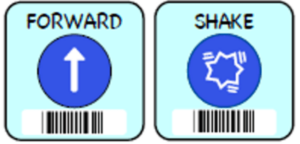
Have the class stand up. Hold up one big KIBO icon at a time and say, “Programmer says to _________”. Go through each individual instruction a few times until the class seems to get it.
Just like in the real “Simon Says” game, the Programmer can try to be tricky! Just like Simon Says, if the Programmer forgets to say, “Programmer says to ___________”, then students should not perform the action!
Opportunities for Differentiation
Activity 3: For older students, once they are familiar with the motion blocks, you can give them programs including the Begin and End blocks. If the program does not have the Begin or End block, the program cannot run, even if you say Programmer Says.
Anchor
Powerful Ideas of Computer Science
Representation, Hardware/Software, Algorithms
Powerful Ideas of Literacy
Alphabet and Letter-Sound Correspondence, Characterization, Sequencing
Students will be able to:
- Recognize and understand the meaning of Spin block
Vocabulary covered:
- Spin
Necessary Materials:
Warm Up
Activity 1: “What Should KIBO Do Today?” Song
Whole Group
Sing the “What Should KIBO Do Today?” song and have students sing and dance along! Explain to students that the song will teach us about programming with new KIBO blocks. Prior to singing this song, you should get out the blocks that students are learning how to use: Shake and spin.
What Should KIBO Do Today?
(To the tune of “Mary Had a Little Lamb”)
What did KIBO do last time
Do last time, do last time
what did KIBO do last time when we scanned this block
(teacher holds up SHAKE block)
KIBO did a shake before
shake before, shake before
KIBO did a shake before when we scanned this block
What should KIBO do today
Do today, do today
What should KIBO do today when we scan its blocks?
KIBO will spin today
Spin today, spin today
KIBO will spin today if we scan this block
(teacher holds up SPIN block)
But how do we make KIBO go
KIBO go, KIBO go
But how to we make KIBO go
Oh I think I know…
Programmers press the triangle
Triangle, triangle
Programmers press the triangle now let’s all spin around!
(Students spin like a robot)
KIBO Time
Activity 2: Block of the Day: Spin
Whole Group
Show students the Spin block. Ask students: What do you notice about this block? What color is it? What is the picture on it? What do you think this block tells KIBO to do?
Tell students that today’s block of the day is Spin. This block tells KIBO to spin in a circle.
Ask the students: What do you think KIBO will do to spin? Remind the students that to read the block, KIBO needs a start and end block. Scan the program “Start, Spin, End” on KIBO and run the program. Ask the students: What did KIBO do?
Closing Tech Circle
Activity 3: Programmer Says
Small Group
This activity is played like the traditional “Simon Says” game, in which students repeat an action if Simon says to do something. Before playing the game, hold up each large Programmer Says card and review what the block does (use only the blocks you have learned for now).

Have the class stand up. Hold up one big KIBO icon at a time and say, “Programmer says to _________”. Go through each individual instruction a few times until the class seems to get it.
Just like in the real “Simon Says” game, the Programmer can try to be tricky! Just like Simon Says, if the Programmer forgets to say, “Programmer says to ___________”, then students should not perform the action!
Opportunities for Differentiation
Activity 3: For older kids, once they are familiar with the motion blocks, you can give them programs including the Begin and End blocks. If the program does not have the Begin or End block, the program cannot run, even if you say Programmer Says.
Anchor
Powerful Ideas of Computer Science
Design Process, Algorithms
Powerful Ideas of Literacy
Sequencing, Tools of Communication, Writing Process, Storytelling
Students will be able to:
- Understand that authors and illustrators play the same role for books that engineers play for engineered things
- Identify the front and back covers of a book
- Identify the beginning, middle and end of a story
- Understand that order matters when composing a KIBO program
Vocabulary covered:
- Author
- Engineer
- Order
- Program
Necessary Materials: Order Matters
Warm Up
Activity 1: Design Process Song
Whole Group
Sing the “Design Process Song” as a class to review the steps of the Design Process!
Design Process Song:
(To the tune of “Twinkle, Twinkle”)
Ask and Imagine, Plan and Create,
Test and Improve and Share what we make.
(Repeat)
Introduce vocabulary author and engineer. Ask students: What does an author do? What does an author make? What does an engineer do? What does an engineer make?
Discuss how both authors and engineers make creations that they share with the world. Computer engineers write programs, which are step-by-step instructions that tell a computer or machine (like a robot) what to do. Authors write the words of a story, thinking carefully about what happens first, next, and so on.
Word Time
Activity 2: Sequencing a Story
Whole Group
Read aloud a book that has a clear beginning, middle and end, such as The Very Hungry Caterpillar written and illustrated by Eric Carle. While reading the book, call attention to the various details so that students can better remember the scenes for the following ordering activity.
A digital read-aloud of The Very Hungry Caterpillar can be found using this URL:
Closing Tech Circle
Activity 3: Order Matters
Small Group
Show students printed pages of three scenes from the book or Order Matters Slides, and discuss what is happening in each scene. Ask students: Which of these scenes is at the beginning of the story? What happens in the middle? What happens at the end?
After arranging the scenes, ask students: What happens if we put the End scene at the beginning? Is it the same story? Engage in a student-centered discussion about why the order of the story matters.
Opportunities for Differentiation
Activity 2: Another book with clear sequencing is Pete the Cat: I Love My White Shoes written by Eril Litman and illustrated by James Dean. A digital read-aloud of Pete the Cat: I Love My White Shoes can be found using this URL:
Anchor
Powerful Ideas of Computer Science
Design Process, Algorithms, Modularity
Powerful Ideas of Literacy
Writing Process, Sequencing, Storytelling
Students will be able to:
- Plan KIBO programs using motion blocks
- Write KIBO programs using motion blocks
Vocabulary covered:
- Code
- Plan
- Program
Necessary Materials: KIBO Blocks
Warm Up
Activity 1: Robot Parts Song
Whole Group
Sing the “Robot Parts Song” and have students sing and dance along! Explain to students that the song helps us understand how to put the KIBO robot together.
(To the tune of “Dry Bones”)
The wheels are connected to the motors,
The motors are connected to the body,
The engineers give it a program,
So move, robot, move!
Opening Tech Circle
Activity 2: What is a Program?
Whole Group
Refer back to the definition of a robot. A robot is a machine that does tasks without the help of a person. How does a robot know what tasks to do? It needs to be given instructions!
A program is a set of instructions (or code) that tells a computer (or robot) what to do. The act of giving a set of instructions is called programming or coding. Explain to students that they will be using the programming blocks that were introduced in earlier lessons to program the KIBO robots. Before getting to that, students will first learn how to plan and write a full program!
Closing Tech Circle
Activity 3: Plan a Dance
Small Group
Tell the children that now, the class is going to plan a program for a class dance. Today, we are going to plan and write our program, and tomorrow, we are going to make our robot dance. Making a plan before we get started with programming is very important! A plan helps us figure out what we are trying to do and how we will go about doing it.
The first phase of planning involves knowing which KIBO blocks we will be using: Begin, End, Forward, Shake, and Spin. Show students large printouts of these KIBO blocks. Have the children stand up and suggest ideas for dance movements that are also KIBO motion blocks (children can also suggest other dance movements). Then ask students: Which KIBO block should we use to represent that move? Make a new printout with this added block. Have students act out the motion with their bodies.
Arrange the paper printouts to form a sequence of motions, ensuring that the program starts with Begin and ends with End. Once the program has been written with paper printouts, have the class dance the entire program! Discuss how order in the program matters. Then model for students how you would write out the program with the physical KIBO blocks. Document the program by taking a photograph of the class’s dance for the next lesson.
Anchor
Powerful Ideas of Computer Science
Design Process, Algorithms
Powerful Ideas of Literacy
Writing Process, Tools of Communication
Students will be able to:
- Identify if KIBO has correctly scanned a block
- Scan KIBO programs (48-60 months only)
- Recognize that KIBO understands what the blocks mean via the barcode
Vocabulary covered:
- Barcode
- Scan
Necessary Materials:
Warm Up
Activity 1: Robot Parts Song
Whole Group
Sing the “Robot Parts Song” and have students sing and dance along!
(To the tune of “Dry Bones”)
The wheels are connected to the motors,
The motors are connected to the body,
The engineers give it a program,
So move, robot, move!
Opening Tech Circle
Activity 2: How to Scan
Whole Group
Demonstrate scanning the barcodes on the blocks using the KIBO body’s embedded barcode scanner. Ask the students: What do you see during scanning? What do you hear during scanning?
Tell the children you are going to scan the class dance. Ask the students to say what they see or hear when each block is scanned, and how they know if it has worked. Remind the students of some skills that can be used when scanning does not work and they get frustrated (e.g. taking deep breaths, asking for help).
Scan the class dance with the students watching, and as you scan, ask the students if each block has scanned.
Once the dance is scanned, run the KIBO program so KIBO dances. Then, run the KIBO program while the students dance the program alongside KIBO.
KIBO Time
Activity 3: Scanning Circle
Small Group
As a class, go around a circle scanning a single block or simple program (Start, Motion, End) in a circle.
Have children practice scanning a simple program (Start, Motion, End). Encourage children to use different strategies to scan. Strategies can include disconnecting and separating the blocks to ensure each block is individually scanned, lifting KIBO between scanning each block, or working collaboratively with a partner (one person holds the robot to scan, and the other person checks to make sure each block is scanned properly).
Students can work with their own robots or with a single robot. As each student scans, ask the students: What do you see and hear when scanning works? What do you see and hear when scanning does not work?
Opportunities for Differentiation
Activity 2: Scan a block or two of the dance incorrectly. See if the students know that the sound is incorrect and can identify that the block has not scanned.
Activity 3: Expectations of scanning abilities are different for children of different ages. Children 36-48 months should be able to identify when the KIBO has correctly or incorrectly scanned the block (using the green light and beep sound) and should be able to read KIBO’s program on the blocks as KIBO runs the program. Children 48-60 months should be able to scan blocks with support (i.e. the teacher or a peer holding the block at an assisted height), and by the end of the curriculum will be scanning blocks or cards with minimal support.
Activity 3: Introduce the “Scanner” job card. Students holding this job card have the responsibility of scanning each of the KIBO blocks. When working in pairs or small groups, students can take turns holding the job card and scanning the program.
Anchor
Powerful Ideas of Computer Science
Representation, Hardware/Software, Algorithms
Powerful Ideas of Literacy
Alphabet and Letter-Sound Correspondence, Characterization, Sequencing
Students will be able to:
- Recognize and understand the meaning of Backward block
Vocabulary covered:
- Backward
Necessary Materials:
Warm Up
Activity 1: “What Should KIBO Do Today?” Song
Whole Group
Sing the “What Should KIBO Do Today?” song and have students sing and dance along! Explain to students that the song will teach us about programming with new KIBO blocks. Prior to singing this song, you should get out the blocks that students are learning how to use: Spin and backwards.
What did KIBO do last time
Do last time, do last time
What did KIBO do last time when we scanned this block?
(teacher holds up SPIN block)
KIBO spun around before
Around before, around before
KIBO spun around before when we scanned this block.
What should KIBO do today
Do today, do today
What should KIBO do today when we scan its blocks?
KIBO will move back today
back today, back today
KIBO will move back today when scan this block
(teacher holds up BACKWARDS block)
But how do we make KIBO go
KIBO go, KIBO go
But how to we make KIBO go
Oh I think I know…
Programmers press the triangle, triangle, triangle
Programmers press the triangle now let’s all go back!
(Students go backwards like a robot)
KIBO Time
Activity 2: Block of the Day: Backward
Whole Group
Show students the Backward block. Ask students: What do you notice about this block? What color is it? What is the picture on it? What do you think this block tells KIBO to do? Tell students that today’s block of the day is Backward. This block tells KIBO to go backwards.
Ask students: What does it mean to go backward? Why do we usually go forward instead? How can we go backwards safely? For example, we can look over our shoulders. Some trucks beep so people know they are coming backwards.
Ask students: What do you think KIBO will look like when it goes backwards? Remind the students that in order to read the block, KIBO needs a Begin and End block. Scan the program “Begin, Backward, End” on KIBO and run the program. Ask students: What did KIBO do?
KIBO Time
Activity 3: Creative Exploration
Small Group
Take out KIBOs and blocks and have students engage in free play using Backward and Forward blocks. Free play can be individual or in small groups. During this time, make sure students can identify the beginning, middle, and end blocks in their KIBO programs. When running the programs with KIBO, students should follow along by pointing to each block as KIBO acts it out.
Opportunities for Differentiation
Activity 3: During creative exploration, scanning should be emphasized for older students. The students can practice scanning using different strategies and should be comfortable scanning by the end of the session.
Anchor
Powerful Ideas of Computer Science
Representation, Algorithms
Powerful Ideas of Literacy
Alphabet and Letter-Sound Correspondence, Characterization
Students will be able to:
- Recognize and understand the meaning of Left block
Vocabulary covered:
- Left
Necessary Materials: Left and Right Anchor Chart
Warm Up
Activity 1: “What Should KIBO Do Today?” Song
Whole Group
Sing the “What Should KIBO Do Today?” song and have students sing and dance along! Explain to students that the song will teach us about programming with new KIBO blocks. Prior to singing this song, you should get out the blocks that students are learning how to use: backwards and turn left.
What did KIBO do last time
Do last time, do last time
What did KIBO do last time when we scanned this block
(teacher holds up BACKWARDS block)
KIBO moved back before
Back before, back before
KIBO moved back before when we scanned this block
What should KIBO do today
Do today, do today
What should KIBO do today when we scan its blocks?
KIBO will go left today
Left today, left today
KIBO will go left today when scan this block
(teacher holds up LEFT block)
But how do we make KIBO go
KIBO go, KIBO go
But how to we make KIBO go
Oh I think I know…
Programmers press the triangle,
Triangle, triangle
Programmers press the triangle now let’s all move left
(Students move left like a robot)
KIBO Time
Activity 2: Block of the Day: Left
Whole Group
Show students the Left block. Ask students: What do you notice about this block? What color is it? What is the picture on it? What do you think this block tells KIBO to do? Tell students that today’s block of the day is Turn Left. This block tells KIBO to go left.
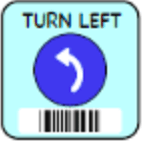
Ask students: What do you think KIBO will do when it goes left? Remind students that in order to read the block, KIBO needs a Begin and End block. Scan the program “Begin, Turn Left, End” on KIBO and run the program. Ask the students: What did KIBO do? How was that different from spin?
Closing Tech Circle
Activity 3: Left and Right
Small Group
Talk about how left is one of two directions: left and right. Show students the Left and Right anchor chart. Explain that the left block does not just turn KIBO, but specifically turns KIBO to the left. We will talk about how to turn KIBO to the right tomorrow.
Ask students: What are some things that have Right and Left? Discuss how we have right and left hands, and right and left feet. Talk about how KIBO has right and left wheels.
Read the sentence on the Left and Right anchor chart out loud while pointing to each word. Then, read the sentence beneath it out loud while pointing to each word. Discuss how both KIBO programs and the English language are read from Left to Right.
Play “Programmer Says” using instructions about Right and Left body parts (e.g., “Programmer says raise your right hand,” “Programmer says use your left hand to touch your nose,” “Touch your left knee.”
Anchor
Powerful Ideas of Computer Science
Representation, Algorithms
Powerful Ideas of Literacy
Alphabet and Letter-Sound Correspondence, Characterization, Sequencing
Students will be able to:
- Recognize and understand the meaning of Right block
Vocabulary covered:
- Right
Necessary Materials:
Warm Up
Activity 1: “What Should KIBO Do Today?” Song
Whole Group
Sing the “What Should KIBO Do Today?” song and have students sing and dance along! Explain to students that the song will teach us about programming with new KIBO blocks. Prior to singing this song, you should get out the blocks that students are learning how to use: turn left and turn right.
What did KIBO do last time
Do last time, do last time
What did KIBO do last time when we scanned this block
(teacher holds up TURN LEFT block)
KIBO moved left before
Left before, left before
KIBO moved left before when we scanned this block
What should KIBO do today
Do today, do today
What should KIBO do today when we scan its blocks?
KIBO will go right today
Right today right today
KIBO will go right today when scan this block
(teacher holds up TURN RIGHT block)
But how do we make KIBO go
KIBO go, KIBO go
But how to we make KIBO go
Oh I think I know…
Programmers press the triangle
triangle, triangle
Programmers press the triangle now let’s all go right!”
(Students go right like a robot)
KIBO Time
Activity 2: Block of the Day: Right
Whole Group
Show students the Turn Right block. Ask students: What do you notice about this block? What color is it? What is the picture on it? What do you think this block tells KIBO to do? Tell students that today’s block of the day is Turn Right. This block tells KIBO to go Right.
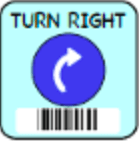
Show students the Left and Right Anchor Chart. Ask students: What is left and right? What makes them different?
Ask students: What about this block looks similar to left? What about this block looks different from left? What do you think KIBO will look like when it goes right? Remind students that in order to read the block, KIBO needs a Begin and End block. Scan the program “Begin, Turn Right, End” on KIBO and run the program. Ask students: What did KIBO do? How was that different from left?
KIBO Time
Activity 3: Creative Exploration
Small Group
Take out KIBOs and blocks and have students engage in free play using Turn Left, Turn Right, and Backward blocks. Free play can be individual or in small groups. During this time, make sure students can identify the beginning, middle, and end blocks in their KIBO programs. When running the programs on the KIBO, students should track their programs on their blocks to reinforce 1-1 correspondence.
Opportunities for Differentiation
Activity 3: Older students should also focus on scanning their programs. For younger students, the teacher can scan the program while students focus on tracking the blocks of their program alongside KIBO.
Anchor
Powerful Ideas of Computer Science
Design Process, Debugging
Powerful Ideas of Literacy
Writing Process, Editing and Audience Awareness
Students will be able to:
- Define debugging and problem solving
- Identify if, when, and where problems exist in KIBO programs
- Use problem-solving strategies to debug KIBO programs
Vocabulary covered:
- Bug
- Debug
Necessary Materials:
Warm Up
Activity 1: Design Process Song
Whole Group
Sing the “Design Process Song” as a class to review the steps of the Design Process!
Design Process Song:
(To the tune of “Twinkle, Twinkle”)
Ask and Imagine, Plan and Create,
Test and Improve and Share what we make.
(Repeat)
After singing, ask students: Which part of the song do you think is about solving problems? (Answer: Test and Improve!)
Opening Tech Circle
Activity 2: Introduce Debugging
Whole Group
Have students think about their scanning experiences in the previous lessons. Ask students: What problems did they face when they were programming? Were they always able to scan the blocks properly? Did KIBO always follow their program as expected? Did they ever see a red light appear on KIBO or hear a weird ringtone when scanning? Write down these problems or draw pictures on the board to illustrate the different issues students have been facing.
Explain to students that if something goes wrong, we have to check whether we communicated our instructions properly. This is just like when someone is trying to explain steps to us, and we get confused if we don’t know all the steps or if the steps are all mixed up!
Programmers and software engineers also have different problems when they are working. A problem with a computer program is called a bug. And when programmers and engineers come across bugs and find different solutions to solve them, they are doing something called debugging. Debugging is a method used to understand how to fix things when engineers program robots, and the robots do not do what they are supposed to do. Explain to students that just like engineers, they will debug too!
Closing Tech Circle
Activity 3: Program the Teacher
Small Group
Have students take turns giving step-by-step instructions to direct the teacher to get a toy or book from a specific area of the classroom.
The instructions the children give to the teacher must be specific. When students do not give specific instructions, teachers should behave in slightly incorrect ways from students’ intentions (e.g., If students say “Go Forward,” the teacher could lean forward, take only one step forward, or go forward indefinitely.) When instructions are not received as intended, children should alter their instructions or be prompted to do so (e.g., “Walk one step forward”).
Explain to students how KIBO needs very specific directions, so we sometimes have to go back and check our instructions to make sure they are clear.
Anchor
Powerful Ideas of Computer Science
Debugging, Design Process
Powerful Ideas of Literacy
Writing Process, Editing and Audience Awareness
Students will be able to:
- Identify if, when, and where problems exist in KIBO programs
- Use problem-solving strategies to debug KIBO programs
Vocabulary covered:
- Bug
- Debug
Necessary Materials: Debugging Strategies, Buggy KIBO Programs
Opening Tech Circle
Activity 2: Debugging Strategies
Whole Group
Introduce to students the Debugging Strategies Anchor Chart. Tell students that whenever we find a bug in our program, there are different things we can do to try to solve our problem! Some bugs can be hard to find and solve, so we might need to try more than one strategy.
Here are some strategies we can use to solve problems and debug our programs:
- Tracing the code with your finger: Tap or point to each block one-by-one to make sure that the KIBO robot is performing each action it was supposed to do.
- Walking out the code using your body: Go through each block of the program and act out the actions with your body. Did you see KIBO doing the same actions?
- Re-scanning the program: Sometimes we might forget to scan a block or instead scan a different block multiple times. Try scanning the program again, this time spacing the blocks out or asking a peer to check for the green light and beep (which are visual and auditory indicators that each block was scanned properly).
- Tinkering: Sometimes problem-solving means tinkering and playing around with different pieces. Try reattaching the motors and wheels, turning KIBO on/off, or any other activities that might help solve the problem.
- Asking a friend or teacher for help: If none of the above strategies work, asking someone else to look at the problem with you can be helpful! Explain the strategies you tried and what you learned, then work together to figure out a different solution.
Model using words and actions how to use each debugging strategy. Explain to students that they will now practice using these strategies with some sample buggy programs!
KIBO Time
Activity 3: Debug KIBO Programs
Small Group
Present each buggy program and its prompt to the class (e.g., KIBO should be moving forward, but it is spinning instead). Present the prompt, the KIBO block program, and the KIBO in action.
Ask students to identify what is wrong and how they might try fixing the problem. Invite students to turn and talk about different solutions, then share their solutions aloud with the class. Guide students using prompting questions and observations to the correct solution. The teacher will then fix the bug so that KIBO will do what we want.
When students find the bugs, engage in the celebration of the debugging process by saying Kind words to ___ as a class!
Opportunities for Differentiation
Activity 3: Teachers can present two KIBOs with the same bug (for example, we want KIBO to move, but KIBO is spinning). One KIBO can have a software bug (spin block instead of forward block), while another KIBO has a hardware program (one of the wheels is in the wrong direction).
Anchor
Powerful Ideas of Computer Science
Representation
Powerful Ideas of Literacy
Alphabet and Letter-Sound Correspondence, Characterization, Sequencing
Students will be able to:
- Recognize and understand the meaning of Beep block
- Write a 2-3 block programs including the Beep block
Vocabulary covered:
- Beep
- Quiet
- Noisy
- Sound
Necessary Materials:
Warm Up
Activity 1: Talk about Sounds
Whole Group
Tell the class that today we are going to talk about sound. Ask students: Where in the world do we hear sounds? What part of our body do we use to hear sounds? What in our world makes sounds? What sounds do you enjoy? What sounds do you not enjoy?
Discuss that things that make a lot of sound are noisy, and things that do not make sound are quiet. Ask students: What are some things that are noisy? What are some things that are quiet?
KIBO Time
Activity 2: Block of the Day: Beep
Whole Group
Introduce students to the orange Beep block! Ask students: What do you notice about this block? How is this block different from the other blocks we have used? How is it the same? Scan the program “Begin, Beep, End” using KIBO to demonstrate what this block does. Ensure that students are listening carefully to hear the beep!
Rescan the program, this time scanning the middle Beep block multiple times (e.g., Begin, Beep, Beep, Beep, End). Play the program and have students count out loud the number of times KIBO beeps. Explain how the number of times that KIBO beeps is the same as the number of times you scanned the Beep block.
KIBO Time
Activity 3: Free Play
Small Group
Take out KIBOs and blocks and have students engage in free play. Free play can be individual or in small groups. During this time, walk around and make sure students can identify the beginning, middle, and end blocks in their KIBO programs.
By the end of this activity, students should feel comfortable assembling a complete KIBO program with at least 2-3 blocks including the Beep block. When running the programs on the KIBO, students should track their programs on their blocks to reinforce 1-1 correspondence.
Opportunities for Differentiation
Activity 3: Older students should also focus on scanning their programs. For younger students, the teacher can scan the program while students focus on tracking the blocks of their program alongside KIBO.
anchor
Powerful Ideas of Computer Science
Representation
Powerful Ideas of Literacy
Alphabet and Letter-Sound Correspondence, Characterization, Sequencing
Students will be able to:
- Recognize and understand the meaning of the Light blocks, including that the different light blocks cause the lightbulb to light up in different colors
- Attach the lightbulb module to the KIBO body
- Write a 2-3 block programs including a Light block
Vocabulary covered:
- Blue
- Bright
- Dark
- Light
- Lightbulb
- Red
- White
Necessary Materials:
Warm Up
Activity 1: Talk about Light
Whole Group
Tell the class that today we are going to talk about light. Ask students: What part of our body do we use to see light? What objects in our classroom light up? What objects in our home light up? Are there different colors of light – what are they?
Discuss that when things light up, they are bright, but when things do not light up, they are dark. Ask students: What are some things that are very bright? What are some things that are dark?
KIBO Time
Activity 2: Blocks of the Day: Light
Whole Group
Introduce students to a new KIBO part: the lightbulb! Demonstrate to students how to attach the lightbulb module to the KIBO body. Explain that the lightbulb can go on any of the four ports on the KIBO body.
Explain to students that the lightbulb needs its own special blocks. Have students guess which blocks KIBO would need to make the lightbulb turn white, blue, or red! Ask students: What do you notice about these blocks? What do you see that is the same between them? What is different? How are they different from the other blocks we have used? How are they the same?
Point out that all the light blocks are yellow, just like all the movement blocks are blue. Also point out that KIBO does not need 3 different bulbs to make 3 different colors. Although KIBO does not know the difference between the block colors, we know that the KIBO block colors are important. This is another example of the difference between robots and humans!
Scan a program with the Light blocks (e.g., Begin, Blue Light On, White Light On, Red Light On) without the lightbulb attached to the KIBO body. Play the program and ask students why the KIBO does not turn different colors. Have students guess and realize that the lightbulb is not attached! Attach the lightbulb and replay the program (no need to rescan the blocks). Explain the KIBO will not be able to light up on its own without the light blocks or the lightbulb module.
KIBO Time
Activity 3: Free Play
Small Group
Take out KIBOs and blocks and have students engage in free play. Free play can be individual or in small groups. During this time, make sure students can identify the beginning, middle, and end blocks in their KIBO programs. When running the programs on the KIBO, students should track their programs on their blocks to reinforce 1-1 correspondence.
By the end of this activity, students should feel comfortable adding the lightbulb to their KIBO and assembling a complete KIBO program with at least 2-3 blocks including a light block and scanning a complete program with KIBO.
Opportunities for Differentiation
Activity 3: During free play, students of varying age and ability levels might work on different tasks. For example, with 3 year olds, focus on only one light block and assemble 3-block programs: Begin, Light, End. Older students may be able to use multiple light blocks.
anchor
Powerful Ideas of Computer Science
Representation, Control Structures, Design Process
Powerful Ideas of Literacy
Alphabet and Letter-Sound Correspondence, Characterization, Sequencing, Literary Devices
Students will be able to:
- Compare human senses to robot sensors
- Attach the KIBO Sound Sensor to the KIBO body
- Write a KIBO program including the Wait for Clap block, including understanding that the program will need the Sound Sensor to run
Vocabulary covered:
- Clap
- Sense
- Sensor
Necessary Materials:
Warm Up
Activity 1: Freeze Dance
Whole Group
Freeze Dance is a great game to get students moving and engage their creativity. When music plays, students dance and when the music pauses, they must freeze immediately. As the teacher, control the music and press pause periodically to make students freeze. Remember to reinforce class norms around safety and being cautious with their bodies.
Explain to students that today they will learn a new block that will keep KIBO “freeze” until it hears a loud sound like a clap.
KIBO Time
Activity 2: Block of the Day: Wait For Clap
Whole Group
Take out KIBOs and blocks. Show the Wait for Clap block and the Sound sensor and create an example program together. Ask students: What does the Sound sensor look like? What do you think it does? Explain to students that a sensor allows KIBO to take in information from its surroundings. A Sound sensor allows KIBO to sense loud sounds like a clap.
Run a sample program with the Wait for Clap block and Sound sensor, and have students discuss what the robot is doing. When KIBO gets to the instruction “Wait for Clap”, KIBO listens for a sound (using its Sound Sensor!) before it goes to the next block instruction. Remind students that KIBO will not be able to continue its program after the Wait for Clap block if it does not have the Sound sensor attached.
Remember, KIBO follows its instructions in order, so pay close attention to where the Wait for Clap block is placed in the program. As you demonstrate using the Sound sensor, ask students to follow along with the blocks so they know when to clap!
What is the Sound Sensor?
KIBO Time
Activity 3: Free Play
Small Group
Take out KIBOs and blocks and have students engage in free play. Free play can be individual or in small groups. By the end of this activity, students should feel comfortable adding the Sound sensor to their KIBO and the Wait for Clap block to their programs.
Opportunities for Differentiation
Activity 3: For students who are comfortable adding the Sound sensor and Wait for Clap block to their KIBO and programs, ask: What happens when the Wait for Clap block is right after the Begin block? What happens when the Wait for Clap block is in the middle of the program? What happens when the Wait for Clap block is at the end of the program? Encourage students to test out different programs and use the Debugging Strategies anchor chart to help them solve any issues they come across.
If the Wait for Clap block is at the beginning of the program, KIBO will not do any actions until it hears a clap.
If the Wait for Clap block is in the middle of the program, KIBO will pause at that point in the program and wait for the clap to continue.
If the Wait for Clap block is at the end of the program, KIBO will not appear to do anything because the only instruction for KIBO to follow after the block is END.
anchor
Powerful Ideas of Computer Science
Design Process, Algorithms, Control Structures
Powerful Ideas of Literacy
Sequencing, Literary Devices
Students will be able to:
- Write a KIBO program including the Wait for Clap block, including understanding that the program will need the Sound Sensory to run
- Plan and write a KIBO program to make KIBO play Freeze Dance
Vocabulary covered:
- Clap
Necessary Materials:
KIBO Time
Activity 2: Programming Freeze Dance
Small Group
Discuss the rules and elements of Freeze Dance (e.g., dancing while the music plays, freezing when music stops, dance again when music starts). Ask students: How could we program KIBO to dance, freeze, and dance again?
Have students program a freeze dance program for KIBO using motion blocks and the Wait for Clap block.
Point out that when KIBO gets to the Wait for Clap block in its program, KIBO’s green light is still turned on. Students often misinterpret the KIBO not moving to it being turned off. However, if KIBO’s light is still on, that means its program is still running. Clap near the Sound sensor and watch KIBO continue its program!
Closing Tech Circle
Activity 3: Dance with Robots
Small Group
Have students scan their KIBO programs so that the class can have a robot dance party. (Support students with scanning the blocks if needed)
Once everybody has scanned their program, explain: We are going to dance with our robots using our robot dances. Everyone will start their KIBOs at the same time and begin dancing. When your robot freezes, you freeze too, no matter what position you’re in. We are going to wait until EVERYBODY is frozen. Then, I will count to three and we will all clap. And then we will dance again!
Practice clapping as a class on the count of three. Then have the students start their KIBO programs and begin dancing. When all students and robots are frozen, count to three and have students clap. Then, students and robots continue dancing!
anchor
Powerful Ideas of Computer Science
Representation, Control Structures, Modularity
Powerful Ideas of Literacy
Alphabet and Letter-Sound Correspondence, Characterization, Sequencing, Literary Devices
Students will be able to:
- Identify repeating patterns in song and KIBO programs
- Use the KIBO repeat loop with number parameter
- Use the KIBO repeat loop to write a KIBO program with an AAAAA repeat pattern
Vocabulary covered:
- Parameter
- Pattern
- Repeat
Necessary Materials:
Warm Up
Activity 1: Repeating Song
Whole Group
Sing a repeating song that your class is familiar with, for example: The Wheels on the Bus.
The wheels on the bus go round and round
Round and round
Round and round
The wheels on the bus go round and round
All through the town
The wipers on the bus go swish, swish, swish
Swish, swish, swish
Swish, swish, swish
The wipers on the bus go swish, swish, swish
All through the town
The people on the bus go up and down
Up and down
Up and down
The people on the bus go up and down
All through the town
The horn on the bus goes beep, beep, beep
Beep, beep, beep
Beep, beep, beep
The horn on the bus goes beep, beep, beep
All through the town
A YouTube video of the song is available here:
Opening Tech Circle
Activity 2: Repeat Loops
Whole Group
Choose an example repeating word or action from the short story/song you read aloud. Then, ask students: What would repetition look like in a KIBO program? Can we make patterns with the KIBO blocks?
Explain to students that we can use a repeat loop to make it easier to scan a KIBO program that has a repeating pattern. Introduce the Repeat and End Repeat blocks with the number parameters: 2, 3, 4.
Ask students to identify what looks different between the Repeat and End Repeat blocks and the Begin and End blocks. Ask what looks similar. Discuss how the circular arrows on the gray blocks indicate that the blocks mean repeat.
KIBO Time
Activity 3: Keep Going
Small Group
Using the large Programmer Says cards or the KIBO blocks, create a program as a class to make KIBO go as far across the room as possible (use a simple repeating pattern: Begin, Forward, Forward, Forward, Forward, End).

Ask students: What is repeating in this program? How many times does it repeat? These two questions are the most important questions we need to answer before introducing the KIBO repeat blocks.
When the class has used the maximum limit of available blocks, scan and run the program to see if KIBO can cross the room. Ask the students: Is KIBO going as far as we wanted? What if we wanted KIBO to go further? What if we wanted to have 100 forward blocks?
Discuss with students how they might build a program like that. What issues might they come across? Is there an easier way to let KIBO know to repeat something? Recreate the program using the repeat loops.
anchor
Powerful Ideas of Computer Science
Representation, Control Structures
Powerful Ideas of Literacy
Alphabet and Letter-Sound Correspondence, Characterization, Sequencing, Literary Devices
Students will be able to:
- Identify repeating patterns in song and KIBO programs
- Use the KIBO repeat loop with number and infinity parameters
- Use the KIBO repeat loop to write a KIBO program with an AAAAA repeat pattern
Vocabulary covered:
- Parameter
- Pattern
- Repeat
Necessary Materials:
Warm Up
Activity 1: Repeating Song
Whole Group
Sing a repeating song that your class is familiar with, for example: The Wheels on the Bus.
The wheels on the bus go round and round
Round and round
Round and round
The wheels on the bus go round and round
All through the town
The wipers on the bus go swish, swish, swish
Swish, swish, swish
Swish, swish, swish
The wipers on the bus go swish, swish, swish
All through the town
The people on the bus go up and down
Up and down
Up and down
The people on the bus go up and down
All through the town
The horn on the bus goes beep, beep, beep
Beep, beep, beep
Beep, beep, beep
The horn on the bus goes beep, beep, beep
All through the town
A YouTube video of the song is available here:
Opening Tech Circle
Activity 2: Repeat Loops
Whole Group
Review repeat loops with numbers. Ask students to remember what looks different between the Repeat and End Repeat blocks and the Begin and End blocks. What looks similar? Discuss how the circular arrows on the gray blocks indicate that the blocks mean repeat.
Show two programs, one with a repeat loop (with one block inside), and one with a repeating AAA pattern. Ask students to guess if they will be the same or different. Then show two programs, one with the same repeat loop and one with AAB. Will these be the same or different? Why?
Review parameters. A parameter tells KIBO how many times to repeat the pattern. KIBO can repeat a pattern two, three, or four times, or it can repeat forever. Show students the fourth parameter card: forever. Ask students: What do you think will happen with this card? Tell students that it makes KIBO repeat forever. Brainstorm ways to make KIBO stop if repeating forever (e.g. take out batteries, press triangle, rescan program).
KIBO Time
Activity 3: Free Play
Small Group
Following the lesson, allow students to free play with the repeat blocks and parameters. For more structure during free play, have students first make programs without repeat loops by creating repeating patterns using only one or two blocks. Then have students recreate these programs using repeat loops.
Opportunities for Differentiation
Activity 2: If children are not comfortable with number parameters, review number parameters further instead of introducing repeat forever parameter.
Activity 3: Children who are comfortable with repeat loops of AAAA patterns can be encouraged to explore ABAB patterns. Children who are not comfortable with repeat loops should be encouraged to create repeating patterns.
Powerful Ideas of Computer Science
Design Process
Powerful Ideas of Literacy
Writing Process, Tools of Communication, Storytelling
Students will be able to:
- Discuss the characters and story of a book
- Retell a story with the support of a graphic organizer
Vocabulary covered:
- Plan
Necessary Materials: Final Project Planning Sheet
Word Time
Activity 1: Read Robo-Pete Book
Whole Group
Read aloud the book Pete the Cat: Robo-Pete written by James Dean.
A digital read-aloud of the book can be found here:
Opening Tech Circle
Activity 2: Introduce Final Project
Whole Group
This is the first of multiple lessons for the final curriculum project. Explain to students that they will now begin a project based on the storybook that the class has read. The project will involve many steps, so it is important to start with a plan!
In today’s lesson, students will choose a character from the story with their KIBO group and collaborate to plan what their KIBO robot will look like and do. Then in the following lesson, students will plan and create their KIBO programs based on the ideas from their initial plan. Then students will be given time to decorate their KIBO robots to resemble their chosen characters. After creating their decorations and programs, students will test their projects and see if they want to make any changes. Finally, students will be able to showcase their decorated KIBO robots, final programs, and plans!
Word Time
Activity 3: Introduce Planning
Small Group
Introduce the planning sheet that students will use to sequence the events of their character in the story. At the top of the page, students will draw their own robot friend. At the bottom of the page, students will draw 3 things their robot friend will do while playing. By identifying specific actions or events, students will better be able to draw the connection between their character and the program they will later create.
Model how to use the planning sheet for the class using Robo-Pete as the robot character. Ask students: What are 3 things that Pete the Cat and Robo-Pete do together? Which happens first? Which happens next? Which happens last? For example, first, Robo-Pete plays catch. Then, Robo-Pete skateboards. Last, Robo-Pete paints the fence. Draw Robo-Pete at the top of the page and the three things that Robo-Pete does in each of the three boxes at the bottom of the page.
Powerful Ideas of Computer Science
Design Process
Powerful Ideas of Literacy
Writing Process, Tools of Communication, Sequencing, Storytelling
Students will be able to:
- Engage in the Ask, Imagine and Plan steps of the Design Process for their final projects
- Review all KIBO concepts and blocks covered thus far
Vocabulary covered:
- Plan
- Create
Necessary Materials: Final Project Planning Sheet
Warm Up
Activity 1: Design Process Song
Whole Group
Sing the “Design Process Song” as a class to review the steps of the Design Process!
Design Process Song:
(To the tune of “Twinkle, Twinkle”)
Ask and Imagine, Plan and Create,
Test and Improve and Share what we make.
(Repeat)
Explain to students that as we continue to work on our final projects, we will use the full design process! In today’s lesson we will be asking questions, imagining and planning our final projects, and creating our KIBO programs.
Opening Tech Circle
Activity 2: Programming My KIBO Robot Friend
Small Group
Review yesterday’s Pete the Cat and Robo-Pete planning pictures. Today, children are going to begin planning their adventures with KIBO, their own robot friend!
For the project, children can work individually or in small groups. Each child or group should get a blank Planning Sheet and art materials. In the top circle, they should draw their KIBO/robot friend. In the three boxes, they should draw three things their robot friend can do as they play together.
KIBO Time
Activity 3: Begin Programming Final Project
Small Group
Have students work to create their KIBO program using their planning sheet. Make sure students remember to think about the connection between the blocks they choose and the three events they identified in the previous activity. For example, if students like to dance with their KIBO robot friend, they might use a blue movement block in their program!
Students’ final projects should incorporate at least 5 blocks (including Begin and End) and use both the Sound sensor/Wait for Clap and Lightbulb module. More advanced students should also use repeat loops with a number parameter. Encourage students to be as creative as possible while still being intentional about which blocks they choose.
As children work, go around and take pictures of each program. By documenting students’ programs, you will be able to assist students if they do not remember how to re-assemble their programs in the following lessons. Make sure to leave yourself enough time to record students’ names with their programs.
Powerful Ideas of Computer Science
Design Process, Hardware/Software
Powerful Ideas of Literacy
Writing Process, Tools of Communication, Storytelling
Students will be able to:
- Decorate their robotic creations using arts and crafts materials
Vocabulary covered:
- Improve
- Test
Necessary Materials:
Warm Up
Activity 1: How to Decorate Robots
Whole Group
Tell students that today they will decorate their KIBOs to look like their robot friends. Students will use a variety of arts and crafts materials to design structures that will sit on top of their KIBO robots. This means materials need to be attached carefully and cannot be all on one side. Otherwise, the decorations will fall off the robot! It is important to think carefully about the materials students will use to make and attach their KIBO decorations. Remind students about their sturdy tower challenge in Lesson 4 or about other building experiences and what they learned about making sturdy structures.
Show students the arts and crafts materials students will be able to use for their decorations. Model for students how they will be able to attach their decorations to KIBO using the art platform, either by taping or tying strings/pipe cleaners. Explain that we cannot glue anything on the KIBOs, and we cannot draw on the platforms.
KIBO Time
Activity 2: Decorating KIBO
Small Group
Have students use crafting materials to decorate each of their KIBOs to resemble their characters. Allow students as much creativity in doing this—anything is encouraged as long as every student gets a chance to decorate!
There are different ways to decorate with KIBO! Students can decorate using construction paper, scissors, and tape and secure the decorations to the art platforms. Another option is to provide paper or plastic plates that students decorate, and then students can use masking tape to secure the plates onto the art platforms.
As students work on their final projects, go around and take pictures of students’ KIBO programs and decorated KIBOs. By documenting students’ programs, you will be able to assist students if they do not remember how to re-assemble their program for the final showcase. Make sure to leave yourself enough time to do this step, as it can save lots of time and effort! This is also a great opportunity to share students’ work with families.
Closing Tech Circle
Activity 3: Star and Wish
Whole Group or Small Group
Invite students to gather around in a community circle. Going around the circle, each student shares one thing that they like about their KIBO robot friend (Star). After the last student shares their star, the class goes around the circle in the reverse order (e.g., the last student speaks first, the next-to-last student speaks second, etc.) saying one thing they are looking forward to changing or finishing with their project next time (Wish).
Powerful Ideas of Computer Science
Design Process, Debugging
Powerful Ideas of Literacy
Writing Process, Editing and Audience Awareness, Storytelling
Students will be able to:
- Test their robotic creations to make sure they are sturdy structures
Vocabulary covered:
- Test
- Sturdy
Necessary Materials:
Word Time
Activity 1: One Sentence Story
Whole Group
Invite students to gather around in a community circle. The teacher begins to tell a story with “Once upon a time, there was a robot.”
Students take turns adding one sentence to the story (e.g., “The robot goes to the park to see its friend.”). Each student keeps adding onto the story so that ultimately, the class ends up with one long story with everyone’s contributions.
KIBO Time
Activity 2: Testing and Debugging Programs
Small Group
Take out KIBOs and decorations. Explain to students that this is the last day to work on their projects, so students should add any final decorations or blocks to their programs. Invite students to think about the wishes they shared in the previous lesson and try to incorporate them into their projects today.
If the class did not save KIBO projects between KIBO lessons, use the documented pictures to have students recreate their final programs. If students made their decorations on paper or plastic plates, today would be the day they would attach their decorations to their KIBO robots.
To help students test their decorations or programs, add a testing station in the corner of the classroom, where students can scan their program and make sure their decorations are securely attached or sturdy. Provide additional masking tape or yarn so that students can reinforce any parts of their decorations that are not securely attached.
Closing Tech Circle
Activity 3: Document Projects
Small Group
As students work on their final projects, go around and take pictures of students’ KIBO programs and decorated KIBOs. By documenting students’ programs, you will be able to assist students if they do not remember how to re-assemble their program for the final showcase. Make sure to leave yourself enough time to do this step, as it can save lots of time and effort! This is also a great opportunity to share students’ work with families.
Powerful Ideas of Computer Science
Design Process
Powerful Ideas of Literacy
Writing Process, Storytelling
Students will be able to:
- Share their final robotic creations
Vocabulary covered:
- Share
Necessary Materials:
Warm Up
Activity 1: Dress Rehearsal
Small Group
If the class did not save KIBO projects between KIBO lessons, use the documented pictures to have students recreate their final programs. Then ask students to scan the programs using their KIBO robots. If you disassembled KIBO’s decorations from the previous lesson, reattach them before the final showcase!
KIBO Time
Activity 2: Final Showcase
Whole Group
There are different ways students can present their final KIBO projects. Students can share their projects altogether in a community circle, during which each student presents while the other students watch and ask questions about the student’s project. Another option is a gallery walk, in which half of the students walk around the classroom to the projects while the other half of students stand next to their projects and present them. Then the two groups switch.
Regardless of the presentation format, all students should share:
- their robots and decorations
- why they chose the features they did for their robot
- the final program and what each block and module represent
- anything that was hard/easy, surprising, interesting etc. about their design process
After each project, celebrate the work of each student by saying Kind Words to _______!
Take pictures and videos of students’ final projects and KIBO programs to share with families and school/community members!
Closing Tech Circle
As a whole class, gather in a community circle. Students share “Kind Words to___” the student next to them and say something they liked about their KIBO project.
Powerful Ideas of Computer Science
Design Process
Powerful Ideas of Literacy
Writing Process, Tools of Communication
Students will be able to:
- Acknowledge individuals who have helped them with KIBO
Vocabulary covered:
- Gratitude
Necessary Materials: Family Sharing Sheet
Warm Up
Activity 1: Gratitude Web
Whole Group
Sit in a circle with a large ball of yarn. Roll the yarn (holding the end, so the ball partially unravels) to a student across the circle who has helped them in some way. As they roll, explicitly thank the student out loud for helping you in the way they did (e.g., “Thank you Joe for helping me scan my blocks today”). This student then holds the corner of yarn and rolls the ball to another student they wish to thank, building a literal “web” of yarn, gratitude, and collaboration.
Continue rolling the yarn and thanking each person in the circle until everyone has been included in the web. Prompt students to make sure everyone is included in the web when looking for someone to roll to.
Word Time
Activity 2: Thank You Notes
Small Group
Now take time to make thank you cards for students who helped with final projects. There are multiple ways we can say thank you. Saying thank you out loud is one way, and thank you cards are another way to communicate when somebody has helped us. Invite students to write and/or draw thank you cards as a way of showing their appreciation.
There are several ways to do this:
- You can create a classroom card and have students sign the card.
- Another option if students work in groups is to have students decorate thank you cards to the other members of their KIBO group.
- Students can also create individual cards directed to their whole class.
KIBO Time
Activity 3: Share and Celebrate Learning
Whole Group
After students have created their thank you notes, invite everyone back to a community circle to deliver their cards. At the end, congratulate students for all they have learned with KIBO! Acknowledge students’ hard work and remind students of all the different things they learned how to do with KIBO. If time permits, take out KIBOs for free play and have a KIBO Block Party! Share students’ learning with families by sending home the Family Sharing sheet.
Opportunities for Differentiation
Activity 1: This activity can also be completed with no materials and students calling each other’s names. Students can also thank the person next to them.
Activity 2: Students with more letter familiarity can copy the word “Thank you” or attempt to write for themselves on their cards. To sign the card, students can write their name, copy their name, use the first letter of their name, or create a small drawing.