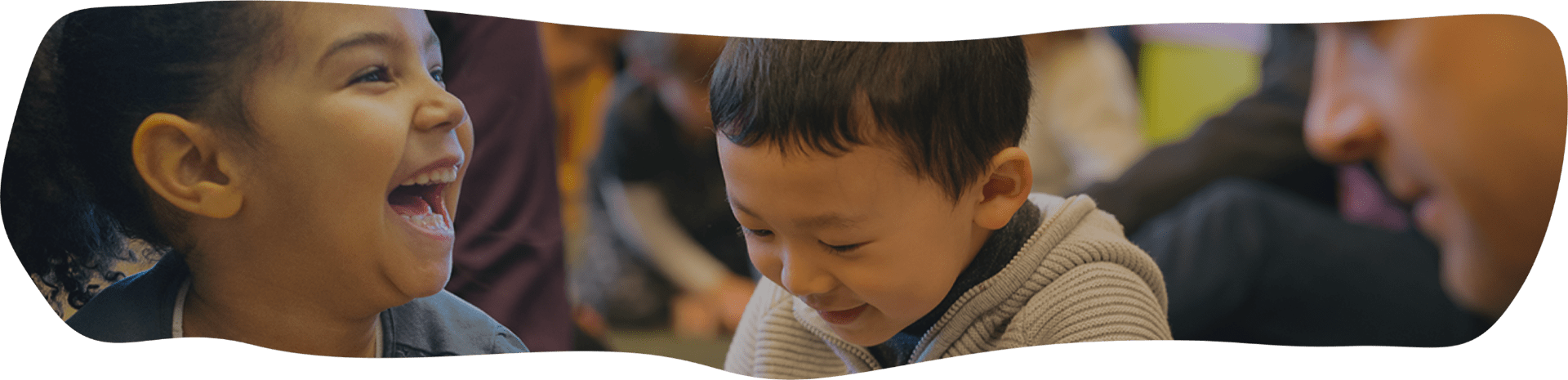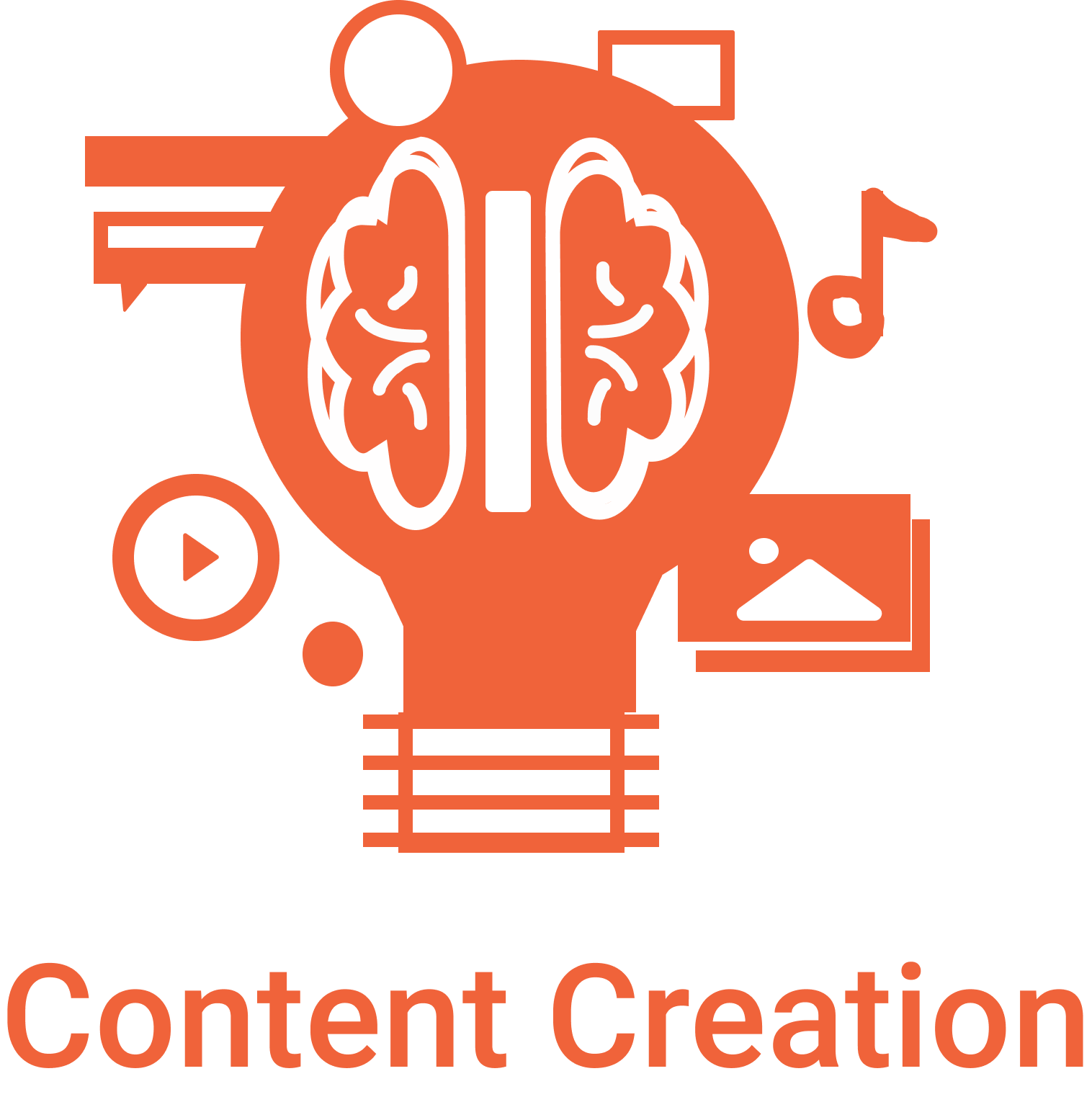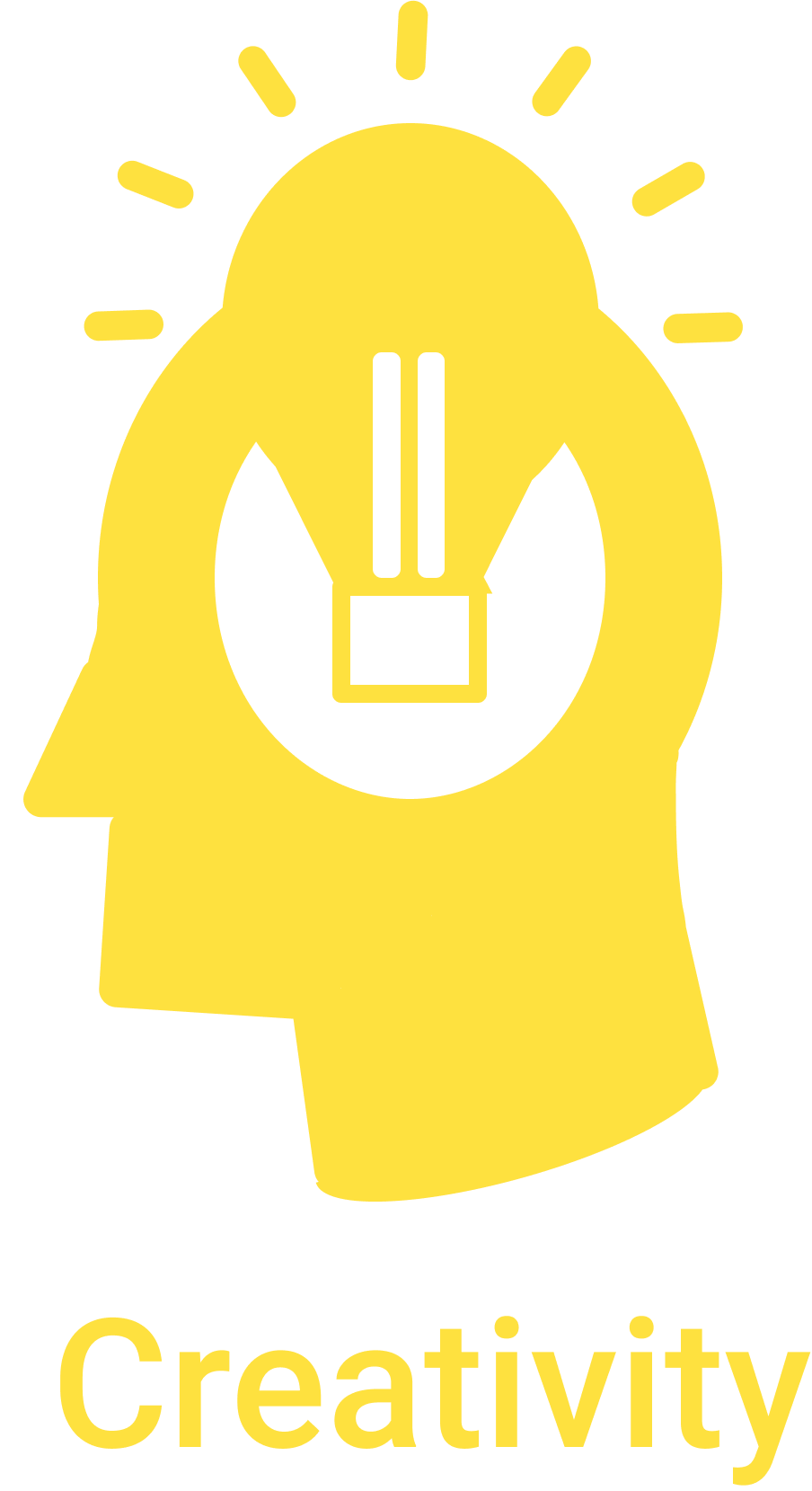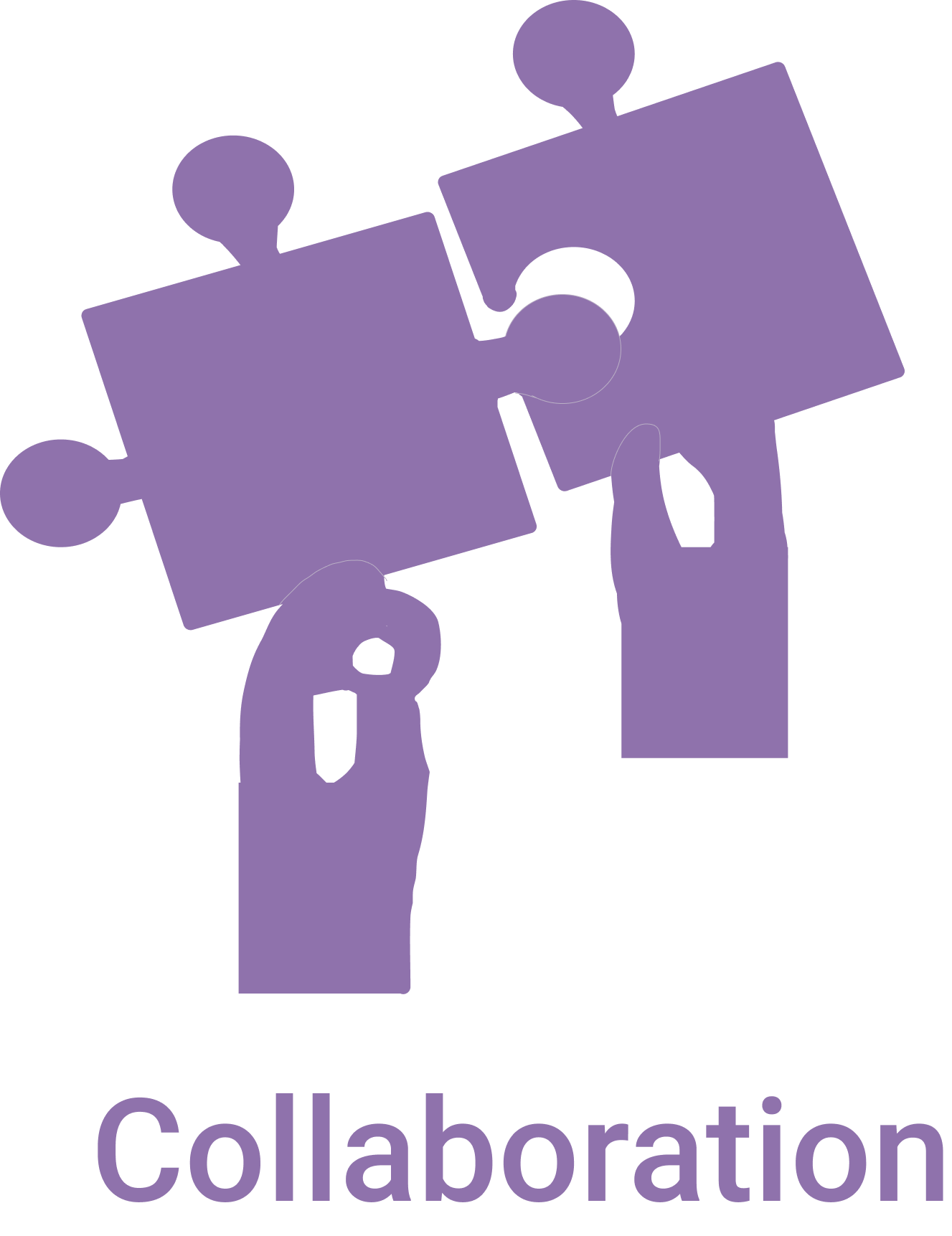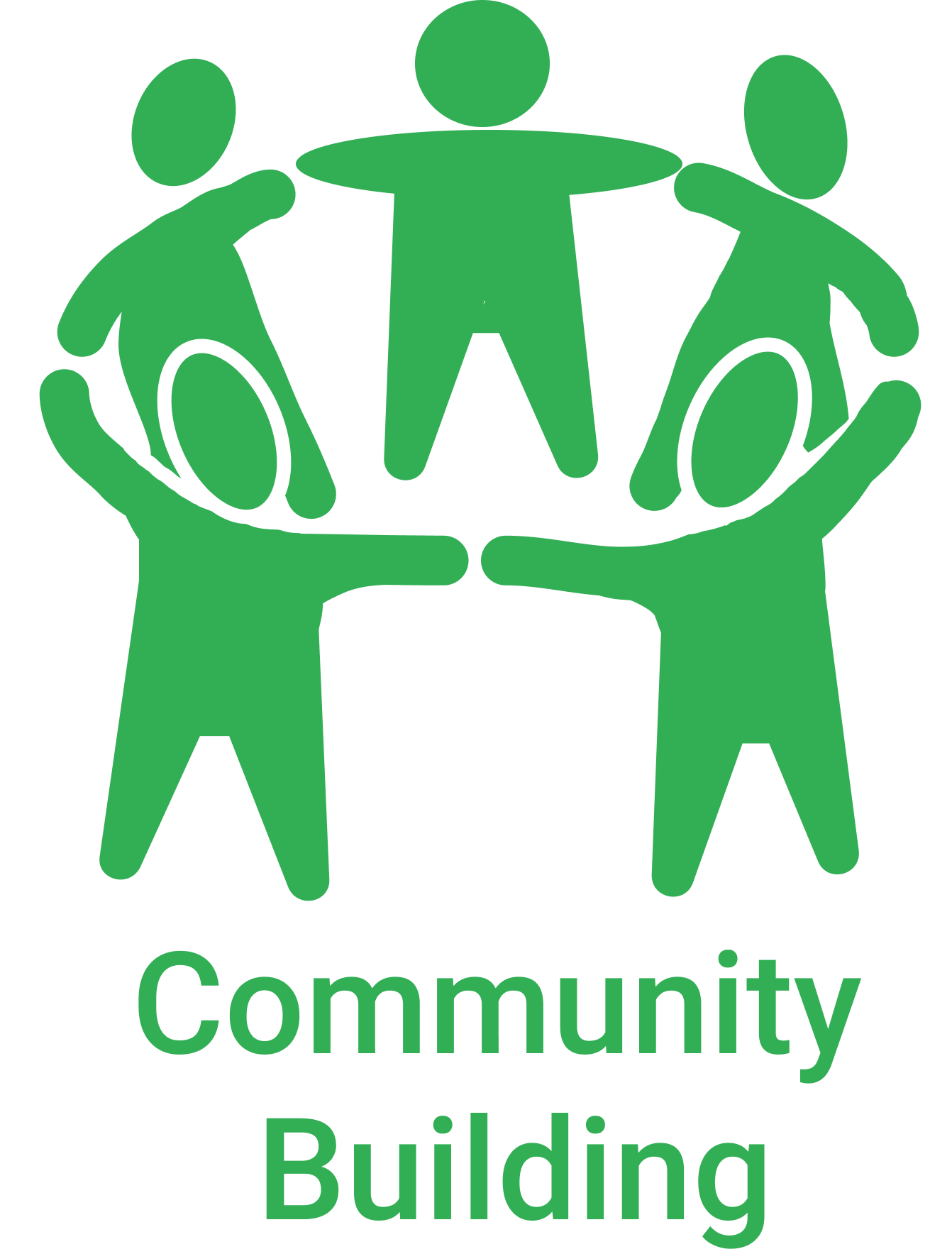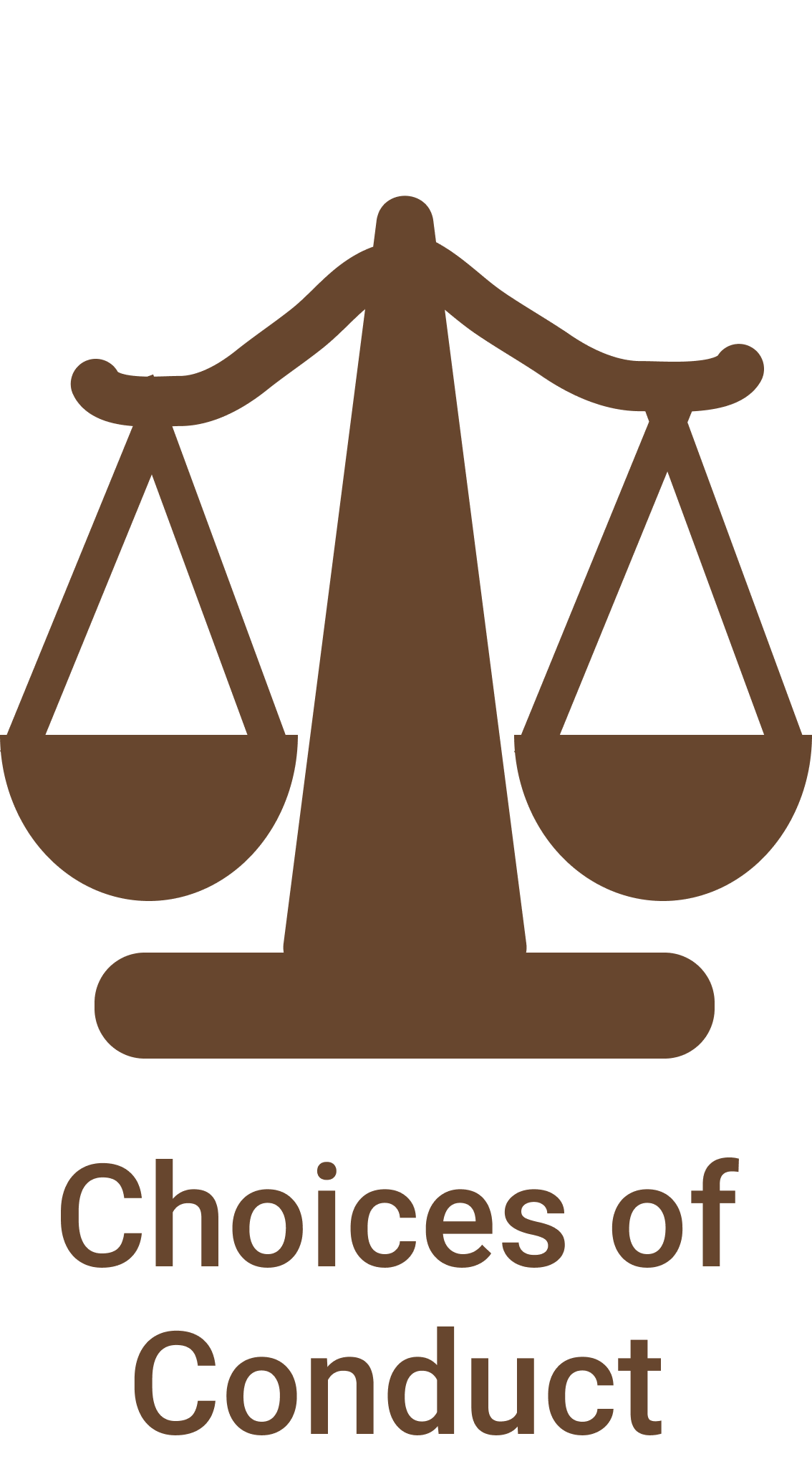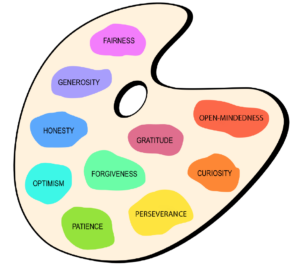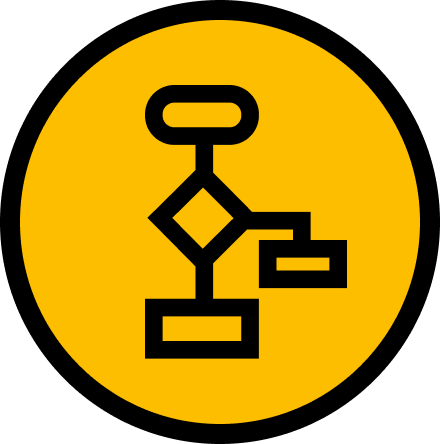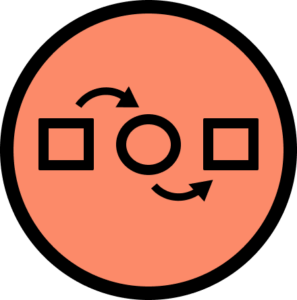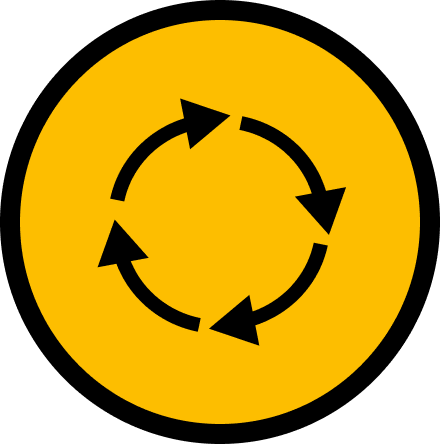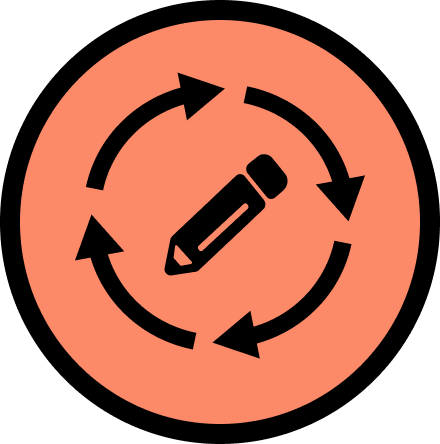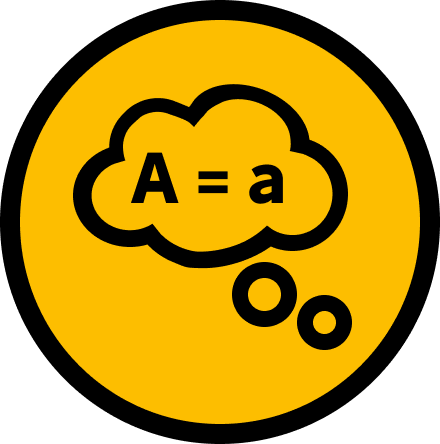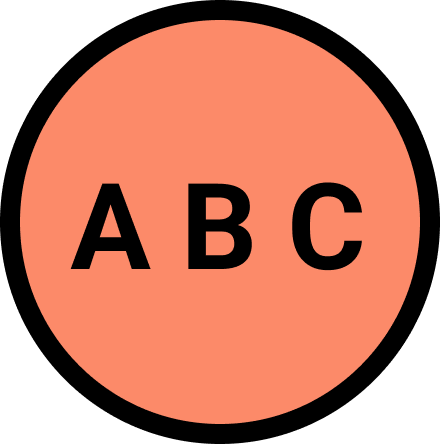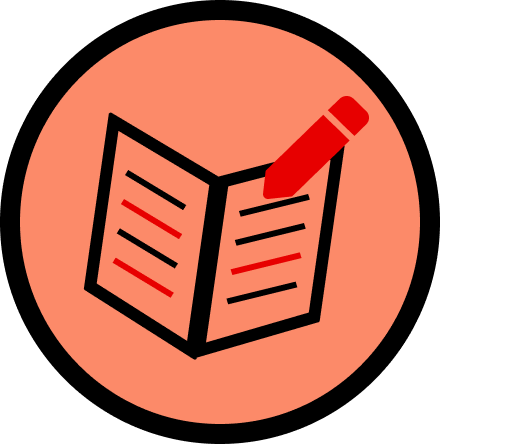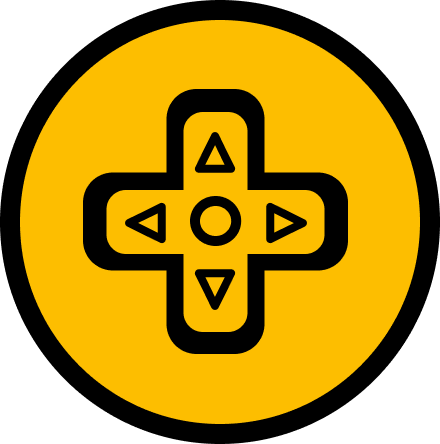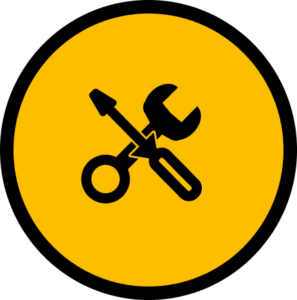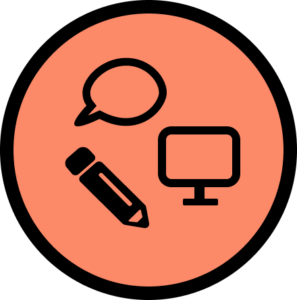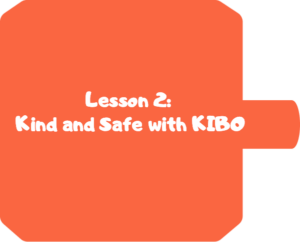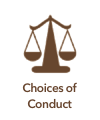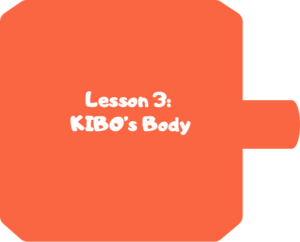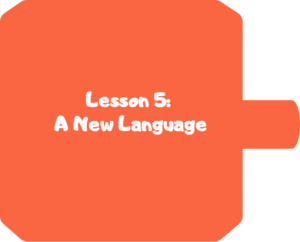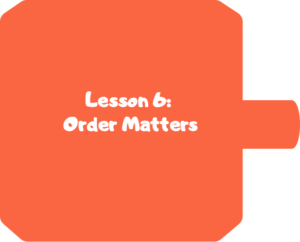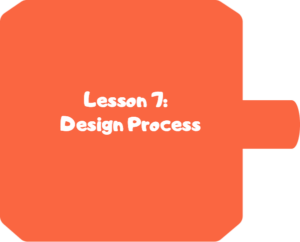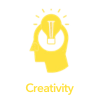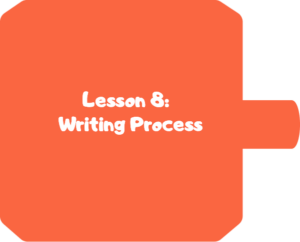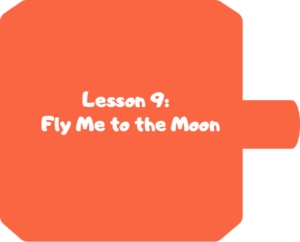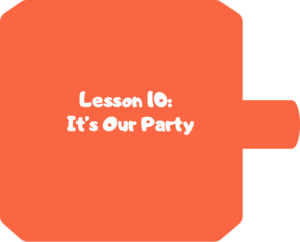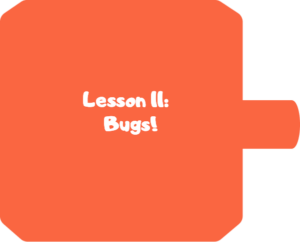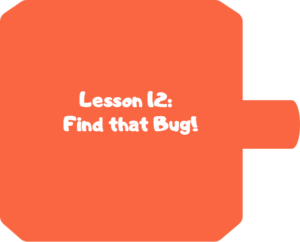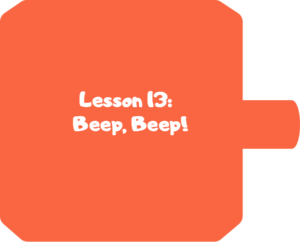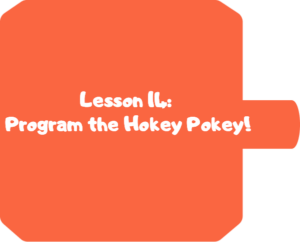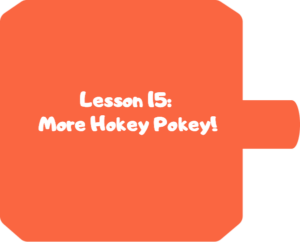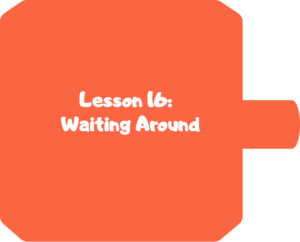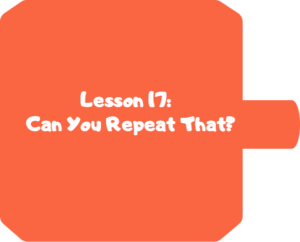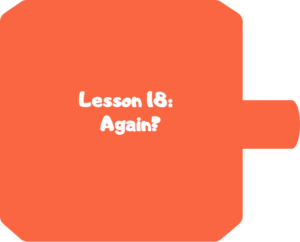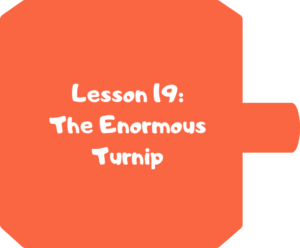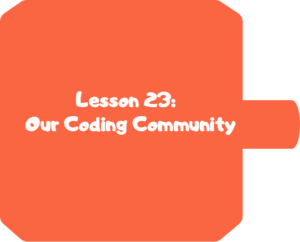Kindergarten
Additional Languages
The Coding As Another Language for KIBO (CAL–KIBO) curriculum introduces powerful ideas from computer science, in conversation with literacy in a playful, structured, and developmentally appropriate way. The Coding as Another Language (CAL) approach, developed by Prof. Marina Umaschi Bers and members of her DevTech Research Group, understands the learning of computer science as a new literacy for the 21st century that supports young learners in developing new ways of thinking about themselves and the world.
The CAL-KIBO curriculum for Kindergarten has 24 lessons, designed for a total of 18 hours, but can be adapted to any learning setting. Students will learn computer science and develop problem solving and computational thinking in the context of creating their own projects. In addition, to strengthen the literacy connection, the curriculum is integrated with two books, Hidden Figures: The True Story of Four Black Women and the Space Race and The Enormous Turnip.
Download the entire unit document, or edit by making a copy to adapt to your teaching context.
The Pedagogy
The CAL curriculum is implemented following the pedagogical approach developed by Prof. Marina Bers that can be found in her books Coding as a Playground and Beyond Coding: Teaching Human Values to Children. This pedagogy has four main frameworks:
Coding as a playground: When engaging children in a computer science learning experience, we welcome play. Through play we can impact all areas of human development: cognitive, socio-emotional, language, moral, physical, and even spiritual. The coding playground, in contrast with the coding playpen, promotes opportunities for open-ended exploration, creation of personally meaningful projects, imagination, problem solving, conflict resolution, and collaboration. The coding playground engages children in six behaviors that we can also find in the regular playground: content creation, creativity, choices of conduct, communication, collaboration and community building. These 6C’s are further explained in the PTD theoretical framework in Marina Bers’ book, and are highlighted in the activities throughout the curriculum with their respective icons:
Coding as Another Language: Characterizing coding as a STEM activity is limiting. Instead, if we position the teaching and learning of programming as a new way of thinking and expressing ourselves, we are in the domain of language. Mastering a symbolic system of representation with communicative and expressive functions opens up many opportunities. Learning to code becomes a creative, expressive activity that allows us to produce something meaningful and shareable, and is not only a problem-solving skill set. The CAL pedagogy promotes the exploration of the similarities and differences between natural and artificial languages for the creation process, their syntax and grammar, and their potential to empower individuals. When coding is taught as a language, and not only as STEM, the human dimension comes into play.
Coding as a Bridge: Programming is a semiotic act, a meaning making activity that uses and combines symbols to represent abstract ideas. When we learn to code, we learn a new language. Languages can create or destroy, and can serve to build bridges or walls. In the coding playground, the intention is to build bridges. CAL proposes that by learning the artificial language of machines, we can also learn that language serves us to interact with others, to connect in deep ways, and to create meaningful relationships. The metaphor of coding as a bridge promotes dialogue and meaningful encounters with others, and situates coding as socio-emotional learning, and not only a cognitive activity.
Coding as a Palette of Virtues: Any human activity involves human values. Making choices to engage in some behaviors and not others. Understanding and taking on responsibilities and consequences. The coding playground, through the CAL pedagogy, provides an intentional opportunity to teach and learn values. The metaphor of a palette of virtues recalls the painter’s palette. Like the artist who makes her palette with new colors and mixes and matches them, the coder also has a dynamic virtues palette that she puts to use. In the coding playground, ten of these values are explicitly explored: Curiosity, Perseverance, Open-Mindedness, Optimism, Honesty, Patience, Generosity, Gratitude, Forgiveness, and Fairness. However, new ones can be added. Creative programming can be a pathway for character development and for exploring the social-emotional dimension and ethical dimension of learning. Ultimately it aims to help us understand that our actions, like the actions of anyone who creates, have consequences.
| Value | Definition | Activities |
 | A strong desire to know or learn something; novelty seeking. | Star and a Wish |
 | Persistence in a course of action in spite of difficulty or adversity; determination in pursuing goals; firmness of purpose; grit; belief that we can improve. | Debugging Board I am a CODER |
 | The capacity to accept or tolerate delay, trouble, or suffering without getting angry or upset. | Debugging Board I am a CODER |
 | Hopefulness and confidence about the future or a successful outcome; expecting the best. | Star and a Wish Crossing the Room |
 | The quality of being honorable; rectitude; uprightness; integrity. | Debugging Board Relaying the Rules |
 | Impartial and just treatment without favoritism or discrimination; justice. | Relaying the Rules Trading |
 | The quality of being kind; giving and receiving; helping self and others. | Making a Web Trading |
 | The quality of being thankful; readiness to show appreciation; being aware of good things. | Star and a Wish Making a Web Trading |
 | The action of pardoning and accepting; giving a second chance to self and others. | I am a CODER |
 | The quality of being willing to consider ideas, opinions, and feelings that are new or different from your own; flexibility in taking different perspectives. | Debugging Board Crossing the Room |
Powerful Ideas
The curriculum is organized around powerful ideas from both computer science and literacy. The term powerful idea refers to a central concept or skills within a discipline that is simultaneously personally useful, inherently interconnected with other disciplines, and has roots in intuitive knowledge that a child has internalized over a long period of time.
The powerful ideas from computer science addressed in this curriculum include: algorithms, design process, representation, debugging, control structures, modularity, and hardware/software. The powerful ideas from literacy that will be placed in conversation with these powerful ideas from computer science are: sequencing, the writing process, alphabet and letter-sound correspondence, editing and audience awareness, literary devices, phonological awareness, and tools of communication and language.
Table 1: Powerful Ideas
KIBO Skills
The most important skills from KIBO used in each lesson are as listed below. Note that this is not a complete list because each activity is meant to be creative and typically open-ended. This table is meant to indicate which skills it would be difficult to complete a lesson without. Children are always encouraged to use any blocks or skills they learn in class or on their own on any project.
| KIBO Skills | Relevant Lessons |
| Parts of the KIBO Robot | Lessons 2, 3* |
| Begin/End blocks | Lessons 5*, 9 |
| Motion blocks | Lessons 5*, 9 |
| Light blocks | Lessons 14*, 20 |
| Beep block | Lessons 13* |
| Wait for Clap Block + Sound Sensor | Lessons 16*, 20 |
| Repeat Blocks with Number Parameters | Lessons 17*, 18 |
| Decorating KIBO | Lessons 10*, 15, 21 |
Integrated Curriculum Design
The CAL approach allows children to make connections between coding and literacy, as well as between coding and math. This curriculum encourages children to express their thoughts, ideas, and learning through KIBO activities. The curriculum is designed for a total of 18 hours, but can be adapted to particular learning settings. Each lesson contains a variety of activities, including:
- Warm-up activities to playfully introduce or reinforce concepts
- Opening/Closing Technology Circles to discuss, share, and reflect on activities and concepts
- Structured Challenges with KIBO to introduce the powerful ideas from computer science
- Expressive Explorations with KIBO to practice the skill in a creative, open-ended way
- Unplugged Time games/activities to promote social interactions and movement
- Word Time to introduce the powerful ideas from literacy
The culmination of the unit is an open-ended project to share with family and friends. Just as young children can read age-appropriate books, computer programming can be made accessible by providing young children with appropriate tools such as KIBO. This curriculum provides integration between computer science and programming in the context of literacy. Children will learn to explore two books, Hidden Figures: The True Story of Four Black Women and the Space Race by Margot Lee Shetterly with Winifred Conkling (ISBN-13: 978006274269) and The Enormous Turnip by Alexei Tolstoy (ISBN-13: 978-1409580478) to write creative, fun programs with KIBO.
Materials
The robotics kit referred to in this curriculum is the KIBO 15 robotics kit, developed by the DevTech Research Group and made commercially available through KinderLab Robotics, Inc. This curriculum also uses the books, Hidden Figures: The True Story of Four Black Women and the Space Race by Margot Lee Shetterly with Winifred Conkling (ISBN-13: 978006274269) and The Enormous Turnip by Alexei Tolstoy (ISBN-13: 978-1409580478).
Additionally, the curriculum uses a series of Design Journals (for Lessons 1, 6, 8, 14, 19, 23; see the full set of Design Journals here), and KIBO Job Cards.
Other materials used in the curriculum are inexpensive crafts and recycled materials. The use of crafts and recycled materials, a practice already common in other domains of early childhood education, provides opportunities for children to use materials they are already comfortable with.
Classroom Management
During the CAL curriculum, children will be singing, moving, talking to each other, showing each other work, and asking questions. The CAL pedagogy offers guidance for developing positive classroom behaviors through these and other coding and technology-related activities. The Positive Technological Development framework includes Choices of Conduct, which encourages children to make positive choices for themselves and their community members. Additionally, through teaching Coding as a Palette of Virtues, teachers are encouraged to embed the language of the virtues and foster discussion regarding virtues within classroom activities. We suggest using this language when guiding children to make positive choices during coding activities. More information on Positive Technological Development and Coding as a Palette of Virtues, including activities to promote these, are included in the description of our Pedagogy above.
Managing Materials: Classroom-scale robotics projects require a lot of parts and materials, and the question of how to manage them brings up several key issues that can support or hinder the success of the unit.
The first issue is accessibility of materials. Some teachers may choose to give a complete kit of materials to each child, pair, or table of several children. Children may label the kit with their name(s) and use the same kit for the duration of the curriculum. Other teachers may choose to take apart the kits and have materials sorted by type, and place all the materials in a central location. A word of caution, however: If materials are set up centrally, they must be readily visible and accessible, so children don’t forget what is available to them or find it too much of a hassle to get what they need. It is also important to find a clearly visible place to set up materials for demonstrations, posters, or visual aids to display for reference, and for robotics and programming materials for each lesson. To facilitate teamwork and equal participation, teachers can distribute Scanner, Assistant, and Organizer Job Cards to children to help assign specific roles when working with KIBO.
The second issue is usability. In some cases, children’s desks or tables do not provide enough space to build a robot and program it. Care must be taken to ensure that children have enough space to use the materials available to them. If this is not the case, they may tend towards choosing materials that fit the space but not their robotics or programming goal. You should carefully consider how to address these issues surrounding materials in a way that makes sense for your class’s space, routines, and culture. Then, it is crucial to set expectations for how to use and treat materials. These issues are important not only in making the curriculum logistically easier to implement, but also because, as described in the Reggio Emilia tradition, the environment can act as the “third teacher.”
Group Sizes
Feel free to modify activities into Whole Class, KIBO Groups, and Individual Work according to the needs of your classroom. During KIBO Group activities, we recommend groups as small as three children per KIBO kit, but no larger than five children. At the same time, the curriculum includes numerous opportunities to promote conversations which are enriched by multiple voices, viewpoints, and experiences. It is important to find a structure and group size for each of the different activities (instruction, discussions, free play, projects) that meet the needs of the teacher and children in the class.
Alignment of Academic Frameworks
The CAL KIBO curriculum fosters young children’s general technical skills, computational thinking, and engineering abilities. It also supports foundational math, reading, and language arts skills that are commonly taught in early childhood classrooms. The curriculum is specifically aligned with the K-12 Computer Science Frameworks, ISTE Standards for Students, as well as Common Core Math & English Language Arts (ELA) Frameworks. The table below provides examples of how lessons in the Kindergarten CAL KIBO curriculum are aligned with particular K standards and frameworks.
| ISTE Student Standards | K-12 Computer Science Frameworks | Common Core K ELA Standards | Common Core K Math Standards |
| ISTE Student Standards #1 Empowered Learner- 1a, 1c Relevant Lessons: 8, 9, 10, 14, 15, 16, 19, 20, 21, 22 ISTE Student Standards #4 Innovative Designer- 4a, 4b, 4c, 4d Relevant Lessons: 7, 8, 9, 10, 14, 15, 16, 19, 20, 21, 22 ISTE Student Standards #5 Computational Thinker – 5a, 5c, 5d Relevant Lessons:6, 9, 11, 12, 14, 15, 16, 17, 18, 20, 22 ISTE Student Standards #6 Creative Communicator- 6b, 6c, 6d Relevant Lessons: 8, 9, 10, 14, 15, 16, 20, 21, 22, 24 | K–2.Computing Systems. Devices Relevant Lessons: 1, 3, 4, 5, 6 K–2. Computing Systems. Hardware and Software Relevant Lessons: 1, 2, 3, 4, 5, 13, 16 K–2.Computing Systems. Troubleshooting Relevant Lessons: 5, 11, 12, 22 K–2.Algorithms and Programming. Control Relevant Lessons: 5, 6, 14, 15, 16, 17, 18 K–2.Algorithms and Programming. Algorithm Relevant Lessons: 5, 6, 9, 14, 15, 17, 18, 20 K–2. Algorithms and Programming. Modularity Relevant Lessons: 17, 18 K–2. Algorithms and Programming. Program Development Relevant Lessons: 7, 9, 10, 14, 15, 20, | CCSS.ELA-LITERACY.RL.K.2 Relevant Lessons: 8, 9, 10, 19, 20, 21, 22, 24 CCSS.ELA-LITERACY.RL.K.3 Relevant Lessons: 8, 9, 10, 19, 20, 21, 22, 24 CCSS.ELA-LITERACY.RL.K.10 Relevant Lessons: 8, 9, 10, 19, 20 CCSS.ELA-LITERACY.W.K.3 Relevant Lessons: 1, 6, 8, 14, 19, 23 CCSS.ELA-LITERACY.SL.K.6 Relevant Lessons: 1, 5, 6, 13, 14, 17, 18, 24 | CCSS.MATH.CONTENT.K.CC.B.4 Relevant Lessons: 17, 18C CSS.MATH.CONTENT.K.CC.B.6 Relevant Lessons: 17, 18 CCSS.MATH.CONTENT.K.MD.A.2 Relevant Lesson: 17 CCSS.MATH.CONTENT.K.G.A.1 Relevant Lessons: 5, 6, 11, 12, 17, 18 |
Table 3: Alignment of Academic Frameworks
Assessments
The CAL curriculum understands assessment as a critical component of the teaching and learning process. It is a chance to stop the work and evaluate how things are going. Assessment provides opportunities for revisiting ideas, content, and skills, to adjust and modify instructional practices, and to gather the needed information to communicate with parents. It can serve to eliminate achievement gaps and to modify pedagogical strategies. CAL assessments are rooted in the observation of children’s behaviors, the listening of children’s stories and reasoning, and the analysis of the work they produce. CAL includes both formative assessments that are integrated throughout the lessons (these are called Check for Understanding and can be found in lessons 6, 13, 16, and 18) and summative assessments (called Show What You Know) that are conducted at the end of the curriculum. In addition, children’s projects are evaluated following the KIBO Project Rubric to identify coding skills as well as the expressiveness and purposefulness of the created projects.
When CAL is used in the context of research projects there are three other forms of assessments commonly used.
First, the Coding Stages Assessment (CSA) which happens before starting the curriculum, and after its completion. The CSA assesses progress in learning the KIBO programming languages. This assessment is conducted one-on-one by asking the child interactive and open-ended programming questions. The assessment probes the five Coding Stages (Emergent, Coding and Decoding, Fluency, New Knowledge, and Purposefulness) that children go through when engaging in the CAL curriculum. CSA is administered as a game before and after the CAL curriculum and takes under 45 minutes to complete.
Second, TechCheck (Relkin, de Ruiter, Bers, 2020) is an “unplugged” assessment of Computational Thinking (CT) that presents children with challenges analogous to those that arise in the course of computer programming but does not require coding experience to complete. The assessment probes six domains of CT described by Bers (2018) as developmentally appropriate for young children (Algorithms, Modularity, Hardware/Software, Debugging, Representation, and Control Structures). The format is multiple choice and the assessment can be administered individually or to groups in 20 minutes or less. TechCheck is administered before and after the CAL curriculum.
Third, the PTD checklist evaluates six positive behaviors (“6C’s”) supported by programs such as CAL that implement educational technologies. These are communication, collaboration, community building, content creation, creativity, and choice of conduct (Bers, 2012; Bers, 2020). The PTD checklist is divided into six sections, each one representing a behavior described in the PTD framework. It is scored on a 5-point Likert scale based on approximately 20-30 minutes of observation. The PTD checklist is used at various points throughout the CAL curriculum to rate the extent to which learning environments/facilitators and child behaviors are contributing to positive technological development.
Anchor
Powerful Ideas of Computer Science
Hardware/Software
Powerful Ideas of Literacy
Tools of Communication and Language
Children will be able to:
- Define a robot.
- Categorize items as “robots” or “not robots.”
- Reflect on how they would like to use the KIBO robot.
Vocabulary covered:
- Robot: a machine that can be programmed to do different things
- KIBO: A screen-free robot for children
- Program: a set of instructions for a robot
Necessary Materials: Lesson 1 Design Journal (or have children’s Full Design Journals on hand)
Warm Up
Robot Corners (Suggested Time: 10 minutes)
- Tell children that over the next couple of weeks, they will be learning about robots and robotics.
- Tell children that we are going to warm up with a game to see what they already know and think about robots.
- Designate three corners of the classroom: one corner for “Robots,” one corner for “Maybe Robots,” and one corner for “Not Robots.”
- One at a time, show a variety of different pictures of robots and non-robots (e.g., computers, plants, cars, animals, food, famous robots such as Wall-E and R2D2).
- Ask children to move to the corner that they think represents the picture.
- After children pick a corner, ask children why they picked that corner. What features make it or don’t make it a robot? Is this something that was made by a human or by nature?
Opening Tech Circle
Welcome To KIBO (Suggested Time: 5 minutes)
- Explain to children that they will have an opportunity to play with a fun robot called KIBO and learn how to make the robot do different things by programming the robot.
- Show children either a video or your own KIBO creation.
KIBO Time
Guessing Game (Suggested Time: 10 minutes)
- Prior to the lesson, place several KIBO parts and blocks inside a covered box or pillowcase. You can include the KIBO body, a couple blocks, the lightbulb, a wheel, motor, etc. Use a covered box or pillowcase so that KIBO cannot be seen from the outside.
- Walk around and ask children to use their senses other than sight (hearing, touch, etc.) to guess what KIBO might look like and can do. Again, gather child input by activating prior knowledge.
- Ask children: What kinds of parts do children feel? What might KIBO be made of? Are the parts smooth or have any edges? How might KIBO be programmed to do different things?
- Then take out the KIBO parts and have children share their ideas about what KIBO looks like and can do. Feel free to make this fun and get children excited about playing with KIBO!
Word Time
My New Friend KIBO (Suggested Time: 10 minutes)
- Pass out Lesson 1 Design Journal
- Give children the following prompt: “It’s time for recess! How will you play with KIBO? What will you make KIBO do?“
- Ask children to draw a picture in the box and/or write on the lines provided. For example, a child might write: “I want KIBO to dance.”
- There is no expectation for how much children should write in their reflections. Feel free to reinforce writing concepts that they have previously learned so that you can use these reflections as writing samples.
Closing Tech Circle
Sharing Circle (Suggested Time: 10 minutes)
- Have children share what they wrote or drew in their Design Journal.
Anchor
Powerful Ideas of Computer Science
Hardware/Software
Powerful Ideas of Literacy
Alphabet and Letter-Sound Correspondence, Phonological Awareness
Children will be able to:
- Discuss classroom behaviors for using KIBO.
Vocabulary covered:
- Kind: nice and caring to ourselves and to others
- Safe: careful so that we can protect ourselves and others
Necessary Materials: KIBO Kind and Safe Anchor Chart, KIBO Clean-Up Song
Warm Up
Compliment Game (Suggested Time: 5 minutes)
- Everyone goes around and says one nice thing about the person sitting next to them. Children can compliment something another child does, or something they find interesting about their peers (clothing, interests, hobbies, etc.). The teacher can start the game by complimenting the child next to them with something like, “I like that you always raise your hand in class time.”
Opening Tech Circle
How do we KIBO? (Suggested time: 10 minutes)
- Take this time to introduce classroom procedures related to KIBO usage. Use a classroom organizational system that best works for you and your classroom. Your system should cover procedures such as:
- Taking KIBO kits out from storage/central area
- Putting KIBO parts and blocks back into each bin
- Checking for any missing parts
- Calling for children’s attention during a KIBO activity
- Putting KIBOs back into storage/central area
- To make cleaning up more fun, here’s a KIBO Clean-Up Song you can introduce to children!
KIBO Clean-Up Song
(To the tune of “Itsy Bitsy Spider”)
We’re turning off our KIBOs and putting them away
We had so much fun but we’re finished for the day
KIBO Time
Procedure Practice (Suggested time: 10 minutes)
- This is an opportunity for you to practice procedures in your classroom related to KIBO usage. You may want to have children practice getting their KIBO from storage and bringing them to their desk, practice putting away KIBO and its parts, practice how to properly let the teacher know when KIBO is running low on batteries, etc.
- You may also want to consider how you will get children’s attention when you need to make an announcement while they are playing with KIBO by utilizing any existing class call-backs. A call to action song that includes clapping may be helpful for this.
- This activity should also be an opportunity for children to solidify their understanding of KIBO’s parts while learning how to treat and put away materials! To do this, scatter the parts in the KIBO kit and have children work together as a class to identify each piece and where it goes back into the box. Through learning the procedure of cleanup, children learn all the parts to KIBO.
- After practicing procedures several times, introduce the KIBO Organizer Job Card. Explain to children that one child in every KIBO group will be given the Organizer job during clean-up time. Then, have children pair up into groups with their own KIBO kit. Have children scatter out the parts once again and take turns being the Organizer. You may also want to practice getting children’s attention to switch job cards, such as a chime or verbal call to action.
Word Time
Kind and Safe with KIBO (Suggested time: 10 minutes)
- Explain to children that before they get to play with KIBO, there are some class norms to follow about being kind and safe to each other and to KIBO. Take time to review your standard classroom procedures here.
- Show children the KIBO Kind and Safe Anchor Chart. Guide children through each letter and explain what it stands for:
- The first letter of KIBO is K. K is for “Kind words to.” We say this when we want to tell someone we like what they are doing. For example, you can say “I’m sending kind words to my children for listening carefully to instructions!” Ask children to practice sending kind words to a classmate.
- The second letter of KIBO is I. I is for “I respect you. You respect me.” When we are working with KIBO, we have to show respect to each other. This can look like taking turns or listening to what someone is saying. Ask children what else respect means and looks like.
- The third letter of KIBO is B. B is for “Bodies are safe.” When we work with KIBO, we have to keep our bodies safe. That means our physical bodies, but also the KIBO bodies. Ask children to demonstrate what safe bodies look like and how they should hold objects like KIBO carefully with both hands. Another part of being safe with KIBO’s body is not spinning KIBO’s motors with our fingers because that can break the motors.
- The fourth letter of KIBO is O. O is for “Oops, let’s try again!” Sometimes, we might make a mistake when we’re working with KIBO, but that’s okay. When that happens, we just say oops and try again. Ask children to think of a time when they made a mistake or did not know how to do something correctly the first time but were able to after spending more time and effort.
Closing Tech Circle
Star and a Wish (Suggested Time: 10 minutes)
- Invite children to gather around in a community circle.
- Going around the circle, each child shares one thing that they liked about playing with KIBO (Star). After the last child shares their star, the class goes around the circle in the reverse order (e.g., the last child speaks first, the next-to-last child speaks second, etc.) saying one thing they are looking forward to learning about KIBO (Wish).
Anchor
Powerful Ideas of Computer Science
Hardware/Software
Powerful Ideas of Literacy
Tools of Communication and Language
Children will be able to:
- Assemble the KIBO robot.
- Identify the parts of the KIBO robot.
Vocabulary covered:
- Hardware: the physical parts of a computer or robot (e.g., KIBO body)
- Motor: the part of a robot that makes it move
- Main board: the robot’s “brain” that has the programmed instructions that tell the robot to perform its behaviors
Necessary Materials: KIBO Clean-up Song, Robot Parts Song, Video to learn more about the parts of KIBO
Warm Up
Robot Parts Song (Suggested Time: 5 minutes)
- Introduce the Robot Parts Song (sung to the tune of “Dry Bones”) and have the class sing along:
The wheels are connected to the motors,
The motors are connected to the body,
Opening Tech Circle
Building KIBO (Suggested Time: 10 minutes)
- Explain to children that today they will be learning how to put together the different parts of the KIBO robot.
- Show children a KIBO robot body.
- Ask children what they think will be similar about their bodies and KIBO’s body.
- E.g. both can move and do things, wheels are similar to legs, both can see and hear
- Ask children what they think will be similar about their bodies and KIBO’s body.
- Ask children what will be different about their body and KIBO’s body.
- E.g. KIBO has many pieces, KIBO has wires and batteries, KIBO has wheels instead of legs, KIBO has to be turned on, KIBO can have a lightbulb
KIBO Time
Structure Challenge
Robot Parts (Suggested Time: 15 minutes)
- Show children a KIBO robot body.
- Ask children: What parts do you see through the clear back of KIBO? What are the main board and wires inside of KIBO for? What do the batteries do?
- What are some human body parts that are similar to KIBO’s? For instance, what part of our body tells the rest of it what to do?
- Our brain
- And what part of KIBO tells the rest of it what to do?
- The main board
- What parts of our body move to make us go forward and what part of KIBO moves to make it go forward?
- Our legs make us go forward, and the motor and wheels help KIBO go forward
- Using the KIBO parts guide below, introduce the KIBO robot’s key parts and their functions.
- As you introduce different parts of the KIBO kit, weave in the main ideas from the previous lesson. KIBO is a robot that was created by engineers. A robot is a machine that is given instructions by humans to do different physical tasks (e.g., move around, throw a ball, etc.).
- Children will act as engineers when they give KIBO a program, which are the instructions that tell KIBO what to do. These instructions are KIBO’s language, which is very different from the language(s) that people use to communicate.
- Explain to children that the Robot Parts Song helps us understand how to put the KIBO robot together. Demonstrate how to attach the wheels, motors, and art platforms. Point out that when attaching the motors to the KIBO body, both “green dots” are visible from the outside. Otherwise, the robot will wobble!
- These physical parts of KIBO are part of KIBO’s hardware (the physical parts of a robot, like the KIBO body).
Expressive Exploration
Hands On With KIBO (Suggested Time: 10 minutes)
- Pass out KIBO bodies, wheels, and motors (or have children take them out of their kits).
- Have children practice assembling and disassembling the KIBO wheels and motors. If children are working in groups, each group member should take a turn.
- Take this time to introduce classroom procedures related to KIBO usage. Use a classroom organizational system that best works for you and your classroom. Your system should cover procedures such as:
- Taking KIBO kits out from storage/central area
- Putting KIBO parts and blocks back into each bin
- Checking for any missing parts
- Calling for children’s attention during a KIBO activity
- Listening to others during whole class discussions and technology circles
- Putting KIBOs back into storage/central area
Closing Tech Circle
Clean-Up Song (Suggested Time: 5 minutes)
- Clean up KIBO parts.
- To make cleaning up more fun, sing the KIBO Clean-Up Song again!
KIBO Clean-Up Song
(To the tune of “Itsy Bitsy Spider”)
We’re turning off our KIBOs and putting them away
We had so much fun but we’re finished for the day
Anchor
Powerful Ideas of Computer Science
Hardware/Software, Representation
Powerful Ideas of Literacy
Tools of Communication and Language, Phonological Awareness
Children will be able to:
- Define language as a structured method of communication.
- Compare and contrast humans and computers in terms of their characteristics and languages used to communicate with them.
- Identify programming languages as languages used to communicate with computers.
- Recognize the KIBO programming language as consisting of barcodes.
Vocabulary covered:
- Program: a set of instructions for a robot
- Languages: rule-based methods for sharing information and ideas
- Barcode: a pattern of lines that are readable by machines (like the KIBO robot)
- Programming languages: language used by computers
Necessary Materials: Goodbye Translation List, play the video Hello Around the World
Warm Up
Hello World (Suggested Time: 10 minutes)
- Ask children to share what languages they know.
- Brainstorm all the languages that the children have heard and make a list of the languages.
- Play Hello Around the World for the children, and then add any new languages from the video onto the class brainstorm list!
Opening Tech Circle
What Is a Language (Suggested Time: 10 minutes)
- Discuss what a language is, why we need it, and what happens when we don’t understand it.
- Talk about what would happen if we didn’t have languages. How would we ask friends for help? How would we say hello to our families?
- Emphasize that language is the main way humans share ideas with one another!
- Explain that computers and robots also use languages.
- What languages do robots use? Robots use computer languages, also called programming languages, and different robots use different programming languages.
- Have children heard of any programming languages before? If so, what are examples of programming languages children have heard? (C, JAVA, etc.)?
Note: If children ask about smart speakers etc.: Explain that with Siri, Alexa, Google etc. the computers don’t actually speak English, but someone translated English into the computer’s language.
KIBO Time
A New Language (Suggested Time: 10 minutes)
- Show children various KIBO programming blocks. Have children point out what they see on each block (the text, the icon, colors, the barcode, etc.) Ask children: What part of the block is KIBO’s language? Is it the words, or the pictures, or something else?
- Once children identify the barcode as the answer, discuss other objects or places where they have encountered barcodes (e.g., grocery store, mall, etc.). Then ask children: Do you think KIBO can think on its own? Can KIBO make its own program? Lead a child-centered discussion on how robots are programmed by humans and cannot think for themselves. Everything that KIBO says and does is determined by how the programmer chooses the program, or set of instructions, for KIBO.
- Every time we program KIBO to do something, we have it tell KIBO when to start and stop. For example, if we want KIBO to move forward, KIBO needs the barcode instructions for Begin, Forward, and End. Note how these programs are read from left to right, just like the English language! Point out the similarities and differences between KIBO’s language and our language(s). For example: KIBO needs a “begin” and “end” block, just as a sentence in English starts with a capital letter and ends with punctuation.
Unplugged Time
KIBO’s Language (Suggested Time: 10 minutes)
- To assess children’s learning and understanding of the KIBO blocks, play a guessing game with your class.
- Go through each motion card, cover the name of the block, and have children guess what the block will make KIBO do! For each block, children should act out the motion KIBO would do for that block.
Closing Tech Circle
Goodbye Around the World (Suggested Time: 5 minutes)
- Bring back the list of all the different languages you made at the beginning of class. Make sure to add KIBO’s language to the bottom of the list if you haven’t done so already. As a group, choose one language that you want to say goodbye in and teach the children how to say goodbye in that language using the Goodbye Translation List provided!
Anchor
Powerful Ideas of Computer Science
Hardware/Software, Representation, Algorithms, Debugging
Powerful Ideas of Literacy
Tools of Communication and Language, Sequencing
Children will be able to:
- Scan KIBO blocks.
- Identify and use the KIBO Begin and End Blocks.
- Identify and use KIBO Motion Blocks.
- Identify the role of the programmer in programming a robot.
Vocabulary covered:
- Programmer: a person who writes instructions for computers to tell them what to do
Necessary Materials: KIBO Blocks, KIBO Scanner Job Card
Warm Up
Robot Parts Song (Suggested Time: 5 minutes)
- Review the Robot Parts Song as a class.
The wheels are connected to the motors,
The motors are connected to the body,
The engineers give it a program,
So move, robot, move!
Opening Tech Circle
What Is a Program (Suggested Time: 5 minutes)
- After reviewing the song, have children focus on the final line: “the engineers give it a program.”
- Ask children: What does this line mean?
- Remind children about the previous lesson’s discussion of human and robot languages.
- Ask children to give an example of a question, a sentence, and an instruction in languages.
- Tell children that in computer languages, computers only use instructions, which are also known in computer languages as programs. This is why computer languages are known as programming languages, and people who give these instructions to computers and robots are known as programmers.
Unplugged Time
Programmer Says (Suggested Time: 10 minutes)
- In order to program the KIBO robot, children first need to learn KIBO’s language: the programming blocks! This activity is played like the traditional “Simon Says” game, in which children repeat an action if Simon says to do something. Before playing the game, hold up each large KIBO Block and have children guess what the block does (use only the Begin, End, and blue Motion Blocks for now).
- Have the class stand up. Hold up one big KIBO icon at a time and say, “Programmer says to _________”. Go through each individual instruction a few times until the class seems to get it. Once children are familiar with each instruction, ask for volunteers to be the Programmer who gives the class full programs to run through (e.g., Begin, Forward, Spin, End).
- Just like in the real “Simon Says” game, the Programmer can try to be tricky! For example, if the Programmer forgets to give a Begin or End instruction, should the class still move? Just like Simon Says, if the Programmer forgets to say, “Programmer says to ___________”, then children should not perform the action!
KIBO Time
Structure Challenge
Scanning (Suggested Time: 5 minutes)
- Explain to children that scanning is how KIBO reads and understands language.
- Demonstrate scanning the barcodes on the blocks using the KIBO body’s embedded barcode scanner.
- Ask the children: What do you see during scanning? What do you hear during scanning?
Expressive Explorations
Free Play (Suggested Time: 15 minutes)
- Take out KIBOs and blocks and have children engage in free play creating and scanning three block programs (Begin, Motion, End).
- Also take this time to introduce the KIBO Scanner Job Card.
- Encourage children to use different strategies to scan.
- Strategies can include disconnecting and separating the blocks to ensure each block is individually scanned, lifting KIBO between scanning each block, or working collaboratively with a partner (one person holds the robot to scan, and the other person checks to make sure each block is scanned properly).
- Use your chime or call to action every few minutes to signal the switching of job cards, so that every child has the opportunity to be the “Scanner.”
- By the end of this activity, children should feel comfortable assembling and scanning programs with KIBO.
Closing Tech Circle
Reflection Circle (Suggested Time: 5 minutes)
- Ask the children: What do you see and hear when scanning works? What do you see and hear when scanning does not work?
- Have each group share one strategy they tried that worked for scanning.
Anchor
Powerful Ideas of Computer Science
Algorithms, Hardware/Software, Representation, Debugging
Powerful Ideas of Literacy
Sequencing, Editing and Audience Awareness
Children will be able to:
- Define algorithm.
- Identify the importance of order in algorithms.
Vocabulary covered:
- Algorithm: instructions for a robot or computer that are done in order
- Order: the way a list of things is done
Necessary Materials: Lesson 6 Design Journal or Full Design Journals, Lesson 6 Check for Understanding
Warm Up
Program the Teacher (Suggested Time: 10 minutes)
- Tell children that the teacher will now be the computer and they will get to program them! Remind them that they need to say all the steps in the right order!
- Children will be responsible for verbally directing their teacher to special destinations in the classroom (e.g., to a bookcase or a closet) or doing a task (e.g., making a sandwich).
- The instructions the children give to the teacher must be specific. For example, children should not simply say, “move forward,” but should instead say, “move forward __ steps.” Instead of, “put the peanut butter on the bread,” children should say“ Open the peanut butter jar and use your knife to scoop the peanut butter onto the bread.”
- The teacher should “misinterpret” the children’s answers based on lack of specificity. For example, if the child tells the teacher to turn, the teacher can spin in a full circle.
- Discuss how important it is to be specific and how important order is in programming.
Opening Tech Circle
Human and Computer Language (Suggested Time: 5 minutes)
- Computer language is all about giving instructions, or telling what to do. When a human is talking to another human they can ask questions, tell stories, give instructions, tell jokes, etc. But when a human is talking to a computer they can only give instructions.
- Computer instructions are called algorithms.
- Explain that algorithms are a list of steps in the right order.
- Go over an example with the children: Washing your hands.
- Instructions: If a human were telling another human to wash their hands, they’d know what to do!
- Algorithm: Now pretend a computer has hands! If a human were telling a computer to wash their hands, the computer would have no idea what to do! You’d need to tell them each step in the right order.
- Walk to the sink
- Turn on the water
- Put your hands under the water
- Put soap on your hands
- Scrub and rinse
- Take hands out of water
- Turn off sink
- Dry hands
KIBO Time
Order Matters (Suggested Time: 10 minutes)
- Show children the Begin, Forward, and End Blocks, and ask what they notice about the shapes of the blocks.
- Talk about how the Begin and End Blocks can only be at the beginning and end of a program because they have either only a peg or hole. Explain that if we give KIBO a program with these blocks in the wrong order, KIBO will be confused and not read the program.
- Show children the following two programs: “Begin, Forward, Spin, End” and “Begin, Spin, Forward, End.” Ask what they think the two programs will do differently.
- Remind children of the importance of order within the steps of the program to explain to KIBO what to do.
Word Time
Written Algorithms (Suggested Time: 10 minutes)
- Lesson 6 Design Journal
- Remind children how important it is to put things in the correct order when giving instructions. Have children open their Design Journals to Lesson 6 and write or draw instructions for brushing their teeth.
Lesson 6 Check for Understanding: Check your children’s understanding of the new concepts they’ve just learned. Read each question to the children. Have children hold up 1, 2, or 3 fingers (corresponding to the first, second, or third choice). Stop and re-explain concepts as needed.
Closing Tech Circle
Sharing Circle (Suggested Time: 10 minutes)
- Have children share the instructions they created.
Anchor
Powerful Ideas of Computer Science
Design Process
Powerful Ideas of Literacy
Writing Process, Sequencing
Children will be able to:
- Identify the steps of the design process.
- Recognize the design process as a cycle without a set beginning or end.
Vocabulary covered:
- Design Process:
- Ask: to use a question
- Imagine: to make an idea in your mind
- Plan: to decide what to do and how to do it
- Create: to make something
- Test: to see if and how your idea works
- Improve: to make something better
- Share: to show others what you made
- Cycle: something that repeats
Necessary Materials: Design Process Anchor Chart
Warm Up
Design Process Song (Suggested Time: 5 minutes)
- Display the Design Process Anchor Chart on the screen.
- Teach and sing the Design Process Song.
(to the tune of “Twinkle, Twinkle”)
Ask and imagine, plan and create,
Opening Tech Circle
Introduce the Design Process (Suggested Time: 10 minutes)
- Explain the Design Process using the Design Process Anchor Chart.
- Walk through the Design Process to make KIBO Dance
- Ask: How can we program this dance?
- Imagine: Brainstormed movements.
- Plan: Decide on the blocks we want to use.
- Create: Make the program.
- Test and Improve: Were the movements right? Did we like the timing?
- Share: We will share with the class!
Unplugged Time
Your Own Design Process (Suggested Time: 25 minutes)
- Explain that the Design Process isn’t just for KIBO, it’s for making anything! Today they are going to get to choose what they design using the Design Process!
- Ask: Ask the children a question to serve as a prompt for their creation. For example, how strong can we make a tower out of building blocks, or what kind of butterfly house would be good for our playground? These creations can be done with recycled materials, craft supplies, building blocks, or other materials of your choosing, so select a prompt that aligns with the building materials you choose.
- Imagine: Break into small groups to brainstorm ideas for their projects.
- Plan: Ask the children at the end of the small group time to share their plans.
- Create: Give children time to use craft and recycled materials to make their creation!
- Test and Improve: Pause and ask children if their creations are following their plan. Are there any changes they want to make now that they’ve started actually making their project?
- Share: Go around and share creations as a class.
Closing Tech Circle
It’s a Cycle! (Suggested Time: 5 minutes)
- Ask the children if seeing everyone’s projects, and working on their own projects, gave them any ideas of new things they want to make!
- Remind the children that the Design Process is a cycle. Sharing just leads to more asking and more creating and then more sharing!
Anchor
Powerful Ideas of Computer Science
Design Process
Powerful Ideas of Literacy
Writing Process
Children will be able to:
- Compare and contrast the writing and design processes.
- Discuss the characters and story of a book.
- Plan a goal-directed KIBO project.
Vocabulary covered:
- Engineer: someone who invents or improves things
Necessary Materials: Hidden Figures: The True Story of Four Black Women and the Space Race by Margot Lee Shetterly with Winifred Conkling (ISBN-13: 978006274269), Design Process and Writing Process Anchor Chart, Lesson 8 Design Journal (or have children’s Full Design Journals on hand)
Warm Up
Read-Aloud (Suggested Time: 10 minutes)
- Read Hidden Figures: The True Story of Four Black Women and the Space Race together as a class.
Opening Tech Circle
The Writing Process (Suggested Time: 10 minutes)
- Pick up a book (Robots, Robots, Everywhere or any other book) and show it to the class. Explain to children that books are created by people, too, and that these authors go through a similar process with writing that engineers do when they’re designing something. Ask children: What are your favorite books? Do you remember who wrote those books?
- Explain to children the similarities between the Design Process and the Writing Process. Both are creative processes that require imagining, planning, creating, making changes, and sharing. Both engineers and writers (note to children that an author is a type of writer) turn ideas into projects that are shared with others. Ask children: What other activities require a process (e.g., cooking, painting, getting good at a sport, etc.)?
- Display the Design Process and Writing Process Anchor Chart on the screen.
- Compare and contrast the Writing Process and Design Process using the anchor chart as a visual aid for children.
- Ask children: What are some similarities and differences between engineers and writers?
Unplugged Time
How do we celebrate? (Suggested Time: 10 minutes)
- Explain to children that for the next few classes, we will be programming KIBO to be one of the characters from the Hidden Figures story celebrating the Apollo mission landing on the moon.
- Refer back to the Design Process Anchor Chart. Tell children that one way to plan is brainstorming, or to list many ideas and then select one of those ideas as your final plan.
- As a class, brainstorm ways in which people express celebration (i.e., making noise, dancing, clapping).
Word Time
My Celebration (Suggested Time: 10 minutes)
- In groups, children should plan their KIBO celebration program using Lesson 8 Design Journal. The plan can be written or drawn, and should contain two or three celebration actions their character will do.
Closing Tech Circle
Sharing the Plans (Suggested Time: 5 minutes)
- One member from each group should share their plan from their Design Journal.
Anchor
Powerful Ideas of Computer Science
Representation, Algorithms
Powerful Ideas of Literacy
Sequencing
Children will be able to:
- Write a goal-directed KIBO program.
- Write a KIBO program consisting of the Begin Block, the End Block, and Motion Blocks.
Vocabulary covered:
Necessary Materials: Hidden Figures: The True Story of Four Black Women and the Space Race by Margot Lee Shetterly with Winifred Conkling (ISBN-13: 978006274269), KIBO Clean-Up Song
Warm Up
Re-reading Hidden Figures (Suggested Time: 10 minutes)
- Re-read Hidden Figures: The True Story of Four Black Women and the Space Race together as a class.
KIBO Time
Structured Time
Planning Our Celebration (Suggested Time: 10 minutes)
- Tell children that today, they will be writing KIBO’s celebration program.
- Refer to yesterday’s conversation about ways to show celebrations.
- Ask children, what are some ways KIBO could act out these celebrations using its programming blocks?
Expressive Explorations
How do you Celebrate? (Suggested Time: 15 minutes)
- In their working groups, children should pick one of their characters to program KIBO to represent celebrating the moon landing.
- Children should create a program in which KIBO celebrates.
- This program should include at least five blocks, including a begin and end block.
- Go around and take pictures of each group’s program.
- By documenting children’s programs, you will be able to assist children if they do not remember how to re-assemble their program for the next lesson.
Clean Up (Suggested Time: 5 minutes)
- Clean up KIBO parts.
- Have children sing the KIBO Clean-Up Song!
KIBO Clean-Up Song
(To the tune of “Itsy Bitsy Spider”)
We’re turning off our KIBOs and putting them away
We had so much fun but we’re finished for the day
Closing Tech Circle
K is for Kind Words Too (Suggested Time: 5 minutes)
- Have children go around the circle and say one compliment for a teammate.
Anchor
Powerful Ideas of Computer Science
Hardware/Software, Design Process, Representation
Powerful Ideas of Literacy
Writing Process
Children will be able to:
- Decorate their robotic creations using arts and crafts materials.
Vocabulary covered:
- Sturdy: solidly and strongly built
Necessary Materials: Hidden Figures: The True Story of Four Black Women and the Space Race by Margot Lee Shetterly with Winifred Conkling (ISBN-13: 978006274269), Neil Armstrong moon landing video
Warm Up
Read-Aloud (Suggested Time: 10 minutes)
- Re-read Hidden Figures: The True Story of Four Black Women and the Space Race together as a class.
KIBO Time
Structured Time
How do we celebrate? (Suggested Time: 10 minutes)
- Tell children that today they will decorate their KIBOs to look like their robot friends.
- Children will use a variety of arts and crafts materials to design structures that will sit on top of their KIBO robots. This means materials need to be attached carefully and cannot be all on one side. Otherwise, the decorations will fall off the robot!
- Remind children about their sturdy tower challenge in Lesson 4 or about other building experiences and what they learned about making sturdy structures.
Expressive Explorations:
Designing My Computer (Suggested Time: 15 minutes)
- Have children use crafting materials to decorate each of their KIBOs to resemble their characters. Allow children as much creativity in doing this—anything is encouraged as long as every child gets a chance to decorate!
- There are different ways to decorate with KIBO! Children can decorate using construction paper, scissors, and tape and secure the decorations to the art platforms. Another option is to provide paper or plastic plates that children decorate, and then children can use masking tape to secure the plates onto the art platforms.
- As children work on their final projects, go around and take pictures of children’s KIBO programs and decorated KIBOs.
- Make sure to leave yourself enough time to do this step!
- This is also a great opportunity to share children’s work with families.
Closing Tech Circle
Moon Landing Party (Suggested Time: 10 minutes)
- Each group should share their program with the class.
- At the end, play the Neil Armstrong moon landing video, and have the children celebrate by having all the KIBOs run their programs at once. https://www.youtube.com/watch?v=J6jplPkbe8g
Anchor
Powerful Ideas of Computer Science
Debugging
Powerful Ideas of Literacy
Editing and Audience Awareness
Children will be able to:
- Define and celebrate the process of debugging.
- Identify strategies for debugging.
- Locate errors or “bugs” in KIBO code.
Vocabulary covered:
- Bug: a problem in a computer program
- Debugging: to find problems in a computer program and to try to solve the problem in different ways
Necessary Materials: Buggy Programs, Design Process Anchor Chart
Warm Up
Design Process Song (Suggested Time: 5 minutes)
- Remind the children of the Design Process Song and sing it again as a class!
- Display the Design Process Anchor Chart.
(to the tune of “Twinkle, Twinkle”)
Ask and imagine, plan and create,
Opening Tech Circle
Debugging (Suggested Time: 10 minutes)
- Show the Design Process chart again and remind children of the steps for making a KIBO program: Ask, Imagine, Plan, Create, Test and Improve, Share! Today we will be learning about how to Test and Improve!
- Explain that we need to test our programs to see if they follow our plan, and if they don’t… we need to improve!
- When programs don’t follow the plan, we call that a bug, and improving is called debugging.
- Debugging is a word used in computer science to describe when people find problems in their computer programs and try to solve the problem in different ways. Discuss with children about how to encounter problems. Programmers go through the iterative process of debugging to find and fix problems.
- Remind children of how the programmers in Hidden Figures went over all the numbers again to fix bugs, and that we can do the same with our work!
Unplugged Time
- Debug the Teacher (Suggested Time: 10 minutes)
- Children give instructions to “program” the teacher to have the teacher do something.
- E.g., How to draw a house.
- When children give instructions, they’ll need to be very specific for the teacher to complete the program.
- If instructions are not clear, do it “wrong” based on instructions (e.g., if children say “draw a square,” teacher just makes a shape in the air until children say, “get a pen and paper”).
- Children will have to debug their instructions when they are wrong.
- Children give instructions to “program” the teacher to have the teacher do something.
KIBO Time
Find That Bug (Suggested Time: 10 minutes)
- Recreate some Buggy Programs and explain to children what your plan was (e.g., what you want it to do). Then show the children the program and point out a few things that aren’t working like you wanted them to (e.g., I wanted KIBO to spin twice, but it is turning twice, so only half way around; I want KIBO to move but it won’t go). Have children take turns raising their hand and debugging things in your program.
Closing Tech Circle
Celebrating the Process (Suggested Time: 10 minutes)
- As a class, you can come up with a celebratory cheer or special high-five whenever a child solves a problem they have been facing. And remember, debugging is a process. You may not find a solution the first time around, but by continuing to try again, checking for hardware/software issues, and asking our peers for help, we can work together to solve problems!
- Cheer for each child in the class to celebrate their debugging work today.
Anchor
Powerful Ideas of Computer Science
Debugging, Algorithms
Powerful Ideas of Literacy
Editing and Audience Awareness, Phonological Awareness, Alphabet and Letter-Sound Correspondence
Children will be able to:
- Define and celebrate the process of debugging.
- Identify strategies for debugging and editing.
- Locate errors or “bugs” in KIBO programming blocks.
- Locate errors in English text (e.g., spelling errors, letters written incorrectly).
Vocabulary covered:
- Editing: making changes to something
Necessary Materials: KIBO Blocks, Error Examples, KIBO Assistant Job Card
Warm Up
Debugging Programmer Says (Suggested Time: 10 minutes)
- Play Programmer Says again with your children. Choose children to hold up KIBO Blocks at the front of the class. This time, however, have these children stand in an order that KIBO wouldn’t be able to read. Have the other children guess what’s wrong and provide a solution for fixing it!
- Another twist to the game is to tell children what you want KIBO to do. Then have children stand in the incorrect order. Ask children to rearrange themselves in the right order and explain why this order works!
Opening Tech Circle
Our Debugging (Suggested Time: 10 minutes)
- Ask children what programming problems or bugs they have encountered so far while working with KIBO.
- Make an anchor chart with the list of programming issues children mention on one side, and solutions for how children would “debug” the problem on the other side. Keep this chart as a reference for children throughout the remaining lessons.
Word Time
Error Examples (Suggested Time: 10 minutes)
- Explain to children that when writing, we do a process called editing that is very similar to debugging, but for written words.
- Show Error Examples in the English language to class.
- Ask children what’s wrong with these letters and words
- How can we fix them?
- Another option is to misspell children’s names and ask children to find and fix the errors.
KIBO Time
Expressive Exploration
Making a Bug (Suggested Time: 10 minutes)
- Have children create buggy programs for their teammates to practice debugging!
- Also take this time to introduce the KIBO Assistant Job Card. The Assistant helps the Scanner with making sure each block is scanned properly and to lead the group in identifying problems that may occur.
Closing Tech Circle
Sharing (Suggested Time: 5 minutes)
- Have children sit in a circle. Have each team share one bug they created and debugged, and what strategies they used for debugging.
- Remember to celebrate each team’s debugging with your class’s debugging cheer.
Anchor
Powerful Ideas of Computer Science
Representation, Hardware/Software, Algorithms
Powerful Ideas of Literacy
Tools of Communication and Language
Children will be able to:
- Recognize and use the KIBO Beep Block.
- Write 3-4 block programs including the Beep Block.
Vocabulary covered:
Necessary Materials: 3 Different Feeling Faces, Anchor Chart for Tools of Communication, Lesson 13 Check for Understanding
Warm Up
The Many Emotions (Suggested Time: 5 minutes)
- Share pictures of 3 Different Feeling Faces (smiling, crying, angry) then ask children what these faces tell us.
- Discuss with children – How do you know when your friends are happy? Sad? Angry?
Opening Tech Circle
Tools of Communication (Suggested Time: 10 minutes)
- Display the Anchor Chart for Tools of Communication and talk about all the ways we can communicate our thoughts and feelings.
- Words
- Voices
- Discuss what’s the difference between words and voices. Talk about how the way voices sound tells you something!
- Faces
- Bodies
KIBO Time
Structure Challenge
Beep Block (Suggested Time: 10 minutes)
- Is KIBO able to talk and express itself? Explain to children that it can’t, but KIBO can make sounds if we program it to do that!
- Ask when children have heard sounds from KIBO?
- Discuss how KIBO makes different sounds when scanning is successful and unsuccessful to let you know if you need to rescan.
- Ask when children have heard sounds from KIBO?
- Introduce children to the orange Beep Block!
- Ask children: What do you notice about this block? How is this block different from the other blocks we have used? How is it the same?
- Scan the program “Begin, Beep, End” using KIBO to demonstrate what this block does.
- Ensure that children are listening carefully to hear the beep.
- Rescan the program, this time scanning the middle Beep Block multiple times (e.g., Begin, Beep, Beep, Beep, End).
- Play the program and have children count out loud the number of times KIBO beeps.
- Explain how the number of times that KIBO beeps is the same as the number of times you scanned the Beep Block.
- Rescan the program, this time scanning the middle Beep Block multiple times (e.g., Begin, Beep, Beep, Beep, End).
Expressive Exploration
Free Play (Suggested Time: 10 minutes)
- Take out KIBOs and blocks and have children engage in free play.
- During this time, walk around and make sure children can identify the beginning, middle, and end blocks in their KIBO programs.
- By the end of this activity, children should feel comfortable assembling a complete KIBO program with at least 2-3 blocks, including the Beep Block.
Lesson 13 Check for Understanding: Check your children’s understanding of the new concepts they’ve just learned. Read each question to the children. Have children hold up 1, 2, or 3 fingers (corresponding to the first, second, or third choice). Stop and re-explain concepts as needed.
Closing Tech Circle
Sharing Circle (Suggested Time: 10 minutes)
- Have children sit in a technology circle to share their programs made during free play. Encourage children to ask each other questions and give compliments.
Anchor
Powerful Ideas of Computer Science
Algorithms, Representation, Hardware/Software, Debugging, Design Process
Powerful Ideas of Literacy
Sequencing
Children will be able to:
- Use the Lightbulb and Light Block with KIBO.
- Write a KIBO program to accompany a dance.
Vocabulary covered:
Necessary Materials: Lesson 14 Design Journal (or have children’s Full Design Journals on hand)
Warm Up
Hokey Pokey (Suggested Time: 5 minutes)
- Sing and dance the Hokey Pokey as a class to make sure everyone knows it! Conclude with a “robot verse:”
Hokey Pokey Song
You put your right hand in,
You put your right hand out,
You put your right hand in,
And you shake it all about,
You do the hokey pokey and you turn yourself around,
That’s what it’s all about! (clap, clap!)
2) left hand
3) right foot
4) left foot
5) head
6) whole self
You put your robot in, you put your robot out,
You put your robot in, and you shake it all about.
You do the Hokey Pokey, and you turn yourself around.
And that’s what it’s all about! (clap, clap!)
Opening Tech Circle
Programming the Hokey Pokey (Suggested Time: 5 minutes)
- Explain to children that today they will program KIBO to do the Hokey Pokey.
- Together as a class, brainstorm what blocks children could use to program KIBO to dance the Hokey Pokey.
- This is the first time children engage in goal-oriented programming, that is, creating a KIBO program with a very specific goal in mind.
Word Time
Group Brainstorm (Suggested Time: 10 minutes)
- Children should split into their working groups and begin planning their Hokey Pokey programs using Lesson 14 Design Journal.
KIBO Time
Structure Challenge
Lightbulb and Light Block (Suggested Time: 5 minutes)
- Regather children’s attention to introduce children to a new KIBO part: the lightbulb!
- Ask children what they think the lightbulb does.
- Ask children where they think the lightbulb goes on KIBO.
- Explain to children that the lightbulb needs its own special blocks.
- Have children guess which blocks KIBO would need to make the lightbulb turn white, blue, or red!
- Point out that all the light blocks are yellow, just like all the movement blocks are blue.
- Although KIBO does not know the difference between the block colors, we know that the KIBO block colors are important.
Expressive Exploration
Project Time (Suggested Time: 10 minutes)
- In their groups, children can begin creating their Hokey Pokey programs.
- Go around and take pictures of each group’s program.
- By documenting children’s programs, you will be able to assist children if they do not remember how to re-assemble their program for the next lesson.
- Go around and take pictures of each group’s program.
Closing Tech Circle
Solutions Circle (Suggested Time: 10 minutes)
- In a circle, have children discuss their challenges of programming.
- Ask children: What problems did you have when you were scanning blocks? Was there anything new you learned about KIBO? Have you encountered any bugs? As children share out, have other children in the class provide solutions or ideas that may help them with their frustrations.
Anchor
Powerful Ideas of Computer Science
Algorithms, Representation, Debugging, Design Process
Powerful Ideas of Literacy
Sequencing
Children will be able to:
- Revise and finish a program to accompany a dance.
- Decorate their robotic creations using arts and crafts materials.
Vocabulary covered:
Necessary Materials: None needed
Warm Up
The Hokey Pokey (Suggested Time: 5 minutes)
- Sing and dance the Hokey Pokey again! Conclude with a “robot verse:”
Hokey Pokey Song
You put your right hand in,
You put your right hand out,
You put your right hand in,
And you shake it all about,
You do the hokey pokey and you turn yourself around,
That’s what it’s all about! (clap, clap!)
2) left hand
3) right foot
4) left foot
5) head
6) whole self
You put your robot in, you put your robot out,
You put your robot in, and you shake it all about.
You do the Hokey Pokey, and you turn yourself around.
And that’s what it’s all about! (clap, clap!)
Opening Tech Circle
Adding to Our Projects (Suggested Time: 5 minutes)
- Explain to children that today they will finish working on their Hokey Pokey projects, including decorating KIBO.
KIBO Time
Expressive Explorations
Revisiting the Program (Suggested Time: 5 minutes)
- Children can continue programming their Hokey Pokey.
- Be sure to document children’s KIBO programs with photographs.
Decorating our Dancers (Suggested Time: 20 minutes)
- Have children use crafting materials to decorate each of their KIBOs. Allow children as much creativity in doing this—anything is encouraged as long as every child gets a chance to decorate!
- As mentioned earlier, there are different ways to decorate with KIBO! Children can decorate using construction paper, scissors, and tape and secure the decorations to the art platforms. Another option is to provide paper or plastic plates that children decorate, and then children can use masking tape to secure the plates onto the art platforms.
- As children work on their final projects, go around and take pictures of children’s KIBO programs and decorated KIBOs.
- Make sure to leave yourself enough time to do this step!
- This is also a great opportunity to share children’s work with families.
Closing Tech Circle
That’s What It’s All About (Suggested Time: 10 minutes)
- When all groups are done with their Hokey Pokey robot programs, bring the whole class together in a technology circle. Ask children to share their programs, including their code.
- Then have all the groups run their programs at once and dance the Hokey Pokey as a class!
Anchor
Powerful Ideas of Computer Science
Control Structures, Hardware/Software, Debugging
Powerful Ideas of Literacy
Literary Devices
Children will be able to:
- Compare human senses to robot sensors.
- Attach the KIBO Sound Sensor to the KIBO body.
- Write a KIBO program including the Wait for Clap Block.
- Understand that the Sound Sensor is needed for the Wait for Clap Block to run.
Vocabulary covered:
- Senses: the way humans and animals take in information about the world. Humans have five senses: touch, taste, smell, sight, and hearing
- Sensor: part of a machine that takes in information about the world
Necessary Materials: Lesson 16 Check for Understanding
Warm Up
Red Light, Green Light (Suggested Time: 5 minutes)
- Explain that today we will be playing Red Light, Green Light. If space allows, have children line up at the “start line” and establish a “finish mark” in the room. Explain that when you say “green light,” the children should start walking towards the “finish mark” and when you say “red light,” they should stop walking. If a child does not start on “green light” or does not stop on “red light,” then that child is out and should return to their seat. Be sure to repeat the same instructions various times in a row, as well as switch it up intermittently.
Opening Tech Circle
If and Only If! (Suggested Time: 10 minutes)
- Discuss the game Red Light, Green Light.
- In the game, we have to pay attention to what the teacher says. Depending on if they say “red light” or “green light,” we do different things.
- Discuss other examples of things that can only happen after we check for something else.
- Pretend you’re playing Tag. If and only if you get tagged, you become “It.”
- Pretend you’re playing Freeze Dance. If and only if the music plays, can you dance.
- What other examples can you come up with?
KIBO Time
Structure Challenge
What is a Sensor? (Suggested Time: 5 minutes)
- Discuss reasons why people need to use each of the five senses.
- Ask children: What does it mean to use our senses? What body parts do humans use to sense things in our environment?
- Explain to children that just as humans have different senses to take in information from our environment, robots have sensors to do the same. A sensor is an added part of a robot that allows the robot to take in information from its environment.
Sound Sensor and Wait for Clap (Suggested Time: 10 minutes)
- Take out KIBOs and blocks. Show the Wait for Clap Block and the Sound Sensor and create an example program together. Run the program, and have children discuss what the robot is doing. When KIBO gets to the instruction “Wait for Clap”, KIBO listens for a sound (using its Sound Sensor!) before it goes to the next block instruction.
- Remember, KIBO follows its instructions in order, so pay close attention to where the Wait for Clap Block is placed in the program. As you demonstrate using the Sound Sensor, ask children to follow along with the blocks so they know when to clap!
Expressive Exploration
Free Play (Suggested Time: 10 minutes)
- In KIBO Groups, children will take time to explore the Sound Sensor module freely. Remember to use the “Scanner” job cards and switch them often, so that all children continue practicing how to scan the blocks.
- By the end of this free play, children should understand that when KIBO reads the Wait for Clap block, it knows to only keep going when it hears the noise.
- Children should also understand how KIBO’s Sound Sensor is similar to humans’ ears and also how they are different. Ask children: Can KIBO only listen for a clap? Encourage children to try other noises, like stomping or ringing a bell, to trigger the Sound Sensor!
Lesson 16 Check for Understanding: Check your children’s understanding of the new concepts they’ve just learned. Read each question to the children. Have children hold up 1, 2, or 3 fingers (corresponding to the first, second, or third choice). Stop and re-explain concepts as needed.
Closing Tech Circle
Solutions Circle (Suggested Time: 5 minutes)
- In a circle, have children discuss some of their challenges with the Wait for Clap and Sound Sensor. Ask children: Were there times KIBO did not act like you expected? Was there anything new you learned about KIBO? Have you encountered any bugs? As children share out, have other children in the class provide solutions or ideas that may help them with any problems.
anchor
Powerful Ideas of Computer Science
Algorithms, Control Structures, Modularity
Powerful Ideas of Literacy
Sequencing, Literary Devices, Phonological Awareness
Children will be able to:
- Identify an AAAA pattern in a KIBO program.
- Use the Repeat and End Repeat Blocks in KIBO to create a program with an AAAA repeating pattern.
- Recognize one program output can be represented using multiple approaches.
Vocabulary covered:
- Loop: the action of doing something over and over again
- Repeat: to do something again
Necessary Materials: KIBO Blocks
Warm Up
The Wheels on the Bus (Suggested Time: 5 minutes)
- Sing and dance the Wheels on the Bus as a class.
The wheels on the bus go round and round,
round and round,
round and round.
The wheels on the bus go round and round,
all through the town.
The wipers on the bus go Swish, swish, swish;
Swish, swish, swish;
Swish, swish, swish.
The wipers on the bus go Swish, swish, swish,
all through the town.
Opening Tech Circle
Patterns and Repeat Loops (Suggested Time: 5 minutes)
- After singing two verses of the song, discuss with the class the repetitions they observed in the song.
- Ask the children what line we say over and over several times.
- Ask the children to imagine they’re teaching their friend the words to the song. Is there an easier way to tell them all the words without saying the same words so many times?
- Tell the children that there is! You can tell your friend to “repeat” the line a certain number of times. Repeating means to do something again.
KIBO Time
Structure Challenge:
Repeating Patterns (Suggested Time: 10 minutes)
- Choose an example repeating word or action from the short story/song you read aloud. Then, ask children: What would repeating look like in a KIBO program? Can we make patterns with the KIBO blocks?
- Using the printed KIBO Blocks or the physical KIBO blocks, create a simple repeating pattern: Begin, Forward, Forward, Forward, Forward, End.
- Have children engage actively by guessing the repeating pattern. Ask children: What is repeating in this program? How many times does it repeat? These two questions are the most important questions we need to answer before introducing the KIBO Repeat Blocks. As a class, come up with several other examples of KIBO programs that have repeating patterns (e.g., five Spin Blocks or two White Light On Blocks in a row).
- Ask children: What if instead of four Forward Blocks, we wanted to have 100 Forward Blocks? Discuss with children how they might build a program like that. What issues might they come across? Is there an easier way to let KIBO know to repeat something?
- Discuss similarities between the repetition in the story and the repetition of the KIBO block.
Repeat and End Repeat Blocks (Suggested Time: 10 minutes)
- Explain to children that we can use a repeat loop to make it easier to scan a KIBO program that has a repeating pattern.
- Introduce the Repeat and End Repeat Blocks with the number parameters: 2, 3, 4, forever.
- Remind children how the Begin and End blocks are similar to the front and back covers of a book. Explain that the Repeat and End Repeat are similar and tell stories within the program. Just like with the Begin and End blocks, or like the front and back covers of a book, you need both a Repeat and End repeat block in a Repeat loop. Everything within the repeat loop will be repeated.
Expressive Explorations:
Repeating Free Play (Suggested Time: 10 minutes)
- Following the lesson, allow children to free play with the Repeat Block and number parameters. We want to solidify simple repetition before children start creating more complex patterns in the next lesson.
- Have children first make programs without repeat loops by creating repeating patterns using only one or two blocks. Then, have children consolidate these programs into repeat loops.
Closing Tech Circle
Sharing Circle (Suggested Time: 5 minutes)
- In a circle, have each child share one interesting or surprising thing they learned as they made their Repeat Block programs. Children are also welcome to share a challenge they encountered. Other children are encouraged to brainstorm possible solutions.
Anchor
Powerful Ideas of Computer Science
Control Structures, Algorithms, Modularity
Powerful Ideas of Literacy
Literary Devices, Sequencing
Children will be able to:
- Identify an ABAB pattern in a KIBO program.
- Use the Repeat and End Repeat Blocks in KIBO to create a program with an ABAB repeating pattern.
- Recognize that one program output can be represented using multiple approaches.
Vocabulary covered:
Necessary Materials: Repeating Pattern Examples, KIBO Blocks, Lesson 18 Check for Understanding
Warm Up
Repeat After Me Game (Suggested Time: 5 minutes)
- Create a clapping pattern (fast and slow), which also consists of repetition and rhythm.
- Ask children to follow the clapping rhythm that was just demonstrated.
- For more challenge: ask the children to volunteer creating their own pattern for the rest of the class to follow.
Opening Tech Circle
What is a Pattern? (Suggested Time: 5 minutes)
- Ask children what things were repeated in the clapping game.
- Talk about how in that game, the whole pattern was repeated.
- Talk about how both small patterns (a single clap) and longer patterns (clap, stomp, clap, clap) can be repeated. We just have to specify what we are repeating.
KIBO Time
Structure Challenge
- ABAB Patterns (Suggested Time: 10 minutes)
- Together with the children, create a sample program with the printed KIBO Blocks or the physical KIBO blocks that utilizes multiple repeating blocks. Examples are included in the Repeating Pattern Examples.
- Ask children: What is repeating in this program? How many times does it repeat? What is the difference between this repeating pattern and the repeating patterns we talked about in the last lesson?
- Explain that if we want to use a repeat loop to show a pattern with multiple blocks, we have to make the inside of the loop bigger. Emphasize that everything in the repeat loop is repeated, and everything outside the repeat loop is not.
Expressive Explorations
Free Play (Suggested Time: 15 minutes)
- Have children get into their KIBO groups and practice creating KIBO programs with different kinds of repeating patterns.
- If you observe that groups are comfortable creating KIBO programs with ABAB repeating patterns, then encourage them to make the same program using the Repeat and End Repeat Blocks and different number parameters.
Lesson 18 Check for Understanding: Check your children’s understanding of the new concepts they’ve just learned. Read each question to the children. Have children hold up 1, 2, or 3 fingers (corresponding to the first, second, or third choice). Stop and re-explain concepts as needed.
Closing Tech Circle
Sharing Circle (Suggested Time: 10 minutes)
- Have children sit in a technology circle to share their programs. Encourage children to share what the repeating pattern of their KIBO program is and how many times the pattern repeats. Then if they used a repeat loop, have groups share how they created the same program using the repeat loop. If children did not use repeating patterns, then have groups share something new they tried with KIBO.
Anchor
Powerful Ideas of Computer Science
Algorithms, Design Process
Powerful Ideas of Literacy
Sequencing
Children will be able to:
- Order the events of a story in a logical sequence.
- Plan a project using a graphic organizer.
Vocabulary covered:
Necessary Materials: The Enormous Turnip by Alexei Tolstoy (ISBN-13: 978-1409580478), Lesson 19 Design Journal (or have children’s Full Design Journals on hand)
Warm Up
The Enormous Turnip (Suggested Time: 10 minutes)
- Read The Enormous Turnip together as a class.
Opening Tech Circle
Order of Events (Suggested Time: 10 minutes)
- Review the order of events in the story The Enormous Turnip. Show examples from the book.
- Pick 3 scenes to talk about and ask children where they belong in the story – beginning, middle, or end.
- Have children place the events in order. Ask what would happen to the story if we rearranged the story so that the middle scene was first, or the first scene was last.
Word Time
Connecting Characters to Action (Suggested Time: 10 minutes)
- Explain to children that they will now begin a project based on the storybook that the class has read. The project will involve many steps, so it is important to start with a plan!
- Introduce the graphic organizer in Lesson 19 Design Journal that children will use to sequence the events of their character in the story. At the top, children will write or draw the character they have chosen. At the bottom, children will identify 3 things their character does in the story.
- By identifying specific actions or events, children will better be able to draw the connection between their character and the program they will later create.
- Model the graphic organizer for the class. Choose a character from the story your class is reading.
- Ask children: What are 3 important events or actions involving this character? In what order do those things happen?
- After choosing three events, draw or write them in each box (remember to put them in order!).
Making Our Plan (Suggested Time: 10 minutes)
- Hand out one Lesson 19 Design Journal per KIBO group. It is recommended to have no more than 3 children per group.
- Each KIBO group will work together to decide which character they will use for their final project. Make sure to remind children that this is a time to collaborate as a group! Then, children in each group will choose three important events or actions for their character. Make sure children are not repeating the same character or events chosen as a class! We want to make sure children are only using the class organizer as an example, not as something to replicate. If there are 3 children in each group, each child can choose one event or action from the story.
- Allow children enough time to draw or write words in their graphic organizer. By the end of this activity, children should have their characters and 3 events completed. Collect the graphic organizers and re-distribute during the following lesson.
Closing Tech Circle
Challenge Sharing Time (Suggested Time: 5 minutes)
- Children share their plans with the class. Encourage children to compliment each other’s projects or ask each other questions.
Anchor
Powerful Ideas of Computer Science
Representation, Design Process, Algorithms
Powerful Ideas of Literacy
Sequencing, Writing Process
Children will be able to:
- Recall and identify the beginning, middle, and end scenes of The Enormous Turnip.
- Begin programming their final projects.
Vocabulary covered:
Necessary Materials: Lesson 19 Design Journal, The Enormous Turnip by Alexei Tolstoy (ISBN-13: 978-1409580478)
Warm Up
One Sentence Story (Suggested Time: 10 minutes)
- Explain to the children that a one sentence story is when each child gets to tell one piece of the story. Model it for the class (either with co-teachers or if only one teacher, narrate before each line that it’s a different person talking (e.g., “Then Jimmy says… Then Kayla says…”).
- Teacher starts the story with “Once upon a time there was a programmer.”
- Children go around and each add one sentence to the story, ultimately ending up with one story from the class.
Opening Tech Circle
Re-reading The Enormous Turnip (Suggested Time: 10 minutes)
- Re-read The Enormous Turnip together as a class.
KIBO Time
Expressive Explorations
Story Creation (Suggested Time: 20 minutes)
- Based on their Lesson 19 Design Journal have children work in groups to create their KIBO program. Make sure children remember to think about the connection between the blocks they choose and the three events they identified in the last lesson.
- Children’s final projects should incorporate at least 6 blocks and use both the Sound Sensor and Lightbulb. More advanced children should also use repeat loops with a number parameter. Encourage children to be as creative as possible while still being intentional about which blocks they choose.
- Go around and take pictures of each group’s program. By documenting children’s programs, you will be able to assist children if they do not remember how to re-assemble their program for the final showcase. Make sure to leave yourself enough time to do this step, as it can save lots of time and effort in the later lessons!
Closing Tech Circle
K is for Kind Words Too (Suggested Time: 5 minutes)
- Have children go around the circle and say one compliment for a teammate.
Anchor
Powerful Ideas of Computer Science
Design Process, Representation
Powerful Ideas of Literacy
Writing Process
Children will be able to:
- Decorate their robotic creations using arts and crafts materials.
Vocabulary covered:
Necessary Materials: Materials for KIBO decorating; suggested materials include KIBO’s dry erase boards, construction paper, scissors, tape, and paper or plastic plates.
Warm Up
Guess Who? (Suggested Time: 5 minutes)
- Play a game of Guess Who?
- If you know the children well enough then pick one in the classroom and give hints about them.
- Or use characters from one of the books.
- E.g., Katherine – loves computing, math
- E.g., Farmer – Loves turnips, asks for help
Opening Tech Circle
Character Creation (Suggested Time: 5 minutes)
- Tell children that today they are going to decorate their KIBO to represent the character they chose from the story.
- When we decorate KIBO, we can use different details to represent our character, like what they look like or things they like.
KIBO Time
Structure Challenge
Creation Guide (Suggested Time: 5 minutes)
- Remind children of the many different ways to decorate with KIBO! Children can draw or write on the dry erase boards and secure them using the flagpole module. Another option is to decorate using construction paper, scissors, and tape and secure the decorations to the circular or rectangular art platforms. A third option is to provide paper or plastic plates that children decorate, and then children can use masking tape to secure the plates onto the art platforms.
- Remind children that we cannot glue anything to KIBO or write or draw directly on KIBO.
Expressive Explorations
Decorating KIBO (Suggested Time: 20 minutes)
- Have children use crafting materials to decorate each of their KIBOs to resemble their characters. Allow children as much creativity as possible in doing this—anything is encouraged as long as every child gets a chance to decorate!
- As children work on their final projects, go around and take pictures of children’s KIBO programs and decorated KIBOs.
- Make sure to leave yourself enough time to do this step!
- This is also a great opportunity to share children’s work with families.
- To help children test their decorations with KIBO, you can add a testing station in the corner of the classroom, where children can scan a program and make sure the decorations are securely attached.
Closing Tech Circle
Star and a Wish (Suggested Time: 10 minutes)
- Invite children to gather around in a community circle.
- Going around the circle, each child shares one thing that they like about their project (Star). After the last child shares their star, the class goes around the circle in the reverse order (e.g., the last child speaks first, the next-to-last child speaks second, etc.) saying one thing they are looking forward to adding or changing as they finish their project (Wish).
Anchor
Powerful Ideas of Computer Science
Design Process, Algorithms
Powerful Ideas of Literacy
Writing Process, Sequencing
Children will be able to:
- Recall KIBO skills learned throughout the curriculum.
- Test both hardware and software elements of final projects
- Give and receive constructive peer feedback using the “2 Stars and a Wish” prompt.
Vocabulary covered:
Necessary Materials: Show What You Know Information Sheet, Show What You Know Response Page (version for double sided printing available here), Show What You Know Teacher Slides, Show What You Know Answer Key
Show What You Know
Show What You Know! (20 minutes)
- Start off class with a quick check-in of the children’s knowledge. This is the summative assessment for the curriculum. Hand out a copy of the Show What You Know Response Page or booklet to each child and project the teacher slides on the board. Read each question aloud and give children about 2 minutes per question. For more information see the Show What You Know Information Sheet.
KIBO Time
Expressive Explorations:
Programming the Final Project (Suggested Time: 20 minutes)
- Children will work on their projects. By the end of this session they should be finished with their projects.
- Encourage each child to include at least six blocks, including the Start and End block, and one module (ear or lightbulb).
- To help children test their decorations or programs, add a testing station in the corner of the classroom, where children can scan their program and make sure their decorations are securely attached.
- Provide additional masking tape or yarn so that children can reinforce any parts of their decorations that are not securely attached.
Closing Tech Circle
2 Stars and a Wish (Suggested Time: 5 minutes)
- In pairs or small groups have children discuss their projects using the 2 stars and a wish feedback prompt:
- 2 stars are two things that went well
- 1 wish is one thing they want to do better
Anchor
Powerful Ideas of Computer Science
Design Process
Powerful Ideas of Literacy
Writing Process
Children will be able to:
- Recognize help they received and gave to others.
- Express gratitude through a thank-you card.
Vocabulary covered:
- Collaboration: working with others to create something
Necessary Materials: Lesson 23 Design Journal (or have children’s Full Design Journals on hand), Thank You Cards
Warm Up
One Sentence Story (Suggested Time: 5 minutes)
- Teacher starts the story with “Once upon a time there was a robot.”
- Children and teachers take turns adding one sentence to the story. Ultimately ending up with one story from the class.
Opening Tech Circle
Collaboration is Key (Suggested Time: 10 minutes)
- Discuss how when we create things as a community sometimes it means we create and build things together, like in the One Sentence Story, or other times it’s helping others when they need it. Programmers make things as a community both by working together and helping each other. Discuss some ways in which we have helped each other during these coding classes.
Word Time
Collaboration Web (Suggested Time: 10 minutes)
- Have children create a collaboration web in the Lesson 23 Design Journal.
- Children should write their name in the center, and write the names of people who helped them in the surrounding boxes. Children can then draw a line from their center circle to the other names.
- As an alternative activity, display a classroom collaboration web on the wall with pictures of children and have children draw lines or attach yarn to the pictures of other children who helped them. Children should start thinking about who helped them with their projects prior to coming up to the board.
Thank you cards (Suggested Time: 10 minutes)
- Children will decide on two classmates who helped them and write them thank you cards.
Closing Tech Circle
- Showing Gratitude (Suggested Time: 10 minutes)
- Children will go around and show one thank you card they made, explaining why they want to thank that person.
Anchor
Powerful Ideas of Computer Science
Design Process, Control Structures
Powerful Ideas of Literacy
Writing Process
Children will be able to:
- Speak and express themselves in front of the class through guided questions from a teacher.
- Share their final KIBO creations.
Vocabulary covered:
Necessary Materials: Freeze Dance Music
Warm Up
Freeze Dance (Suggested Time: 5 minutes)
- Using Freeze Dance Music or your preferred classroom music, play Freeze Dance. Freeze Dance is a great game to get children moving and engage their creativity.
- When music plays, children dance, and when the music pauses, they must freeze immediately. As the teacher, control the music and press pause at will to make children freeze. Make sure you reinforce class norms around safety and being cautious with bodies.
Opening Tech Circle
Final Preparations (Suggested Time: 10 minutes)
- Use the documented pictures from Lesson 22 to have children recreate their final programs. Then, ask children to scan the programs using their KIBOs. If you disassembled KIBO’s decorations from the previous lesson, reattach them before the final showcase! Children should showcase their program by running the program as well as sharing their program code.
KIBO Time
KIBO Project Showcase (Suggested Time: 20 minutes)
- During the final presentations, children will present their Final Project Character Organizer sheet and their decorated KIBOs in action. Feel free to invite parents and administrators for this final showcase! Children can share their projects altogether in a technology circle, or as a gallery walk, in which half of the children walk around the classroom to each project while the other half present their projects. Then the two groups switch. Children should share:
- their robots and decorations
- why they chose the features they did for their robot
- the final program and what each block and module represent
- anything that was hard, easy, surprising, interesting, etc. about the process
- Take pictures/videos of children’s final projects and KIBO programs to share with families and school/community members!
Closing Tech Circle
The Future of Programming (Suggested Time: 10 minutes)
- Applaud and compliment children for all their great work on their final projects and throughout this class.
- Discuss the future of programming with the whole class using these guided questions:
- What is their favorite thing that they have learned with KIBO?
- What project would they like to work on next? Or what skill would they want to learn next?
- Looking beyond KIBO, what piece of technology would they want to help invent or program?
- Explain that now that they have finished taking this class, they are the future of programming! As they grow up they will continue to learn how they can take the ideas in their brains right now and make them real!