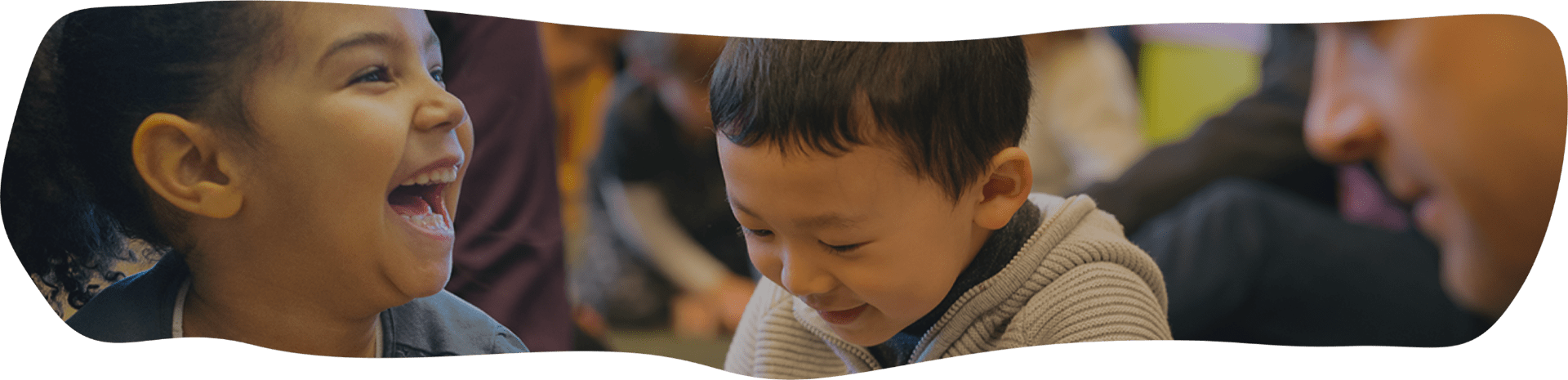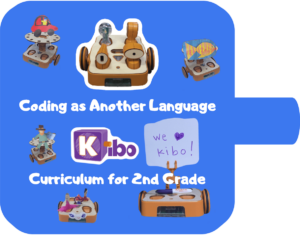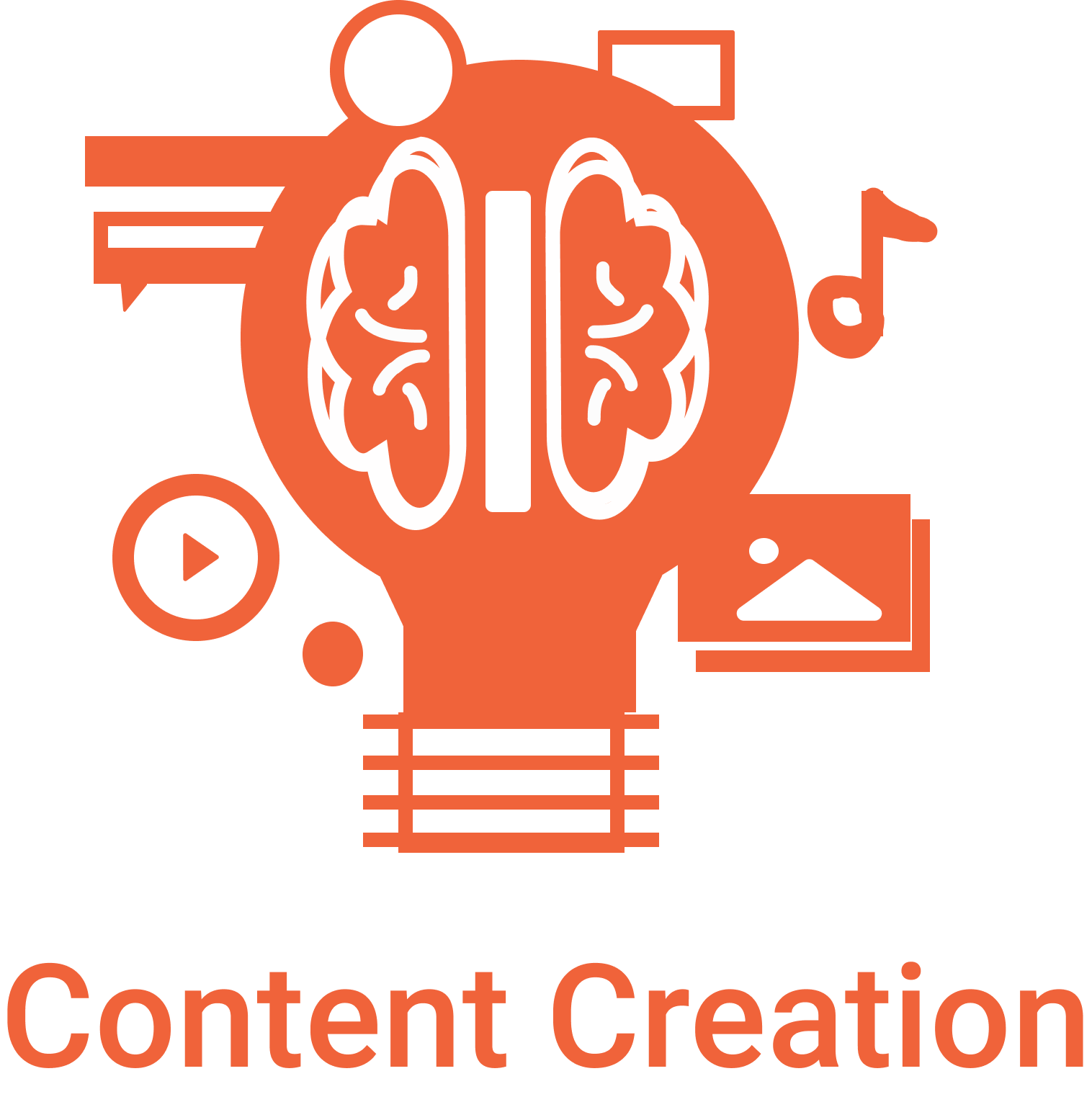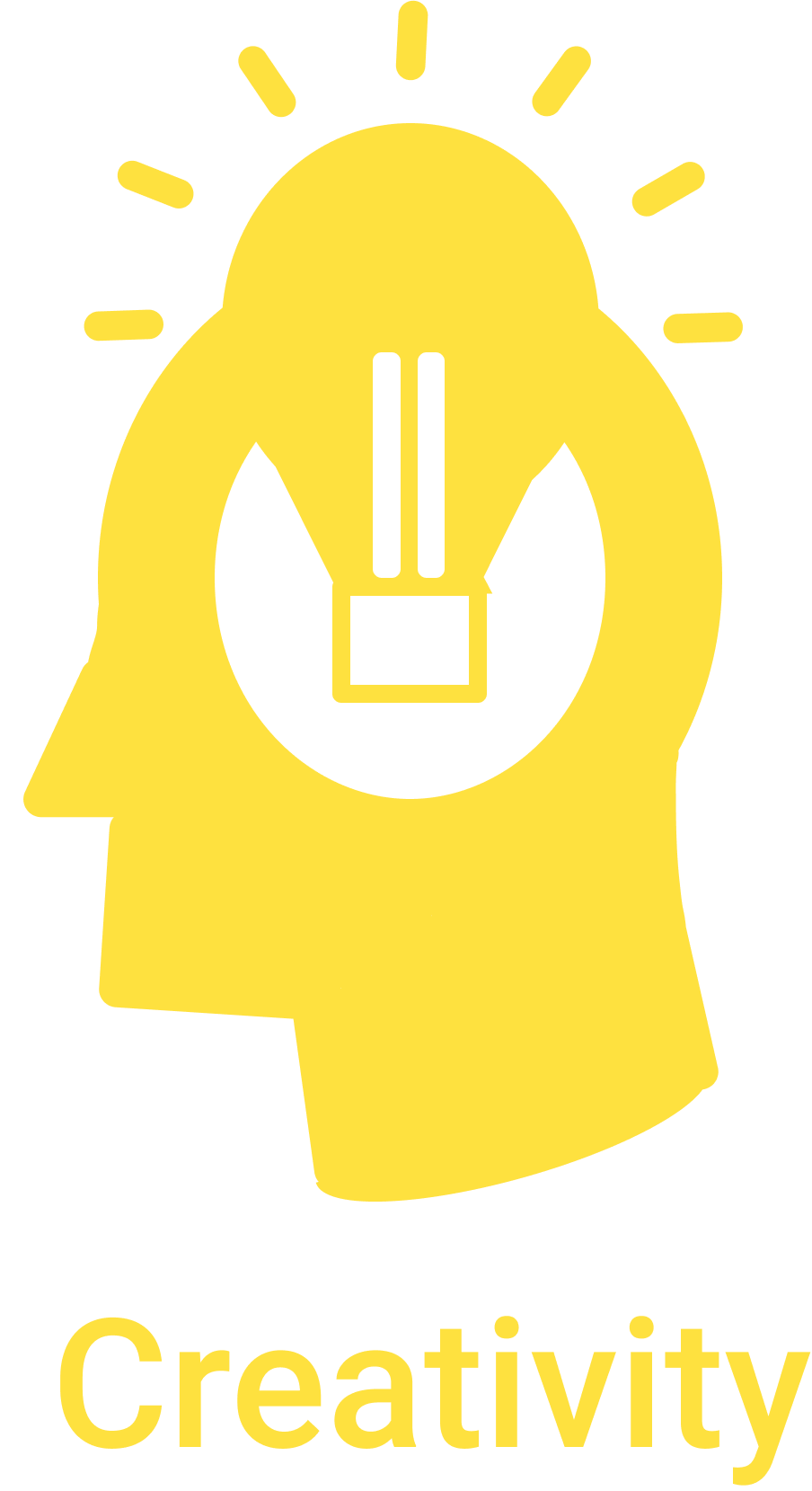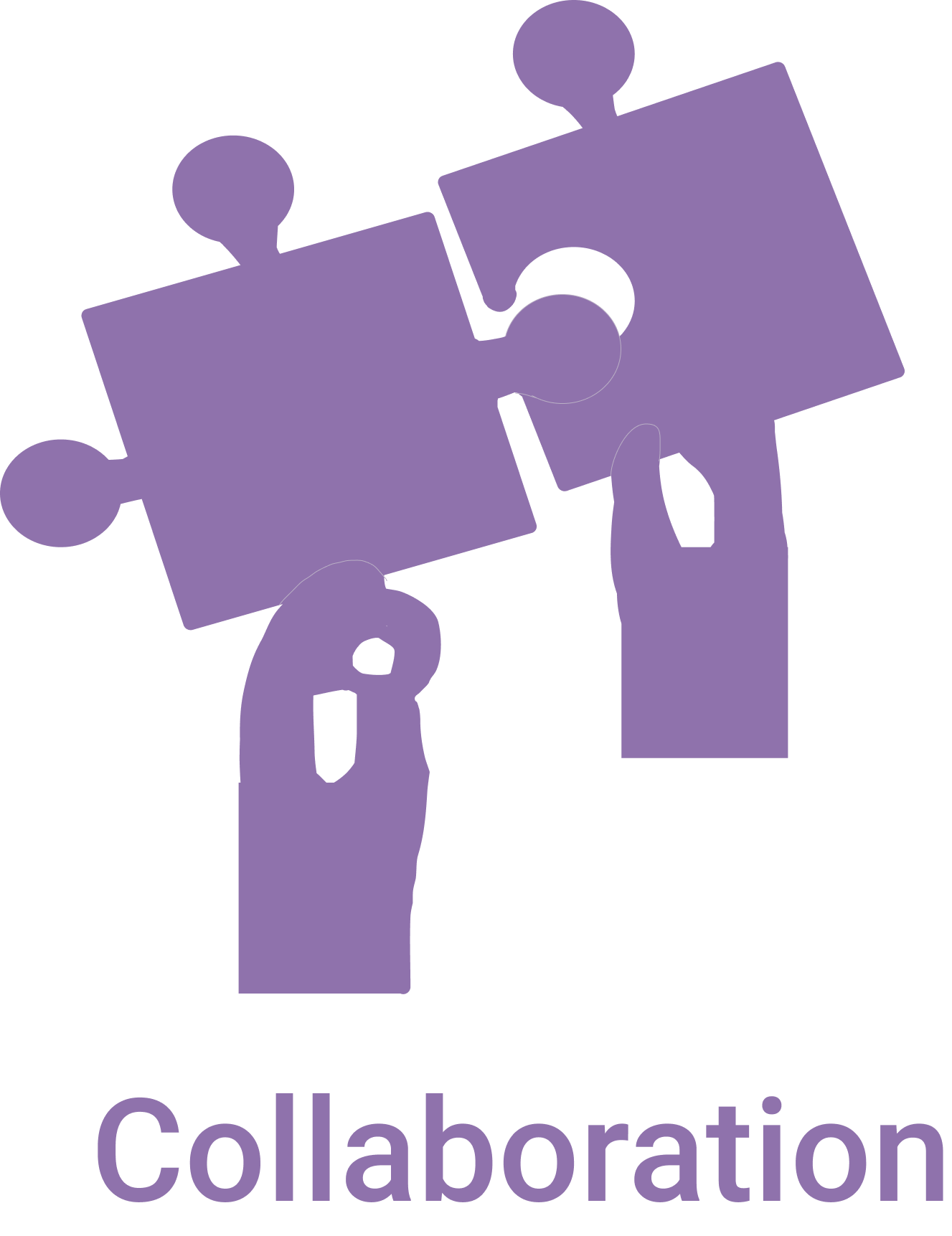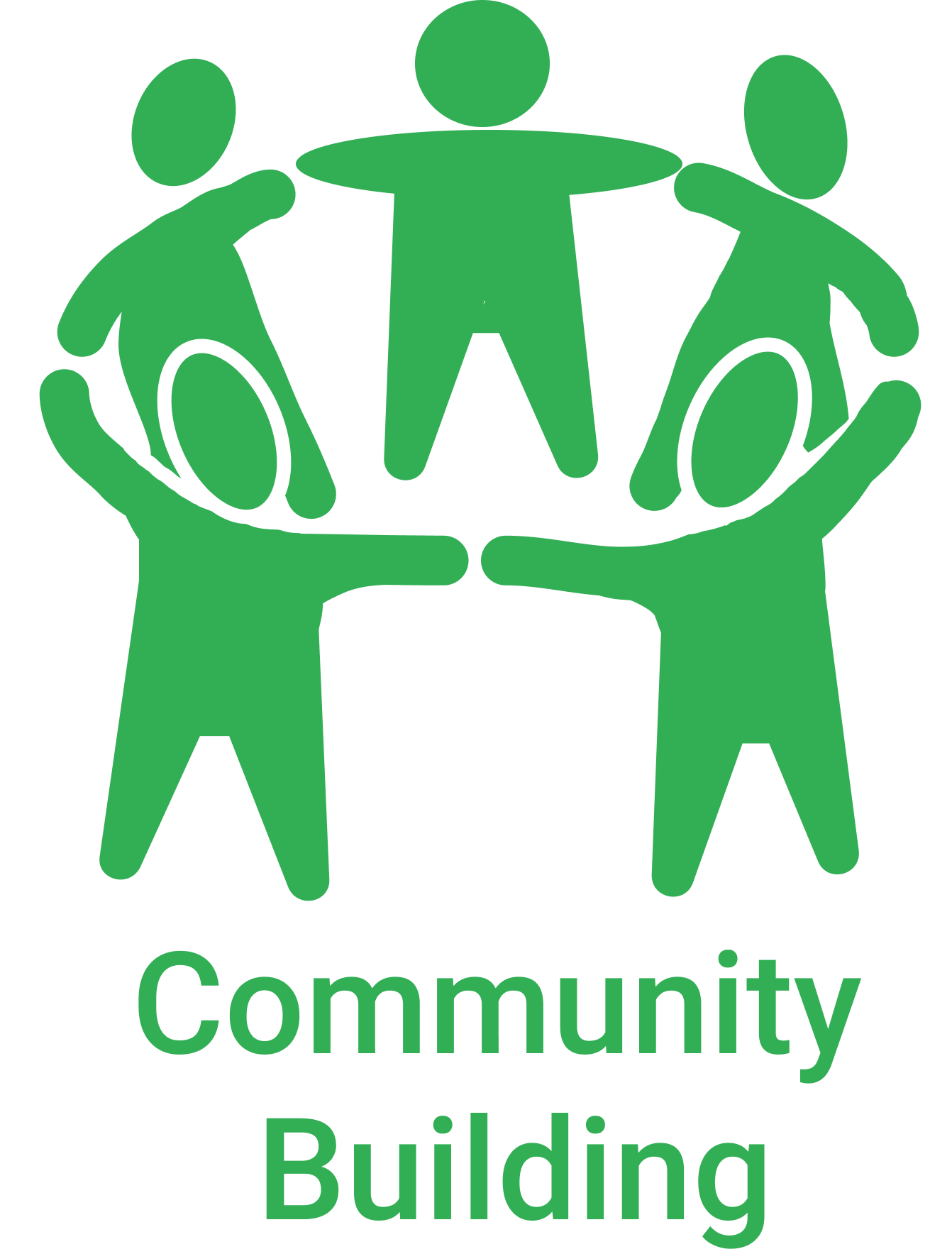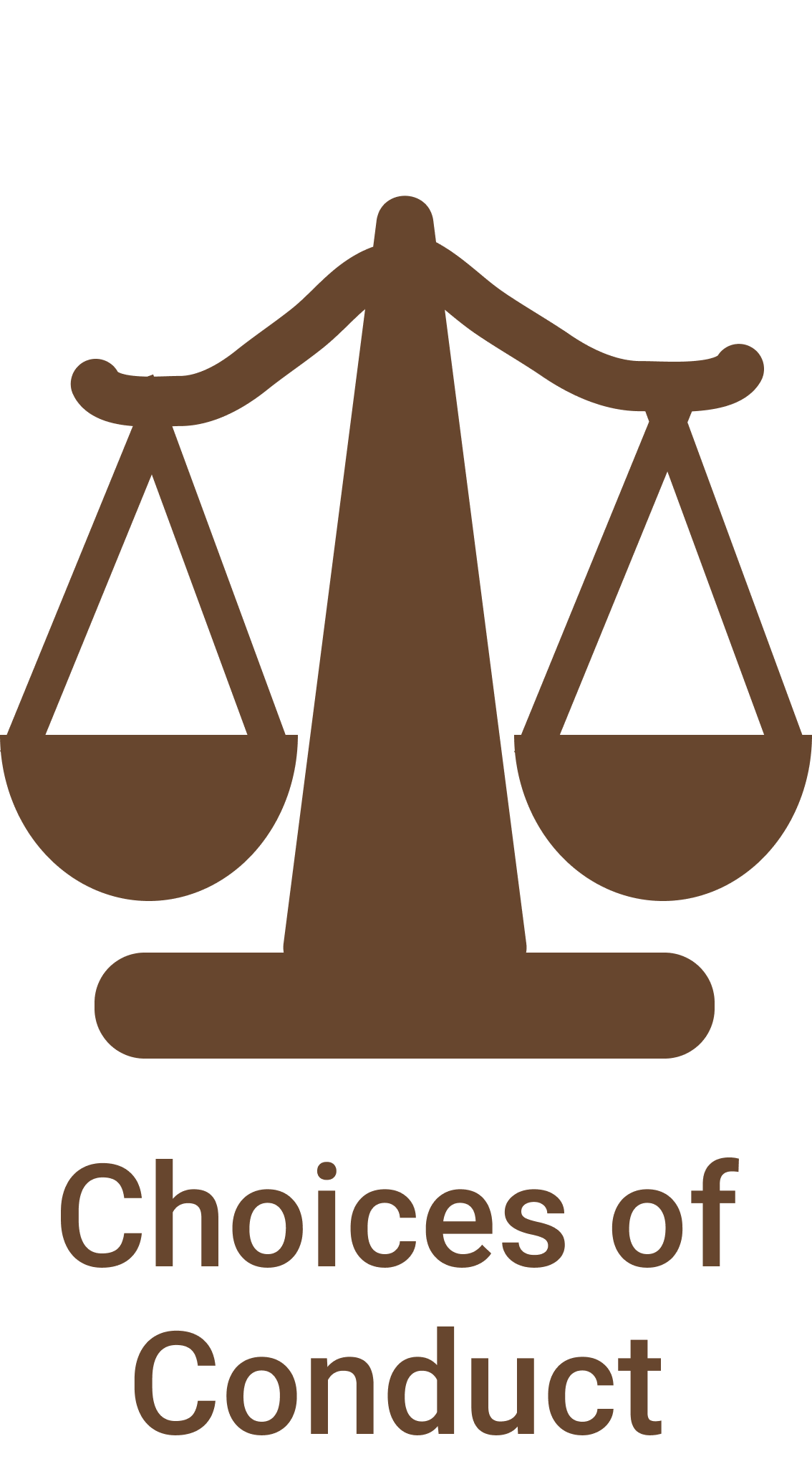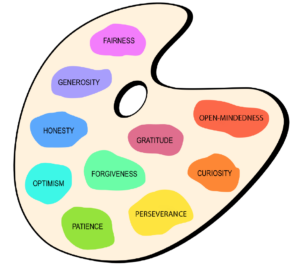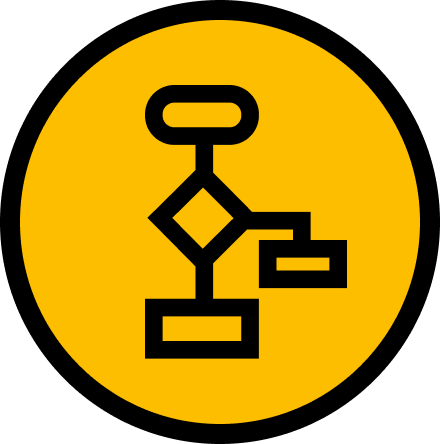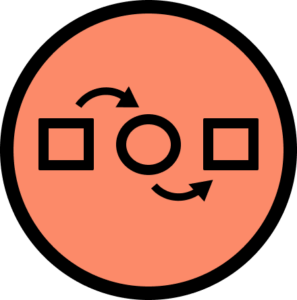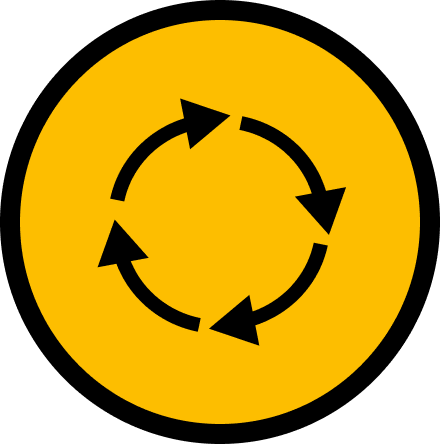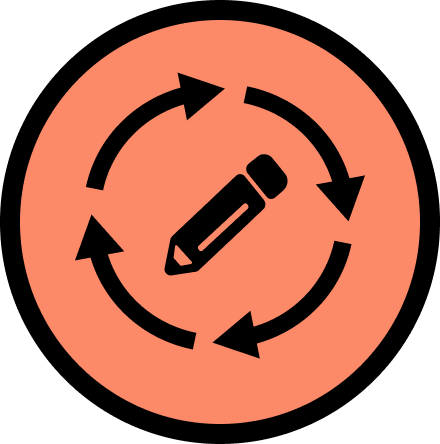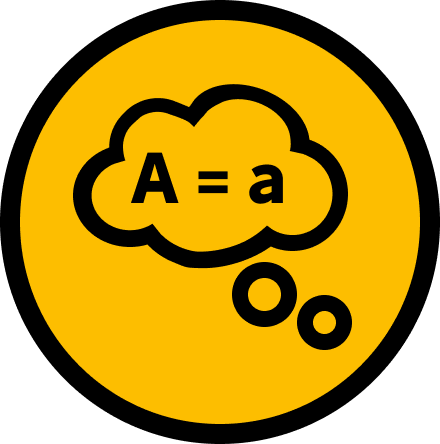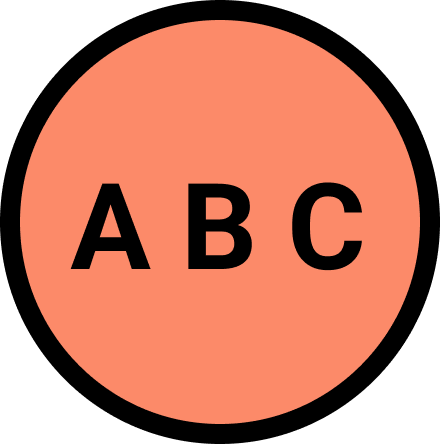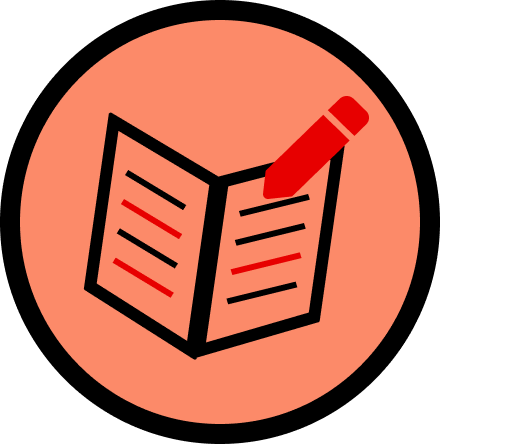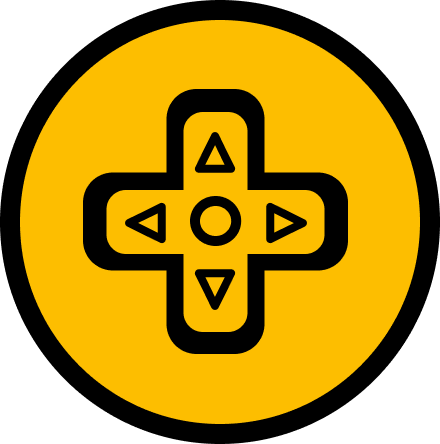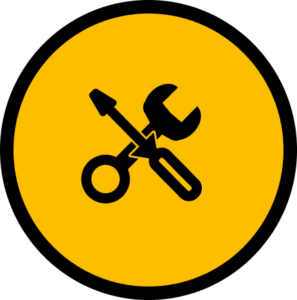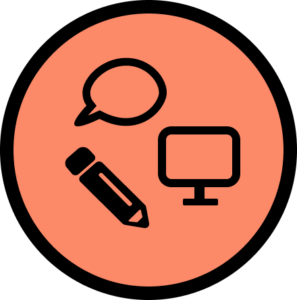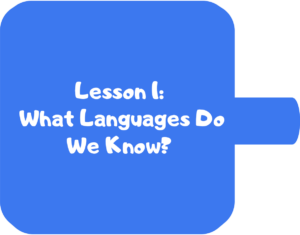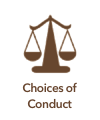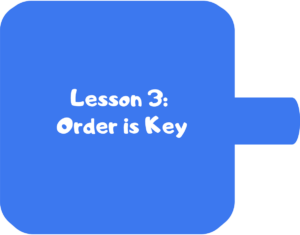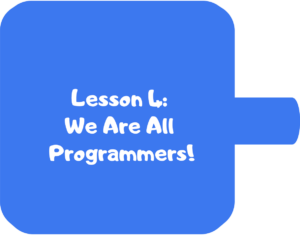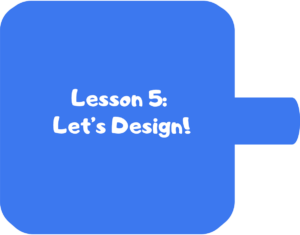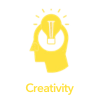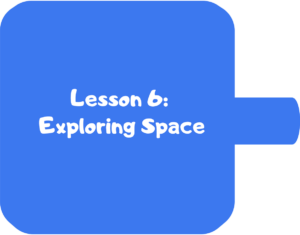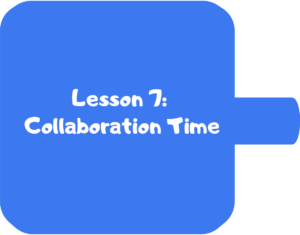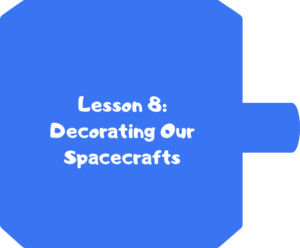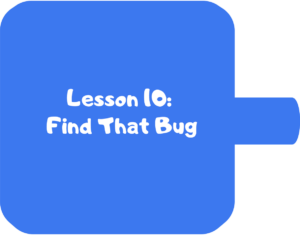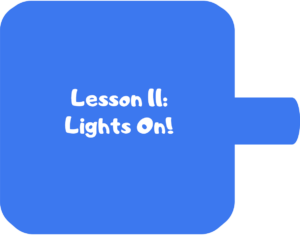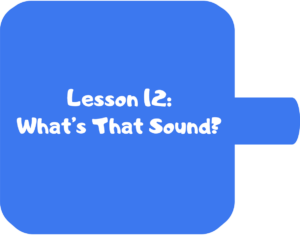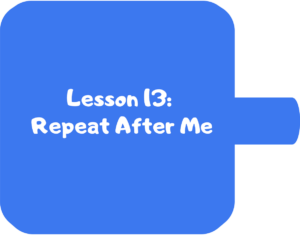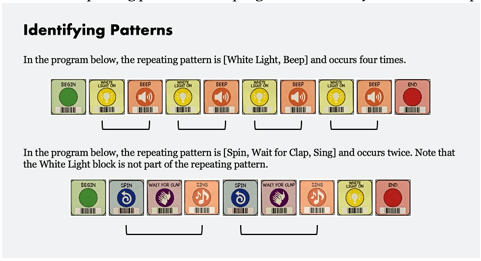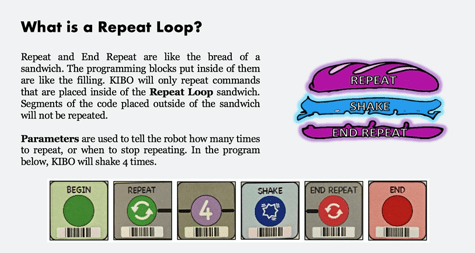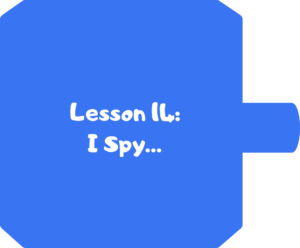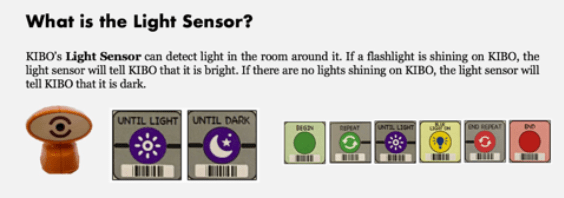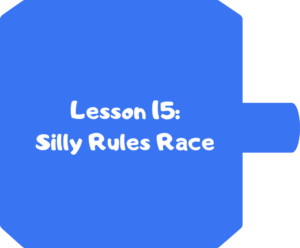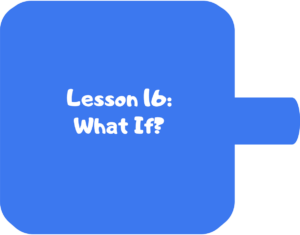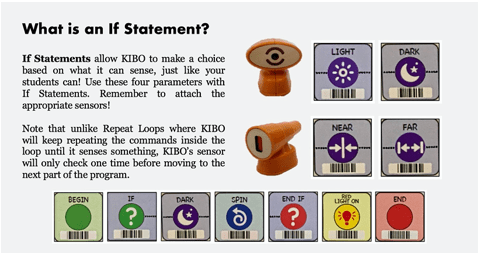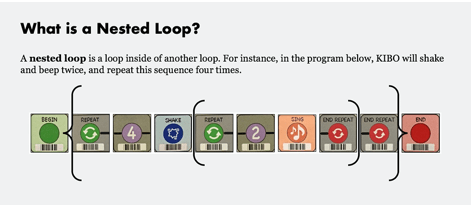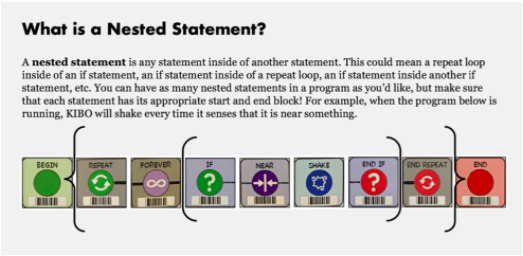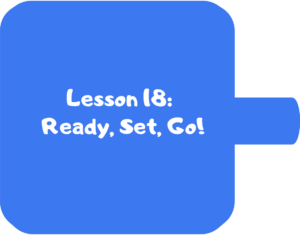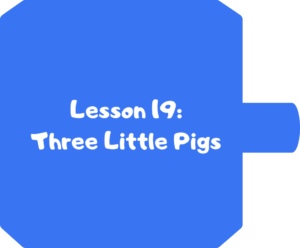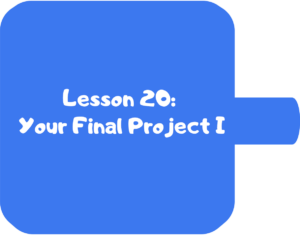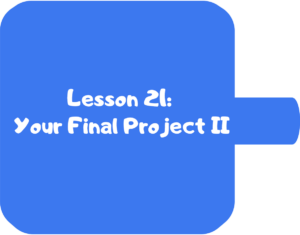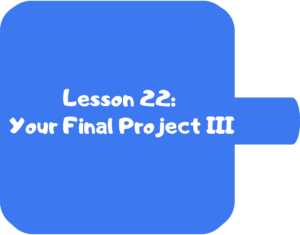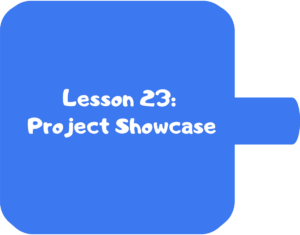2nd Grade
The Coding As Another Language for KIBO (CAL–KIBO) curriculum introduces powerful ideas from computer science, in conversation with literacy in a playful, structured, and developmentally appropriate way. The Coding as Another Language (CAL) approach, developed by Prof. Marina Umaschi Bers and members of her DevTech Research Group, understands the learning of computer science as a new literacy for the 21st century that supports young learners in developing new ways of thinking about themselves and the world.
The CAL-KIBO curriculum for second grade has 24 lessons, designed for a total of 18 hours, but can be adapted to any learning setting. Students will learn computer science and develop problem solving and computational thinking in the context of creating their own projects. In addition, to strengthen the literacy connection, the curriculum is integrated with two books, Classified: The Secret Career of Mary Golda Ross, Cherokee Aerospace Engineer by Traci Sorell (ISBN-13: 978-1-541-57914-9)and The Three Little Pigs by James Marshall (ISBN-13: 9780439722797).
Download the entire unit document, or edit by making a copy to adapt to your teaching context.
Pedagogy
The CAL curriculum is implemented following the pedagogical approach developed by Prof. Marina Bers that can be found in her books Coding as a Playground and Beyond Coding: Teaching Human Values to Children. This pedagogy has four main frameworks:
Coding as a Playground: When engaging children in a computer science learning experience, we welcome play. Through play we can impact all areas of human development: cognitive, socio-emotional, language, moral, physical and even spiritual. The coding playground, in contrast with the coding playpen, promotes opportunities for open-ended exploration, creation of personally meaningful projects, imagination, problem solving, conflict resolution and collaboration. The coding playground engages children in six behaviors that we can also find in the regular playground: content creation, creativity, choices of conduct, communication, collaboration and community building. These 6C’s are further explained in the PTD theoretical framework in Marina Bers’ book, and are highlighted in the activities throughout the curriculum with their respective icons:
Coding as Another Language: Characterizing coding as a STEM activity is limiting. Instead, if we position the teaching and learning of programming as a new way of thinking and expressing ourselves, we are in the domain of language. Mastering a symbolic system of representation with communicative and expressive functions, opens up many opportunities. Learning to code becomes a creative, expressive activity, to produce something meaningful and shareable, and not only a problem-solving skill set. The CAL pedagogy promotes the exploration of the similarities and differences between natural and artificial languages for the creation process, their syntax and grammar, and their potential to empower individuals. When coding is taught as a language, and not only as STEM, the human dimension comes into play. To learn more about this pedagogical approach, you can read: Bers, M. U. (2019). Coding as another language: a pedagogical approach for teaching computer science in early childhood. Journal of Computers in Education, 6(4), 499-528.
Coding as a Bridge: Programming is a semiotic act, a meaning making activity that uses and combines symbols to represent abstract ideas. When we learn to code, we learn a new language. Languages can create or destroy, and can serve to build bridges or walls. In the coding playground, the intention is to build bridges. CAL proposes that by learning the artificial language of machines, we can also learn the human language that serves us to interact with others, to connect in deep ways and to create meaningful relationships. The metaphor of coding as a bridge promotes dialogue and meaningful encounters with others and situates coding as socio emotional learning, and not only a cognitive activity.
Coding as a Palette of Virtues: Any human activity involves human values. Making choices to engage in some behaviors and not others. Understanding and taking on responsibilities and consequences. The coding playground, through the CAL pedagogy, provides an intentional opportunity to teach and learn values. The metaphor of a palette of virtues recalls the painter’s palette. Like the artist who makes her palette with new colors and mixes and matches them, the coder also has a dynamic virtues palette that she puts to use. In the coding playground, ten of these values are explicitly explored: Curiosity, Perseverance, Open-mindedness, Optimism, Honesty, Patience, Generosity, Gratitude, Forgiveness, Fairness. However, new ones can be added. Creative programming can be a pathway for character development, for exploring the socio emotional dimension and ethical dimension of learning. Ultimately, to understand that our actions, like the actions of anyone who creates, have consequences.
| Value | Definition | Activities |
 | A strong desire to know or learn something; novelty seeking. | Star and a Wish |
 | Persistence in a course of action in spite of difficulty or adversity; determination in pursuing goals; firmness of purpose; grit; belief that we can improve. | Debugging Board I am a CODER |
 | The capacity to accept or tolerate delay, trouble, or suffering without getting angry or upset | Debugging Board I am a CODER |
 | Hopefulness and confidence about the future or a successful outcome; expecting the best. | Star and a Wish Crossing the Room |
 | The quality of being honorable; rectitude; uprightness; integrity | Debugging Board Relaying the Rules |
 | Impartial and just treatment without favoritism or discrimination; justice | Relaying the Rules Trading |
 | The quality of being kind; giving and receiving, helping self and others | Making a Web Trading |
 | The quality of being thankful; readiness to show appreciation; being aware of good things | Star and a Wish Making a Web Trading |
 | The action of pardoning and accepting, giving a second chance to self and others | I am a CODER |
 | The quality of being willing to consider ideas, opinions and feelings that are new or different from your own; flexibility in taking different perspectives. | Debugging Board Crossing the Room |
Powerful Ideas
The curriculum is organized around powerful ideas from both computer science and literacy. The term powerful idea refers to a central concept or skills within a discipline that is simultaneously personally useful, inherently interconnected with other disciplines, and has roots in intuitive knowledge that a child has internalized over a long period of time.
The powerful ideas from computer science addressed in this curriculum include: algorithms, design process, representation, debugging, control structures, modularity, and hardware/software The powerful ideas from literacy that will be placed in conversation with these powerful ideas from computer science are: sequencing, the writing process, alphabet and letter-sound correspondence, editing and audience awareness, literary devices, phonological awareness, and tools of communication and language.
Table 1: Powerful Ideas
KIBO Skills
The most important skills from KIBO used in each lesson are as listed below (see Table 2). Note that this is not a complete list because each activity is meant to be creative and typically open-ended. This table is meant to indicate which skills it would be difficult to complete a lesson without. Children are always encouraged to use any blocks or skills they learn in class or on their own on any project.
Table 2: KIBO Skills
| KIBO Skills | Relevant Lessons |
| Parts of the KIBO Robot | Lesson 2 |
| Begin/End blocks | Lessons 4*, 7 |
| Motion blocks | Lessons 4*, 7 |
| Light blocks | Lesson 11 |
| Beep/Sing blocks | Lesson 9 |
| Wait for Clap block | Lessons 12*, 15, 16, 17 |
| Play Triangle/Square/Circle blocks | Lesson 12 |
| Repeat blocks with Number Parameters | Lessons 13*, 14, 16, 17, 18, 20 |
| Repeat blocks with Sensor Parameters | Lessons 14*, 16, 17, 18, 20 |
| Conditional blocks with Sensor Parameters | Lessons 16*, 17, 18, 20 |
| Decorating KIBO | Lessons 9, 18, 21 |
* This lesson contains the introduction or tutorial for the associated KIBO concept.
Integrated Curriculum Design
The CAL approach allows children to make connections between coding and literacy, as well as between coding and math. This curriculum encourages children to express their thoughts, ideas, and learning through KIBO activities. The curriculum is designed for a total of 18 hours, but can be adapted to particular learning settings. Each lesson contains a variety of activities, including:
- Warm-up activities to playfully introduce or reinforce concepts
- Opening/Closing Technology Circles to discuss, share, and reflect on activities and concepts
- Structured Challenges with KIBO to introduce the powerful ideas from computer science
- Expressive Explorations with KIBO to practice the skill in a creative, open-ended way
- Unplugged Time Games/activities to promote social interactions and movement
- Word Time to introduce the powerful ideas from literacy
The culmination of the unit is an open-ended project to share with family and friends. Just as young children can read age-appropriate books, computer programming can be made accessible by providing young children with appropriate tools such as KIBO. This curriculum provides integration between computer science and programming in the context of literacy. Children will explore two books, Classified: The Secret Career of Mary Golda Ross, Cherokee Aerospace Engineer by Traci Sorell (ISBN-13: 978-1-541-57914-9) and The Three Little Pigs by James Marshall (ISBN-13: 9780439722797) to write creative programs on KIBO.
Pacing
This is an 18-hour curriculum unit divided into 24 lessons of approximately 45 minutes per lesson. Some children may benefit from further division of the activities into smaller steps or from more time to explore each new concept before moving onto the next, either in the context of free-exploration or with teacher-designed challenges. Each of the powerful ideas from computer science in this curriculum can easily be expanded into a unit of study which will extend the curriculum and allow children to explore a range of different activities.
Materials
The robotics kit referred to in this curriculum is the KIBO 21 robotics kit, developed by the DevTech Research Group and made commercially available through KinderLab Robotics, Inc. This curriculum also uses the book Classified: The Secret Career of Mary Golda Ross, Cherokee Aeroospace Engineer by Traci Sorell (ISBN-13: 978-1-541-57914-9) and The Three Little Pigsby James Marshall (ISBN-13: 9780439722797). Additionally, the curriculum uses a series of Design Journals (for Lessons 1, 3, 6, 13, 15, 19, 23, 24; see the full set of Design Journals here), and KIBO Job Cards.
Other materials used in the curriculum are inexpensive crafts and recycled materials. The use of crafts and recycled materials, a practice already common in other domains of early childhood education, provides opportunities for children to use materials they are already comfortable with.
Classroom Management
During the CAL curriculum, children will be singing, moving, talking to each other, showing each other work, and asking questions. The CAL pedagogy offers guidance for developing positive classroom behaviors through these and other coding and technology-related activities. The Positive Technological Development framework includes Choices of Conduct, which encourages children to make positive choices for themselves and their community members. Additionally through teaching Coding as a Palette of Virtues, teachers are encouraged to embed the language of the virtues and foster discussion regarding virtues within classroom activities. We suggest using this language when guiding children to make positive choices during coding activities. More information on Positive Technological Development and Coding as a Palette of Virtues, including activities to promote these, are included in the description of our Pedagogy above.
Managing Materials: Classroom-scale robotics projects require a lot of parts and materials, and the question of how to manage them brings up several key issues that can support or hinder the success of the unit.
The first issue is accessibility of materials. Some teachers may choose to give a complete kit of materials to each child, pair, or table of several children. Children may label the kit with their name(s) and use the same kit for the duration of the curriculum. Other teachers may choose to take apart the kits and have materials sorted by type, and place all the materials in a central location. A word of caution, however: If materials are set up centrally, they must be readily visible and accessible, so children don’t forget what is available to them or find it too much of a hassle to get what they need. It is also important to find a clearly visible place to set up materials for demonstrations, posters or visual aids to display for reference, and for robotics and programming materials for each lesson. To facilitate teamwork and equal participation, teachers can distribute “Scanner, Assistant, and Organizer” Job Cards to children to help assign specific roles when working with KIBO.
The second issue is usability. In some cases, children’s desks or tables do not provide enough space to build a robot and program it. Care must be taken to ensure that children have enough space to use the materials available to them. If this is not the case, they may tend towards choosing materials that fit the space but not their robotics or programming goal. You should carefully consider how to address these issues surrounding materials in a way that makes sense for your class’s space, routines, and culture. Then, it is crucial to set expectations for how to use and treat materials. These issues are important not only in making the curriculum logistically easier to implement, but also because, as described in the Reggio Emilia tradition, the environment can act as the “third teacher.”
Group Sizes
The curriculum refers to Whole Class, KIBO Groups, and Individual Work. During KIBO Group activities, we recommend groups as small as three students per KIBO kit, but no larger than five children. At the same time, the curriculum includes numerous opportunities to promote conversations which are enriched by multiple voices, viewpoints, and experiences. It is important to find a structure and group size for each of the different activities (instruction, discussions, free play, projects) that meet the needs of the teacher and students in the class.
Alignment of Academic Framework
The CAL KIBO curriculum fosters young children’s general technical skills, computational thinking, and engineering abilities. It also supports foundational math, reading, and language arts skills that are commonly taught in early childhood classrooms. The curriculum is specifically aligned with the K-12 Computer Science Frameworks, ISTE Standards for Students, as well as Common Core Math & English Language Arts (ELA) Frameworks. The table below provides examples of how lessons in the Kindergarten CAL KIBO curriculum are aligned with particular K standards and frameworks.
Table 3: Academic Frameworks
| ISTE Student Standards | K-12 Computer Science Frameworks | Common Core 2nd Grade ELA Standards | Common Core 2nd Grade Math Standards |
| ISTE Student Standards #1Empowered Learner- 1a, 1c Relevant Lessons: 6, 7, 9, 11, 12, 18, 19, 20, 21, 22 ISTE Student Standards #4Innovative Designer- 4a, 4b, 4c, 4d Relevant Lessons: 5, 6, 7, 9, 11, 12, 18, 19, 20, 21, 22 ISTE Student Standards #5 Computational Thinker – 5a, 5c, 5d Relevant Lessons: 3, 7, 10, 11, 12, 13, 14, 15, 16, 17, 18, 20, 22 ISTE Student Standards #6 Creative Communicator- 6b, 6c, 6d Relevant Lessons: 6, 7, 9, 11, 12, 15, 18, 20, 21, 22, 23 | K–2.Computing Systems.DevicesRelevant Lessons: 1, 2, 3, 4 K–2.Computing Systems.Hardware and Software Relevant Lessons: 1, 2, 3, 4, 8, 9, 11, 12, 14, 15, 16, 18 K–2.Computing Systems. Troubleshooting Relevant Lessons: 3, 4, 10, 12, 15, 16, 18 K–2.Algorithms and Programming.Control Relevant Lessons: 3, 4, 11, 12, 13, 15, 16, 17 K–2.Algorithms and Programming.Algorithm Relevant Lessons: 3, 4, 7, 11, 13, 15, 16, 17, 20 K–2.Algorithms and Programming.Modularity Relevant Lessons: 13, 17 | CCSS.ELA-LITERACY.RL.2. Relevant Lessons: 5, 19 CCSS.ELA-LITERACY.RL.2. Relevant Lessons: 8, 12, 19 CCSS.ELA-LITERACY.RL.2.5 Relevant Lessons: 19 CCSS.ELA-LITERACY.SL.2.1 Relevant Lessons: 8, 10, 12, 13, 20, 21, 24 CCSS.ELA-LITERACY. SL.2.4 Relevant Lessons: 23 CCSS.ELA-LITERACY.SL.2.6 Relevant Lessons: 3, 11, 23 | CCSS.MATH.CONTENT.2.NBT.A.3 Relevant Lessons: 4, 10, 13, 17 |
Assessments
The CAL curriculum understands assessment as a critical component of the teaching and learning process. It is a chance to stop the work and evaluate how things are going. Assessment provides opportunities for revisiting ideas, content and skills, to adjust and modify instructional practices, and to gather the needed information to communicate with parents. It can serve to eliminate achievement gaps and to modify pedagogical strategies. CAL assessments are rooted in the observation of children’s behaviors, the listening of children’s stories and reasoning, and the analysis of the work they produce. CAL includes both formative assessments that are integrated throughout the lessons (these are called Check for Understanding and can be found in lessons 6, 13, 16, and 18) and summative assessments (called Show What You Know) that are conducted at the end of the curriculum. In addition, children’s projects are evaluated following the KIBO Project Rubric to identify coding skills as well as the expressiveness and purposefulness of the created projects.
When CAL is used in the context of research projects there are three other forms of assessments commonly used.
First, the Coding Stages Assessment (CSA) (Bers, 2019) which happens before starting the curriculum, and after its completion. The CSA assesses progress in learning the KIBO programming languages. This assessment is conducted one-on-one by asking the child interactive and open-ended programming questions. The assessment probes the five Coding Stages (Emergent, Coding and Decoding, Fluency, New Knowledge, and Purposefulness) that children go through when engaging in the CAL curriculum. CSA is administered as a game before and after the CAL curriculum and takes under 45 minutes to complete.
Second, TechCheck (Relkin, de Ruiter, Bers, 2020) is an “unplugged” assessment of Computational Thinking (CT) that presents children with challenges analogous to those that arise in the course of computer programming but does not require coding experience to complete. The assessment probes six domains of CT described by Bers (2018) as developmentally appropriate for young children (Algorithms, Modularity, Hardware/Software, Debugging, Representation, and Control Structures). The format is multiple choice and the assessment can be administered individually or to groups in 20 minutes or less. TechCheck is administered before and after the CAL curriculum.
Third, the PTD checklist evaluates six positive behaviors (“six C’s”) supported by programs such as CAL that implement educational technologies. These are communication, collaboration, community building, content creation, creativity, and choice of conduct (Bers, 2012; Bers, 2020). The PTD checklist is divided into six sections, each one representing a behavior described in the PTD framework. It is scored on a 5-point Likert scale based on approximately 20-30 minutes of observation. The PTD checklist is used at various points throughout the CAL curriculum to rate the extent to which learning environments/facilitators and child behaviors are contributing to positive technological development.
Anchor
Powerful Ideas of Computer Science
Hardware/Software, Representation
Powerful Ideas of Literacy
Tools of Communication and Language, Phonological Awareness
Children will be able to:
- Define language as a structured method of communication.
- Identify programming languages as languages used to communicate with computers.
- Compare human languages and programming languages.
- Recognize the KIBO programming language as consisting of bar codes
Vocabulary covered:
- Barcode: a pattern of lines that are readable by machines (like the KIBO robot)
- Languages: rule-based methods for sharing information and ideas
- Program: a set of instructions for a robot
- Programming languages: language used by computers
Necessary Materials: Lesson 1 Design Journal (or have children’s Full Design Journals on hand)
Warm Up
Listing Our Languages (Suggested Time: 5 minutes)
- Ask children what languages they know.
- Does anybody speak another language at home? Does anybody have a family member who knows another language?
- As a class, brainstorm as many languages as possible.
- Include both languages people in the room know and also languages people have only heard of.
Opening Tech Circle
Programming Languages (Suggested Time: 15 minutes)
- Ask children what all of those languages have in common? What makes a language? Some examples include:
- Languages are ways to say things to each other.
- Note: If children say, “languages are all spoken out loud,” prompt children to consider American Sign Language.
- Languages have rules, and different languages have different rules.
- Some languages (like Spanish or Hebrew) have gender rules for words.
- Some languages use adjective-noun order (“casa Azul”) and some use noun-adjective order (“house blue”).
- Languages are ways to say things to each other.
- Explain that we use language to do different things:
- To talk about things (e.g., “The cat is on the mat,” “The weather is nice”).
- Tell someone/something what to do (e.g., “Please give me your pencil”).
- Ask questions (e.g., “How old are you?,” “What’s your favorite animal?”).
- Ask children, What happens when people don’t speak the same language?
- This leads to misunderstandings and confusion.
- Explain that computers also use languages.
- Computers use languages called programming languages, and not all computers use the same programming language.
- For example, iPhones and Android phones use different languages.
- Have children heard of or know the names of any programming languages (C, JAVA, Scratch, etc.)?
- Computers use languages called programming languages, and not all computers use the same programming language.
- Discuss differences and similarities between human languages and programming languages.
- Human languages can talk about things, ask questions, and tell what to do, but programming languages can only tell what to do.
- Human languages can sometimes be understood by others even with typos or mispronounced words. That is not the same for programming languages.
- Human and programming languages are both ways of communicating. Both types of languages have a set of rules.
NOTE: If children ask about smart speakers etc.: Explain that with Siri, Alexa, Google etc. the computers don’t actually speak English, but someone translated English into the computer’s language.
KIBO Time
KIBO’s Language (Suggested Time: 10 minutes)
- Show children various KIBO programming blocks. Have children point out what they see on each block (the text, the icon, colors, the barcode, etc.) Ask children: What part of the block is KIBO’s language? Is it the words, or the pictures, or something else?
- Once children identify the barcode as the answer, discuss other objects or places where they have encountered barcodes (e.g., grocery store, mall, etc.).
- Then ask children: Do you think KIBO can think on its own? How can we give KIBO instructions to make it do something?
- Lead a child-centered discussion on how robots are programmed by humans and cannot think for themselves. Everything that KIBO says and does is determined by how the programmer chooses the program, or set of instructions, for KIBO.
- Tell children that KIBO reads the barcode on each programming block. Each block is an instruction that tells KIBO what to do, like spin, or go left or forward.
- Every time we program KIBO to do something, we have it tell KIBO when to start and stop. For example, if we want KIBO to move forward, KIBO needs to read the barcodes for Begin, Forward, and End. Note how this program is read from left to right, just like the English language! Point out the similarities and differences between KIBO’s language and our language(s).
- For example, KIBO needs a “begin” and “end” block, just as a sentence in English starts with a capital letter and ends with punctuation.
- You can also think of Begin and End blocks as similar to the front and back covers of a book, and tell a story through the rest of the program (the blocks in between Begin and End).
- Once children identify the barcode as the answer, discuss other objects or places where they have encountered barcodes (e.g., grocery store, mall, etc.).
Word Time
Expressing Thoughts and Ideas (Suggested Time: 10 minutes)
- Tell children that now that we’ve learned a little bit about KIBO’s language, they should think back to the other languages they know and use that they talked about at the start of the lesson.
- Ask children to think of a language they speak at home. Have them consider what one of their favorite words in that language is, and why. What does it express?
- We can express different thoughts and ideas through our language. We can also tell KIBO to represent different ideas through its actions by giving it programs.
- Ask children to think of a language they speak at home. Have them consider what one of their favorite words in that language is, and why. What does it express?
- Children will start Lesson 1 Design Journal, and write down answers to the following two prompts:
- What is one of your favorite words in a language you speak?
- What is one question you have about programming languages you want to learn more about?
Closing Tech Circle
Design Journal Share (Suggested Time: 5 minutes)
- Have each child share what they wrote in their Design Journal.
Anchor
Powerful Ideas of Computer Science
Hardware/Software
Powerful Ideas of Literacy
Tools of Communication and Language
Children will be able to:
- Define a robot
- Categorize items as “robots” or “not robots”
Vocabulary covered:
- Robot: a machine that can be programmed to do different things
- KIBO: a screen-free robot for children
- Hardware: the physical parts of a computer or robot (e.g., KIBO body)
- Motor: the part of a robot that makes it move
- Main board: the robot’s “brain” that has the programmed instructions that tell the robot to perform its behaviors
Necessary Materials: KIBO Kind and Safe Anchor Chart, Robot Parts Song
Optional Resources: Lesson Video Tutorial, Images of Robots and Non-Robots
Warm Up
Robot Corners (Suggested Time: 10 minutes)
- Tell children that over the next couple of weeks, they will be learning about robots and robotics.
- Tell children that we are going to warm up with a game to see what they already know and think about robots.
- Designate three corners of the classroom: one corner for “Robots,” one corner for “Maybe Robots,” and one corner for “Not Robots.”
- One at a time, show a variety of different pictures of robots and non-robots (e.g., computers, plants, cars, animals, food, famous robots such as Wall-E and R2D2).
- Ask children to move to the corner that they think represents the picture.
- After children pick a corner, ask children why they picked that corner. What features make it or don’t make it a robot? Is this something that was made by a human or by nature?
- Tell children that now that they have learned a bit more about robots, they will have an opportunity to play with one particular fun robot called KIBO! They will learn how to make the robot do different things by programming the robot.
Opening Tech Circle
Kind and Safe with KIBO (Suggested Time: 5 minutes)
- Explain to children that before they get to play with KIBO, there are some class norms to follow about being kind and safe to each other and to KIBO. Take time to review your standard classroom procedures here.
- Show children the KIBO Kind and Safe Anchor Chart. Guide children through each letter and explain what it stands for:
- The first letter of KIBO is K. K is for “Kind words to.” We say this when we want to tell someone we like what they are doing. For example, you can say “I’m sending kind words to my children for listening carefully to instructions!” Ask children to practice sending kind words to a classmate.
- The second letter of KIBO is I. I is for “I respect you. You respect me.” When we are working with KIBO, we have to show respect to each other. This can look like taking turns or listening to what someone is saying. Ask children what else respect means and looks like.
- The third letter of KIBO is B. B is for “Bodies are safe.” When we work with KIBO, we have to keep our bodies safe. That means our physical bodies, but also the KIBO bodies. Ask children to demonstrate what safe bodies look like and how they should hold objects like KIBO carefully with both hands. Another part of being safe with KIBO’s body is not spinning KIBO’s motors with our fingers because that can break the motors.
- The fourth letter of KIBO is O. O is for “Oops, let’s try again!” Sometimes, we might make a mistake when we’re working with KIBO, but that’s okay. When that happens, we just say oops and try again. Ask children to think of a time when they made a mistake or did not know how to do something correctly the first time but were able to after spending more time and effort.
KIBO Time
Structure Challenge
KIBO’s BODY! (Suggested Time: 10 minutes)
- Show children a KIBO robot body.
- Ask children what they think will be similar about their bodies and KIBO’s body.
- E.g. both can move and do things, wheels are similar to legs, both can see and hear
- Ask children what will be different about their body and KIBO’s body.
- E.g. KIBO has many pieces, KIBO has wires and batteries, KIBO has wheels instead of legs and a main board instead of a brain, KIBO has to be turned on, KIBO can have a lightbulb
- Ask children about the parts they see through the clear backside of KIBO.
- What are the main board and wires inside of KIBO for?
- What do the batteries do?
- Using the KIBO parts guide below, introduce the KIBO robot’s key parts and their functions.
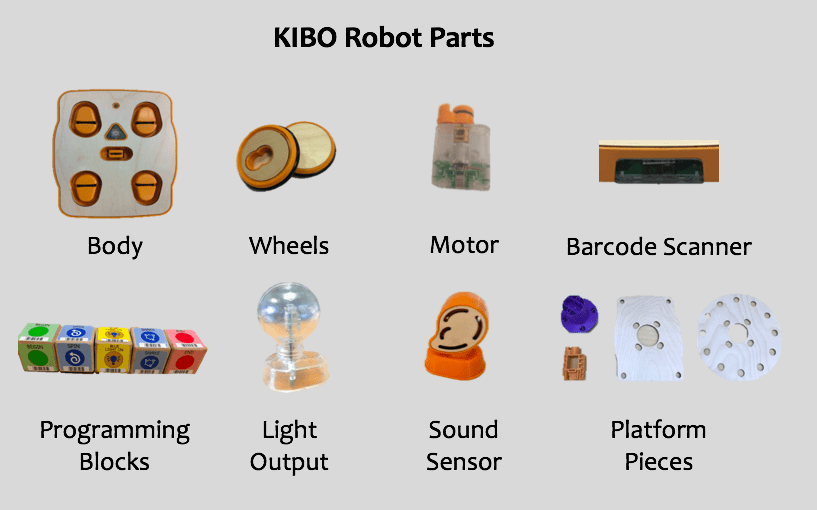
- Tell children that KIBO is a robot that was created by engineers. A robot is a machine that is given instructions by humans to do different physical tasks (e.g., move around, throw a ball, etc.).
- Demonstrate how to attach the wheels, motors, and art platforms. Point out that when attaching the motors to the KIBO body, both “green dots” are visible from the outside. Otherwise, the robot will wobble!
- When introducing the motor, tell children that they should not spin the motors with their fingers because that can break the motors. Just like we do not push our friends to make them walk, we should not spin KIBO’s motors. KIBO will spin its motors on its own.
- These physical parts of KIBO are part of KIBO’s hardware (the physical parts of a robot, like the KIBO body).
- Lead a child-centered discussion on how robots are programmed by humans and cannot think for themselves. Everything that KIBO says and does is determined by how the programmer chooses the program, or set of instructions, for KIBO.
- These instructions are KIBO’s language, which is very different from the language(s) that people use to communicate.
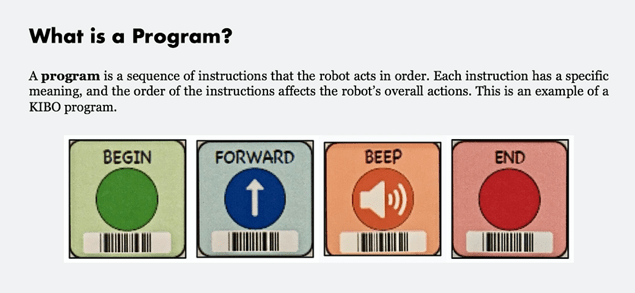
Expressive Explorations
- Exploring KIBO (Suggested Time: 10 minutes)
- Pass out KIBO bodies, wheels, and motors (or have children take them out of their kits).
- Have children practice assembling and disassembling the KIBO wheels and motors (the motors should show a green dot when they are attached to the KIBO bodies). If children are working in groups, each group member should take a turn.
- Take this time to introduce classroom procedures related to KIBO usage. Use a classroom organizational system that works best for you and your classroom. Your system should cover procedures such as:
- Taking KIBO kits out from storage/central area
- Putting KIBO parts and blocks back into each bin
- Checking for any missing parts
- Calling for children’s attention during a KIBO activity
- Listening to others during whole class discussions and technology circles
- Putting KIBOs back into storage/central area
Closing Tech Circle
Robot Parts Song (Suggested Time: 5 minutes)
- Introduce the Robot Parts Song (sung to the tune of “Dry Bones”) and have the class sing along. Explain to children that this song will help them remember the parts of KIBO!
The wheels are connected to the motors,
The motors are connected to the body,
Anchor
Powerful Ideas of Computer Science
Algorithms, Hardware/Software, Representation, Debugging
Powerful Ideas of Literacy
Sequencing, Alphabet and Letter-Sound Correspondence, Editing and Audience Awareness
Children will be able to:
- Identify the importance of precision and order in step-by-step instructions
Vocabulary covered:
- Algorithm: instructions we give a computer in a specific order
- Program: to give a computer a set of instructions
- Programmer: A person who writes instructions for computers to tell them what to do
- Programming languages: language used by computers
Necessary Materials: Lesson 3 Design Journal (or have children’s Full Design Journals on hand), Cut Out Words
Warm Up
Did that Sentence Make Sense? (Suggested Time: 5 minutes)
- This activity is to demonstrate the need for order in languages.
- Use cut out words of the sentence (“She sat the robot on the mat.”), scramble them, and read out/have someone read the scrambled sentence (e.g, “The mat robot she sat on the.”).
- Ask children if this makes sense. Why or why not?
- Ask children to put the words into the correct order. This means that each word should be after the one that should be before it.
- Discuss that language needs to be in the right order to be understood.
Opening Tech Circle
What is an Algorithm? (Suggested Time: 5 minutes)
- Explain that with computers, language is used to tell it what to do.
- Remind children about your discussion of human and robot languages in an earlier lesson.
- Ask children to give an example of a question, a sentence, and an instruction in a language of their choosing.
- When we give a list of instructions to a computer, we call this programming. This is why computer languages are known as programming languages.
- We call the people who write these instructions programmers.
- The list of steps that the computer follows is called an algorithm.
- Collect examples of activities that need to be done in a certain order.
- E.g., brushing your teeth, putting on socks and shoes.
Unplugged Time
Program the Teacher (Suggested Time: 10 minutes)
- Tell children that the teacher will now be the computer and they will get to program them! Remind them that they need to say all the steps in the right order!
- Children will be responsible for verbally directing their teacher to special locations in the classroom (e.g., to a bookcase or a closet) or doing a task (e.g., making a sandwich).
- The instructions the children give to the teacher must be specific. For example, children should not simply say, “Move forward.” They should instead say, “Move forward ____ steps.” Or “Put the peanut butter on the bread” should be “Open the peanut butter jar and use your knife to scoop the peanut butter onto the bread.”
- When sequences of instructions do not work (perhaps because the number of steps taken were incorrect), children should alter their instructions.
- Discuss how important it is to be specific and how important order is in programming.
KIBO Time
Order Matters (Suggested Time: 10 minutes)
- Show children the Begin, Forward, and End Blocks, and ask what they notice about the shapes of the blocks.
- Talk about how the Begin and End Blocks can only be at the beginning and end of a program because they have either only a peg or hole.
- Explain that if we give KIBO a program with these blocks in the wrong order, KIBO will be confused and not read the program.
- Show children the following two programs: “Begin, Forward, Shake, End” and “Begin, Shake, Forward, End.” Ask what they think the two programs will do differently.
- Remind children of the importance of order within the steps of the program to explain to KIBO what to do.
Word Time
How-To-Book Design Journal (Suggested Time: 10 minutes)
- In the Lesson 3 Design Journal, children will write instructions for a younger sibling or friend who needs help getting ready to go to bed at night. Remind them they need to be specific and put all the steps in the right order, just like when they were programming the teacher!
Closing Tech Circle
Different How-Tos! (Suggested Time: 5 minutes)
- Ask for a few volunteers to share what they wrote in their Design Journal.
- Discuss the differences between how-to-books as everyone gets ready to go to bed in different ways.
Anchor
Powerful Ideas of Computer Science
Algorithms, Hardware/Software, Representation, Debugging
Powerful Ideas of Literacy
Tools of Communication and Language, Sequencing
Children will be able to:
- Scan KIBO blocks
- Identify and use the KIBO Begin and End Blocks
- Identify and use KIBO Motion Blocks
- Identify the role of the programmer in programming a robot
Vocabulary covered:
- Program: a set of instructions for a robot
Necessary Materials: Clean-Up Song, Pictures of Programmers, KIBO Blocks, Lesson 4 Check for Understanding
Optional Resources: Lesson Video Tutorial
Warm Up
Who Are These People? (Suggested Time: 5 minutes)
- Illustrate that programmers can be of all different backgrounds (gender, race, ethnicity, age) with pictures!
- Ask children: What do you think these people have in common?
- Answer: They’re all programmers!
- Tell children that, like the people in the pictures, they are also programmers (optional: end the slideshow with a class picture)!
- Ask children: What do you think these people have in common?
Opening Tech Circle
Programmer Says (Suggested Time: 10 minutes)
- In order to program the KIBO robot, children first need to learn KIBO’s language: the programming blocks! This activity is played like the traditional “Simon Says” game, in which children repeat an action if Simon says to do something. Before playing the game, hold up each large KIBO Block and have children guess what the block does (use only the Begin, End, and blue Motion Blocks for now).
- Have the class stand up. Hold up one big KIBO icon at a time and say, “Programmer says to _________”. Go through each individual instruction a few times until the class seems to get it. Once children are familiar with each instruction, ask for volunteers to be the Programmer who gives the class full programs to run through (e.g., Begin, Forward, Spin, End).
- Just like in the real “Simon Says” game, the Programmer can try to be tricky! For example, if the Programmer forgets to give a Begin or End instruction, should the class still move? Just like Simon Says, if the Programmer forgets to say, “Programmer says to ___________”, then children should not perform the action!
KIBO Time
Structure Challenge
Scanning How-to (Suggested Time: 5 minutes)
- Explain to children that scanning is how KIBO reads and understands language.
- Demonstrate scanning the barcodes on the blocks using the KIBO body’s embedded barcode scanner. Ask the children: What do you see during scanning? What do you hear during scanning?
Expressive Explorations
Free Play (Suggested Time: 10 minutes)
- Take out KIBOs and blocks and have children engage in free play creating and scanning three-block programs (Begin, Motion, End).
- Encourage children to use different strategies to scan.
- Strategies can include disconnecting and separating the blocks to ensure each block is individually scanned, lifting KIBO between scanning each block, or working collaboratively with a partner (one person holds the robot to scan, and the other person checks to make sure each block is scanned properly).
- Encourage children to use different strategies to scan. Use your chime or call to action every few minutes to signal the switching of Job Cards, so that every child has the opportunity to be the “Scanner.” By the end of this activity, children should feel comfortable assembling and scanning programs with KIBO.
Lesson 4 Check for Understanding: Check your children’s understanding of the new concepts they’ve just learned. Read each question to the children. Have children hold up 1, 2, or 3 fingers (corresponding to the first, second, or third choice). Stop and re-explain concepts as needed.
Closing Tech Circle
Cleaning Up KIBO (Suggested Time: 5 minutes)
- Clean up KIBO parts.
- To make cleaning up more fun, here’s a KIBO Clean-Up Song you can introduce to children!
KIBO Clean-Up Song
(To the tune of “Itsy Bitsy Spider”)
We’re turning off our KIBOs and putting them away
We had so much fun but we’re finished for the day
Anchor
Powerful Ideas of Computer Science
Algorithms, Design Process
Powerful Ideas of Literacy
Writing Process, Sequencing
Children will be able to:
- Identify the steps of the design process
- Recognize the design process as a cycle without a set beginning or end
- Apply the steps of the Design Process to an engineering challenge
Vocabulary covered:
- Engineer: someone who invents or improves things
- Design Process:
- Ask: to use a question
- Imagine: to make an idea in your mind
- Plan: to decide what to do and how to do it
- Create: to make something
- Test: to see if and how your idea works
- Improve: to make something better
- Share: to show others what you made
Necessary Materials: Design Process Anchor Chart, Design Process Song
Warm Up
What Do Engineers Do? (Suggested Time: 10 minutes)
- Ask children: What do you think an engineer is? Do you know anyone who is an engineer? What types of things do they do?
- Engineers solve problems. They use science and math to understand how to create new things or improve something.
- Lots of things are made by engineers, like the chairs and tables in the room and slides and swings in the playground. And some engineers design computers and robots, like KIBO.
- Ask children: When engineers start to create or improve things—like changing a slide so people will slide down faster, or making a swing go even higher—what do you think they need to do first?
- Explain to children that first, engineers need to create a plan.
- Today, you’re going to be engineers and plan and design your own creations!
Opening Tech Circle
The Design Process (Suggested Time: 10 minutes)
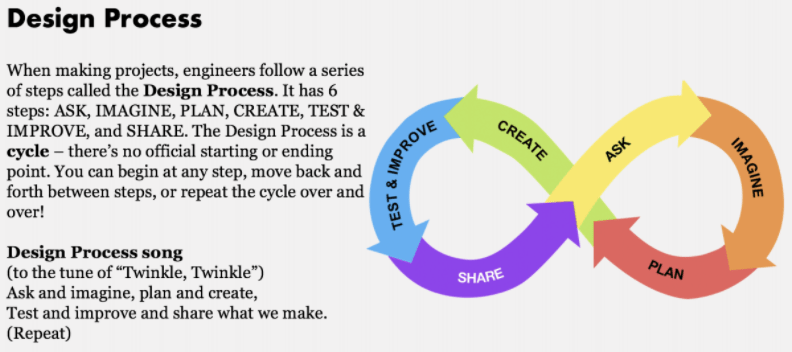
- Explain the Design Process using the Design Process Anchor Chart.
- Walk through the Design Process to make KIBO celebrate.
- Ask: How can we program a celebration?
- Imagine: Brainstorm movements.
- Plan: Decide on the blocks we want to use.
- Create: Make the program.
- Test and Improve: Were the movements right? Did we like the timing?
- Share: We will share with the class!
Unplugged Time
Your Own Design Process (Suggested Time: 20 minutes)
- Explain that the Design Process isn’t just for KIBO, it’s for making anything! Today they are going to get to choose what they design using the Design Process!
- Ask: Ask the children a question to serve as a prompt for their creation. For example, how strong can we make a tower out of building blocks, or what kind of butterfly house would be good for our playground? These creations can be done with recycled materials, craft supplies, building blocks, or other materials of your choosing, so select a prompt that aligns with the building materials you choose.
- Imagine: Break into small groups to brainstorm ideas for their projects.
- Plan: Ask the children to decide what they want to do for their projects and how they will do it.
- Create: Give children time to use craft supplies, recycled materials, or building blocks to make their creation!
- Test and Improve: Pause and ask children if their creations are following their plan? Are there any changes they want to make now that they’ve started actually making their project?
- Share: Go around and share creations as a class.
Closing Tech Circle
Cycles of Creation (Suggested Time: 5 minutes)
- Ask the children if seeing everyone’s projects, and working on their own projects, gave them any ideas of new things they want to make!
- Refer back to the anchor chart, and remind children that the Design Process is a loop—it doesn’t have a start or end. Sharing just leads to more asking and more creating and then more sharing!
- Finish by sharing the Design Process Song! As you sing the song with the class, share the Anchor Chart for Design Process on the screen.
(to the tune of “Twinkle, Twinkle”)
Ask and imagine, plan and create,
Anchor
Powerful Ideas of Computer Science
Design Process, Algorithms
Powerful Ideas of Literacy
Writing Process, Sequencing, Phonological Awareness, Letter-Sound Correspondence
Children will be able to:
- Compare and contrast the writing and design processes
- Discuss the characters and story of a book
- Plan a goal-directed KIBO project
Vocabulary covered:
- Author: a creator of a product in writing (i.e., book, article, program, etc.)
- Value: behavior, attitude, or emotion that someone feels is important
- Classified: something that is secret
Necessary Materials: Classified: The Secret Career of Mary Golda Ross, Cherokee Aerospace Engineer, Design Process and Writing Process Anchor Chart, VALUEs Anchor Chart, Lesson 6 Design Journal (or have children’s Full Design Journals on hand)
Warm Up
Read-Aloud (Suggested Time: 10 minutes)
- Read Classified: The Secret Career of Mary Golda Ross, Cherokee Aerospace Engineer together as a class.
Opening Tech Circle
Design Process and Writing Process (Suggested time: 10 minutes)
- Explain to children that books, like Classified: The Secret Career of Mary Golda Ross, Cherokee Aerospace Engineer, are created by people, too, and that these authors go through a similar process with writing that engineers do when they’re designing something.
- Ask children: What are your favorite books? Do you remember who wrote those books?
- Explain to children the similarities between the Design Process and the Writing Process. Both are creative processes that require imagining, planning, creating, making changes, and sharing. Both engineers and writers (note to children that an author is a type of writer) turn ideas into projects that are shared with others.
- Ask children: What other activities require a process (e.g., cooking, painting, getting good at a sport, etc.)?
- Display the Design Process and Writing Process Anchor Chart on the screen.
- Compare and contrast the Writing Process and Design Process using the anchor chart as a visual aid for children.
- Ask children: What are some similarities and differences between engineers and writers?
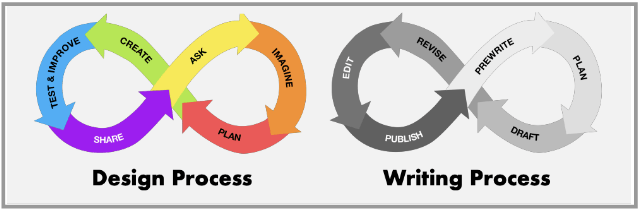
Unplugged Time
Values Brainstorm (Suggested Time: 10 minutes)
- Explain to children that Mary’s values from her Cherokee culture played a big part in her work. Values are things that are important to us, like kindness or honesty.
- Mary, for instance, thought it was important to work together with other people on projects. This is something that Mary valued.
- Display the VALUEs Anchor Chart on the screen.
- The first letter of VALUE is V. V is for “Very important.” Values are things that are very important to us, such as helping others, having fun, learning new things, or being close with family. Ask children to think of things that are very important to them. Write down children’s answers on a poster board.
- The second letter of VALUE is A. A is for “Actions.” We just talked about some things that are very important to us. How do we show what’s important to us? For example, maybe we feel that kindness is important. Ask children to reflect on actions that show kindness, or actions that represent another value children identify.
- The third letter of VALUE is L. L is for “Learn.” Sometimes, we learn what is important to us from other people. Maybe our friends are caring or honest, and we really like that about them. Ask children to share one person in their life that they do or can learn things from, like a teacher, a friend, or someone in their family.
- The fourth letter of VALUE is U. U is for “Unique.” Unique means special and different. We each have different things that are important to us. Maybe some of us love going on adventures to new places, and others like learning new things. Ask children to think about and share the things that are important to them that make them unique.
- The fifth letter of VALUE is E. E is for “Experiences.” Experiences are things that we have done or that have happened to us. Our experiences impact what we feel is important to us. For example, think about a time when you were really happy. Why did you feel happy? Thinking about why can help you understand things you value. Feel free to give children an example (e.g., “One time I was really happy was when I spent time with my parents. I was happy because I really value family and spending time with family members.”)
- Explain to children that we can think about values that are important to us when we learn new things, like how to program KIBO. For example, if being close to family is really important to us, maybe after school we can share one new thing we learned about KIBO with our family. Or, if we feel that kindness is really important, we can give one classmate a compliment on a program they create.
Word Time
Let’s Explore Space! (Suggested Time: 10 minutes)
- Explain to children that, as they just discussed, one thing that was really important to Mary was working in teams on projects, like helping to send a space mission to Venus and Mars.
- Several of the missions Mary worked on were super secret; they were classified.
- Over the next few classes, the children are going to pretend KIBO is a spacecraft, and work with teams to design their own secret space mission!
- Refer back to the Design Process Anchor Chart. Tell children that one way to plan is brainstorming, or to list many ideas and then select one of those ideas as your final plan.
- As a class, brainstorm possible secret missions their spacecraft could go on, and have them consider what KIBO blocks they could use to represent their spacecraft.
- For example, maybe children want to design a spacecraft that goes to the Moon, a galaxy, like the Milky Way, or a planet such as Jupiter or Mars.
- Tell children that soon they will also learn how to decorate KIBO, so they can create a picture of, for instance, a planet they might like to explore, or a galaxy.
- In their Lesson 6 Design Journal, have children work in groups to write out 1) the name of their secret mission, 2) what will happen in their mission, and 3) the steps they will use to program KIBO to go on the mission. Their final program should contain at least seven blocks, including Begin and End Blocks.
Closing Tech Circle
What Does “Team” Mean to You? (Suggested Time: 5 minutes)
- Tell children to think again about the values we all shared together. Remind children that one thing Mary valued is working together with others on a team. Have each child share one word they think of when they hear the word “team.”
Anchor
Powerful Ideas of Computer Science
Algorithms, Design Process, Representation
Powerful Ideas of Literacy
Writing Process, Sequencing
Children will be able to:
- Write a goal-directed KIBO program.
- Write a KIBO program consisting of the Begin Block, the End Block, and Motion Blocks
Vocabulary covered:
- Collaboration: when people work together on a common goal
Necessary Materials: Classified: The Secret Career of Mary Golda Ross, Cherokee Aerospace Engineer, ABCs of Collaboration Anchor Chart, Lesson 6 Design Journal (or have children’s Full Design Journals on hand)
Warm Up
Read-Aloud (Suggested Time: 5 minutes)
- Re-read Classified: The Secret Career of Mary Golda Ross, Cherokee Aerospace Engineer together as a class.
Opening Tech Circle
ABCs of Collaboration (Suggested Time: 10 minutes)
- Tell children to think back to our last lesson where we talked about the things that are important to us: our values. Share examples of some of the values that you all discussed together as a class (e.g., honesty, kindness, learning new things, being close to friends, etc.).
- Remind children that one thing Mary valued is teamwork.
- Ask children, What teams have you been a part of? What are things that made the team work well, or not so well?
- Tell children that another word for teamwork is collaboration; collaboration is when people work together on a shared goal, like how Mary worked with other people to send a space mission to Mars.
- Display the ABCs of Collaboration Anchor Chart.
- Tell children that there are three things we have to think about when working on a team.
- Active listening. Listening to each other and being respectful of other teammates’ ideas
- Big shared goals. Working with everyone on the same goal, even if you might sometimes disagree.
- Courage. Sharing your thoughts and ideas (even if at first you may be afraid to).
- Ask children, Can you think of a time when you were part of a team (e.g., sports team, dance team)? How did you act out any of these ideas?
KIBO Time
Structured Time
Revisiting Our Plans (Suggested Time: 10 minutes)
- Tell children that today, they will be working on their secret space mission by programming KIBO.
- Have children, in groups, return to their Lesson 6 Design Journal. Ask children to think about the space exploration they want to show using KIBO. Ask children: Are there any blocks you would add or change?
- Remind children that the Design Process is a cycle—we can always go back to our plans to test and improve our creations!
Expressive Explorations
Designing Our Space Missions (Suggested Time: 15 minutes)
- In their working groups, children should create a program that shows their space mission!
- This program should include at least seven blocks, including Begin and End Blocks.
- Go around and take pictures of each group’s program.
- By documenting children’s programs, you will be able to assist children if they do not remember how to re-assemble their program for the next lesson.
Closing Tech Circle
How Do We Collaborate? (Suggested Time: 5 minutes)
- Have one child from each team share one thing that went well on their team. Encourage children to use the ABCs they discussed earlier.
- You can prompt children by asking questions such as:
- How did you actively listen to your teammate?
- What was your big shared goal?
- How did you bring together your ideas to make this happen?
- Did everybody share their ideas?
- You can prompt children by asking questions such as:
Anchor
Powerful Ideas of Computer Science
Representation, Hardware/Software, Design Process
Powerful Ideas of Literacy
Writing Process
Children will be able to:
- Decorate their robotic creations using arts and crafts materials.
Vocabulary covered:
- Declassify: to remove something’s “top secret” status
Necessary Materials: Classified: The Secret Career of Mary Golda Ross, Cherokee Aerospace Engineer.
Warm Up
Read-Aloud (Suggested Time: 10 minutes)
- Re-read Classified: The Secret Career of Mary Golda Ross, Cherokee Aerospace Engineer as a class.
KIBO Time
Structure Challenge
Decorating KIBO (Suggested Time: 10 minutes)
- Tell children that today they will decorate their KIBOs!
- Children will use a variety of arts and crafts materials to design structures that will sit on top of their KIBO robots. This means materials need to be attached carefully and cannot be all on one side. Otherwise, the decorations will fall off the robot!
- Remind children about their sturdy tower challenge in Lesson 5 or about other building experiences and what they learned about making sturdy structures.
Expressive Exploration
Decorating Our Spacecrafts (Suggested Time: 15 minutes)
- Allow children as much creativity as possible in decorating their KIBOs—anything is encouraged as long as every child gets a chance to decorate!
- There are different ways to decorate with KIBO! Children can decorate using construction paper, scissors, and tape and secure the decorations to the art platforms. Another option is to provide paper or plastic plates that children decorate, and then children can use masking tape to secure the plates onto the art platforms.
- As children work on their final projects, go around and take pictures of children’s KIBO programs and decorated KIBOs.
- Make sure to leave yourself enough time to do this step!
- This is also a great opportunity to share children’s work with families.
Closing Tech Circle
Compliment Circle (Suggested Time: 10 minutes)
- Each group should share their program with the class, telling the class what their mission is and the name of their mission.
- Explain to children that now they are revealing what their missions are, their missions are declassified—they are no longer a secret.
- After each group shares, one person from the next group will tell the previous group one thing they liked about their program.
Anchor
Powerful Ideas of Computer Science
Algorithms, Hardware/Software, Representation
Powerful Ideas of Literacy
Tools of Communication and Language
Children will be able to:
- Recognize and use the KIBO Beep Block and Sing Block
- Write a 5-6 block program including the Beep Block and/or Sing Block
Vocabulary covered:
Necessary Materials: Kindness Challenge Anchor Chart, Lesson 9 Check for Understanding
Warm Up
Charades (Suggested Time: 10 minutes)
- Play charades using feelings as prompts.
- Children act out a feeling and other children guess what the child is trying to express (e.g., child has a frown, arms crossed, eyebrows flexed = mad/upset).
- Give the child a message when it is their turn (e.g., “Show the class that you are happy with your body,” “Show the class that you are sad with your voice (but you can’t say ‘I’m sad,’” “Show the class you’re silly with your face.”)
- Give each child a turn to be the expressive character!
Opening Tech Circle
Tools of Communication (Suggested Time: 5 minutes)
- Discuss different ways we can communicate using the prompts below:
- Are there other ways to express these feelings without just looking at someone’s face? (e.g., body movement, words, noises, etc.)
- How do you know what they’re expressing? (symbols, representation)
- Do their expressions always look the same as yours?
- Discuss how people can also use tone or volume voice (not words, but the way your voice sounds)!
KIBO Time
Structured Time
Beep Block and Sing Block (Suggested Time: 10 minutes)
- Is KIBO able to talk and express itself? Explain to children that it can’t, but KIBO can make sounds if we program it to do that!
- Ask when children have heard sounds from KIBO?
- Discuss how KIBO makes different sounds when scanning is successful and unsuccessful to let you know if you need to rescan.
- Ask when children have heard sounds from KIBO?
- Introduce children to the orange Beep Block, and the orange Sing Block!
- Ask children: What do you notice about these blocks? How are these blocks different from the other blocks we have used? How are they the same?
- Scan the program “Begin, Beep, End” using KIBO to demonstrate what this block does. Then, scan the program “Begin, Sing, End” to show what that block does. The Beep Block plays a single “beep” noise while the Sing Block plays a short tune.
- Ensure that children are listening carefully to hear the beep, and the tune.
Lesson 9 Check for Understanding: Check your children’s understanding of the new concepts they’ve just learned. Read each question to the children. Have children hold up 1, 2, or 3 fingers (corresponding to the first, second, or third choice). Stop and re-explain concepts as needed.
Expressive Explorations
Free Play (Suggested Time: 15 minutes)
- Take out KIBOs and blocks and have children engage in free play.
- During this time, walk around and make sure children can identify the beginning, middle, and end blocks in their KIBO programs.
- By the end of this activity, children should feel comfortable assembling a complete KIBO program with at least 5-6 blocks, including the Beep Block and/or the Sing Block.
Closing Tech Circle
Kindness Challenge (Suggested Time: 10 minutes)
- Select one of the values that children shared in Lesson 6. Kindness is a good example.
- Display the Kindness Challenge Anchor Chart. (Feel free to adapt this chart based on the values your class identified)
- Explain to children that they’re going to be a part of a challenge this week: The Kindness Challenge! During the week, they will choose one kind thing to do from the chart. Read the options aloud together as a class. They can also think of another kind thing they would like to do.
- In a circle, have each child share which kindness challenge they are most excited to take on!
Anchor
Powerful Ideas of Computer Science
Design Process, Debugging
Powerful Ideas of Literacy
Writing Process, Editing and Audience Awareness
Children will be able to:
- Define and celebrate the process of debugging
- Identify strategies for debugging and editing
- Locate errors or “bugs” in KIBO programs
Vocabulary covered:
- Bug: a problem in a computer program
- Debugging: to find problems in a computer program and to try to solve the problem in different ways
Necessary Materials: KIBO Blocks, Buggy Programs, Strategy List Anchor Chart
Warm Up
Debugging Programmer Says (Suggested Time: 10 minutes)
- Play Programmer Says again with your children. Choose children to hold up KIBO Blocks at the front of the class. This time, however, have these children stand in an order that KIBO wouldn’t be able to read. Have the other children guess what’s wrong and provide a solution for fixing it!
- Another twist to the game is to tell children what you want KIBO to do. Then have children stand in the incorrect order. Ask children to rearrange themselves in the right order and explain why this order works!
Opening Tech Circle
Let’s Debug! (Suggested Time: 5 minutes)
- Debugging is a word used in computer science to describe when people find errors, or bugs, in their computer programs and try to solve them in different ways.
- The word “debugging” comes from a computer scientist named Grace Hopper. Back in the 1940s, she found a moth stuck inside the computer (computers used to be that big!), which caused an error in the system. She was able to fix the error by taking out the bug, hence the word “debugging”!
- Programmers go through the repetitive process of debugging to find and fix problems in computer programs.
- As a class, create a list of strategies for finding bugs in programs using the Strategy List Anchor Chart. Return back to the list to add more strategies when needed.
Word Time
D-E-B-U-G (Suggested Time: 10 minutes)
- Show children the DEBUG Anchor Chart. Guide children through each letter and explain what it stands for. These are only some strategies to use as a starting point when debugging.
- The first letter of Debug is D. D is for “Draw your code.” Children can trace their program with their finger, reading each block one at a time to make sure the program says what they want it to say.
- The second letter of Debug is E. E is for “Everyone Together.” Remember, we are all in the debugging process together – we are a team! Ask children what the word “team” means to them. In debugging, being part of a team means we can ask a friend for help, to look at our program and check for bugs with us.
- The third letter of DEBUG is B. B is for “Break apart.” Sometimes, it is hard to see a bug in a large program, but breaking apart a program into smaller pieces lets us look for the bug. Sometimes, it can also help scan when blocks are spaced with more separation.
- The fourth letter of DEBUG is U. U is for “Use Your Words.” When debugging, we can use our words to read our program out loud with a friend to check if it says what we want it to say. We can also use our words to ask a friend or teacher for help, or let a teacher know if we are feeling frustrated with the debugging process.
- The fifth letter of DEBUG is G. G is for “Go again!” Remember that debugging is a process. Like we talked about earlier, when we talked about being Kind and Safe with KIBO, sometimes with KIBO, we say “Oops,” and try again. Especially when debugging, it can be helpful to repeat ourselves and try again.
KIBO Time
Structure Challenge
Where’s the Bug? (Suggested Time: 10 minutes)
- Recreate some Buggy Programs and explain to children what your plan was (e.g., what you want it to do).
- Then show the children the program and point out a few things that aren’t working like you wanted them to (e.g., I wanted KIBO to spin twice, but it is turning twice, so only half way around; I want KIBO to move but it won’t go).
- Have children take turns debugging things in your program.
Closing Tech Circle
Solving Bugs (Suggested Time: 10 minutes)
- Come up with a celebratory cheer or special high-five whenever a child solves a problem they have been facing.
- Remind children that debugging is a process. They may not find a solution the first time around, but by continuing to try again, checking for hardware/software issues, and asking peers for help, they can work together to solve problems!
Anchor
Powerful Ideas of Computer Science
Hardware/Software, Representation
Powerful Ideas of Literacy
Tools of Communication and Language
Children will be able to:
- Use the Lightbulb and Light Block with KIBO
Vocabulary covered:
Necessary Materials: Sources of Light slidedeck
Warm Up
Where Do We Find Light? (Suggested Time: 10 minutes)
- Display images from the Sources of Light slidedeck.
- For the object circled in red for each slide/image, ask children, Is this something that light comes from? Is this a source of light?
Opening Tech Circle
Light Around Us (Suggested Time: 5 minutes)
- After going through the slidedeck, ask children What are other sources of light you come across in day-to-day life? What are some differences between where light comes from during the day, versus where it comes from at night?
- Tell children that KIBO, too, can be a source of light, if we program it to be. Today, we’re going to learn how to use a new KIBO part to shine light!
KIBO Time
Structure Challenge
Lightbulb and Light Blocks (Suggested Time: 10 minutes)
- Regather children’s attention to introduce children to a new KIBO part: the lightbulb!
- Ask children what they think the lightbulb does?
- Ask children where they think the lightbulb goes on KIBO?
- Explain to children that the lightbulb needs its own special blocks.
- Have children guess which blocks KIBO would need to make the lightbulb turn white, blue, or red!
- Point out that all the light blocks are yellow, just like all the movement blocks are blue.
- Although KIBO does not know the difference between the block colors, we know that the KIBO block colors are important.
Expressive Exploration
Free Play (Suggested Time: 10 minutes)
- In groups, children will take time to explore the Lightbulb module freely. Remember to use the “Scanner” job cards and switch them often, so that all children continue practicing how to scan the blocks.
- By the end of this activity, children should feel comfortable assembling a complete KIBO program with at least 6-7 blocks, including a Light Block and the Lightbulb.
Closing Tech Circle
Sharing Creations (Suggested Time: 10 minutes)
- Children share their programs from the free play time. Prompt children to talk about how they used the new Light blocks and Light module during the free play.
Anchor
Powerful Ideas of Computer Science
Control Structures, Hardware/Software, Representation, Debugging
Powerful Ideas of Literacy
Literary Devices
Children will be able to:
- Use the KIBO Sound Sensor with the Wait for Clap Block in a KIBO program
- Use the KIBO Sound Recorder with the Play Blocks in a KIBO program
- Understand the difference between sound input and sound output
Vocabulary covered:
- Senses: the way humans and animals take in information about the world. Humans have five senses: touch, taste, smell, sight, and hearing
- Sensor: the part of a machine that takes in information about the world
- Record: to save something (like a sound) so that it can be played back at a later time
- Input: information that a computer receives
- Output: information that a computer sends out
Necessary Materials: Listening Game slidedeck
Optional Resources: Lesson Video Tutorial #1, Lesson Video Tutorial #2
Warm Up
What Do We Hear? (Suggested Time: 5 minutes)
- Play the following sounds from the Listening Game slidedeck and have children guess the sounds!
- Engage children in a conversation around which sounds were harder or easier to guess than others.
Opening Tech Circle
Human Senses and Robot Sensors (Suggested Time: 5 minutes)
- Explain to children that we use our ears to hear sounds around us. Just as humans have different senses to take in information from our environment (e.g., we can see friends in the classroom, taste ice cream, smell cookies, hear a fire truck, and touch a dog or cat), robots have sensors to do the same.
- A sensor is an added part of a machine that allows the machine to take in information from its environment.
KIBO Time
Structure Challenge
Sound Sensor and Wait for Clap (Suggested Time: 10 minutes)
- Take out KIBOs and blocks. Show the Wait for Clap Block and the Sound Sensor and create an example program together. Run the program, and have children discuss what the robot is doing. When KIBO gets to the instruction “Wait for Clap,” KIBO listens for a sound (using its Sound Sensor!) before it goes to the next block instruction.
- Tell children that the clap is the sound input; KIBO needs to hear the clap using the Sound Sensor before going to the next block.
- Remember, KIBO follows its instructions in order, so pay close attention to where the Wait for Clap Block is placed in the program. As you demonstrate using the Sound Sensor, ask children to follow along with the blocks so they know when to clap!
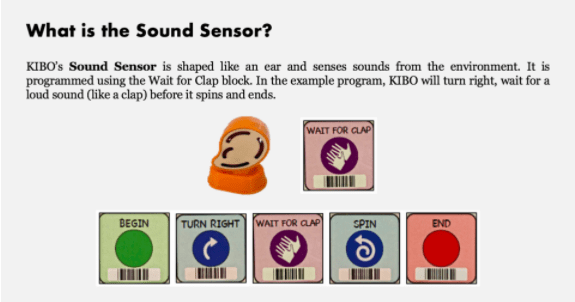
Sound Recorder (Suggested Time: 10 minutes)
- Then, show children the KIBO Sound Recorder module. Demonstrate with a model program how they can make three different recordings by pressing and holding down on the three shape buttons on the module: the circle, square, and triangle. Note that the Sound Recorder must be connected to power by inserting the module into the KIBO body before recording. Additionally, when a sound is being recorded, the Sound Recorder module’s light turns blue.
- Explain to children that like the claps with the Wait for Clap Block, the sounds they are making for the Sound Recorder are the sound input. The sounds KIBO makes using the Sound Recorder are sound outputs.
- Explain to children that each Sound Recorder Playback Block matches a specific sound. If a sound is recorded with the circle button, it will only play when the Play Circle button is scanned.
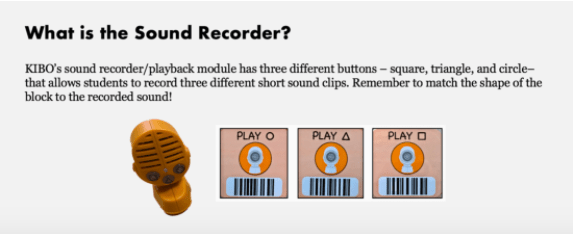
Expressive Exploration
Free Play (Suggested Time: 10 minutes)
- In groups, children should take this time to explore the Sound Sensor and Sound Recorder modules freely. By the end of this free play, children should understand that when KIBO reads the Wait for Clap block, it knows to only keep going when it hears the noise.
- Children should also understand how KIBO’s Sound Sensor is similar to humans’ ears and also how they are different. Ask children: Can KIBO only listen for a clap? Encourage children to try other noises, like stomping or ringing a bell, to trigger the Sound Sensor!
- Additionally, children should understand the difference between sound input (i.e., KIBO needs to hear the clap using the Sound Sensor before proceeding) and sound output (i.e., children record the specific sounds that they want KIBO to play using the Sound Recorder).
Closing Tech Circle
Roses and Buds (Suggested Time: 5 minutes)
- Each child shares one “rose” (thing that they learned) and one “bud” (thing they want to know more about and are excited about learning).
Anchor
Achor
Powerful Ideas of Computer Science
Algorithms, Control Structures, Modularity
Powerful Ideas of Literacy
Sequencing, Literary Devices, Phonological Awareness
Children will be able to:
- Identify an AAAA pattern in a KIBO program
- Identify an ABAB pattern in a KIBO program
- Use the Repeat and End Repeat Blocks in KIBO to create a program with an ABAB repeating pattern.
- Recognize that one program output can be represented using multiple approaches
Vocabulary covered:
- Loop: something where the end goes back to the beginning
- Repeat: to do something again
- Pattern: something that happens in a regular, repeated way
Necessary Materials: KIBO Blocks, Little Red Wagon song, Lesson 13 Design Journal (or have children’s Full Design Journals on hand), Lesson 13 Check for Understanding
Optional Resources: Lesson Video Tutorial
Warm Up
Little Red Wagon (Suggested Time: 5 minutes)
- Sing and dance to the Little Red Wagon songas a class. This is a Repeat-After-Me Song, so you will sing along, and the children will repeat it back to you. Children can also repeat your motions.
This is a repeat after me song!
[This is a repeat after me song!]
So say what I say
[So say what I say]
And do what I do
[And do what I do]
You can’t ride in my little red wagon!
[You can’t ride in my little red wagon!]
Front seat’s broken and the axel’s dragging.
[Front seat’s broken and the axel’s dragging.]
Chugga-chugga-chugga-chugga-chugga.
[Chugga-chugga-chugga-chugga-chugga.]
Second verse, same as the first
A little bit louder, and a little bit worse.
[Second verse, same as the first
A little bit louder, and a little bit worse.]
You can’t ride in my little red wagon![You can’t ride in my little red wagon!]
Front seat’s broken and the axel’s dragging.
[Front seat’s broken and the axel’s dragging.]
Chugga-chugga-chugga-chugga-chugga.
[Chugga-chugga-chugga-chugga-chugga.]
etc.
Opening Tech Circle
What Are Patterns? (Suggested Time: 10 minutes)
- After singing at least two verses of the song, discuss with the class the repetitions they observed in the song.
- What did it look like when the children repeated the lines?
- Ask the children to imagine they’re teaching their friend the words to the song without saying it is a repeat after me song. Would they have to teach each lyric twice? Would they have to teach each verse separately?
- What did it look like when the children repeated the lines?
- Explain to children that today they’re going to work on creating repeating patterns. A pattern is something that happens or appears in a regular, or repeated way. For example, the verse about the little red wagon was repeated over and over again.
Word Time
Cats and Dogs (Suggested Time: 10 minutes)
- Have children open their Lesson 13 Design Journal. Explain that children should see an image of a cat and a dog. Tell children to write a name for the cat, and a name for the dog. Then, have them write the names of cat and dog under the images for Questions 1, 2, 3, and 4.
- If a child names the cat Sarah, and the dog Tom, for instance, the answers to the questions would look like the following:
- Question 1: Sarah, Sarah, Sarah, Sarah
- Question 2: Tom, Tom, Tom
- Question 3: Sarah, Tom, Sarah, Tom
- Question 4: Sarah, Tom, Sarah, Tom, Sarah, Tom
- If a child names the cat Sarah, and the dog Tom, for instance, the answers to the questions would look like the following:
- When children are finished, ask them, “For the first question, how many times do you see the cat?” “For question 2, how many times do you see the dog?”
- Tell children that we have identified some repeating patterns using cat and dog! Now, we will create patterns using KIBO!
KIBO Time
Structure Challenge
Repeat Loops (Suggested Time: 15 minutes)
- Choose an example of a repeating word or action from the song you read aloud. Then, ask children: “What would repeating look like in a KIBO program? Can we make patterns with the KIBO blocks?”
- Using the printed KIBO Blocks or the physical KIBO blocks, create a repeating pattern such as: Begin, White Light On, Beep, White Light On, Beep, End.
- Have children identify the repeating pattern. Ask children: “What is repeating in this program?” “How many times does it repeat?”
- These two questions are the most important questions we need to answer before introducing the KIBO Repeat Blocks. As a class, come up with several other examples of KIBO programs that have repeating patterns.
- Ask children: What if instead of two White Light On and Beep Blocks, we wanted to have 100 White Light On and Beep Blocks? What issues might they come across? Is there an easier way to let KIBO know to repeat something?
- Explain to children that we can use a repeat loop to make it easier to scan a KIBO program that has a repeating pattern. Introduce the Repeat and End Repeat Blocks with the number parameters: 2, 3, 4, forever.
- Together with the children, create a sample program with the printed KIBO Blocks or the physical KIBO blocks that utilizes multiple repeating blocks, such as the pattern below.
- Ask children: What is repeating in this program? How many times does it repeat? What is the difference between this repeating pattern and the repeating patterns we talked about earlier?
- Explain that if we want to use a repeat loop to show a pattern with multiple blocks, we have to make the inside of the loop bigger. Emphasize that everything in the repeat loop is repeated, and everything outside the repeat loop is not.
- Remind children how the Begin and End blocks are similar to the front and back covers of a book.
- Explain that the Repeat and End Repeat are similar and tell stories within the program. Just like with the Begin and End blocks, or like the front and back covers of a book, you need both a Repeat Block and End Repeat Block in a repeat loop. Everything within the repeat loop will be repeated.
- You can also think of Repeat and End Repeat like the bread of a sandwich. The programming blocks inside them are the filling.
Expressive Explorations
Repeating Free Play (Suggested Time: 10 minutes)
- Have children get into their KIBO groups and practice creating KIBO programs with different kinds of repeating patterns.
- If you observe that groups are comfortable creating KIBO programs with ABAB repeating patterns, then encourage them to make the same program using the Repeat and End Repeat Blocks and different number parameters.
Lesson 13 Check for Understanding: Check your children’s understanding of the new concepts they’ve just learned. Read each question to the children. Have children hold up 1, 2, or 3 fingers (corresponding to the first, second, or third choice). Stop and re-explain concepts as needed.
Closing Tech Circle
Sharing Our Learning (Suggested Time: 5 minutes)
- In a circle, have each child share one interesting or surprising thing they learned as they made their Repeat Block programs.
- Children are also welcome to share a challenge they encountered. Other children are encouraged to brainstorm possible solutions.
Anchor
Powerful Ideas of Computer Science
Control Structures, Representation, Algorithms, Hardware/Software
Powerful Ideas of Literacy
Literary Devices, Tools of Communication and Language, Alphabet and Letter-Sound Correspondence
Children will be able to:
- Compare and contrast human senses and robot sensors
- Use a Repeat Until loop with the Distance Sensor in a KIBO program
- Use a Repeat Until loop with the Light Sensor in a KIBO program
Vocabulary covered:
Necessary Materials: Flashlights for each group
Optional Resources: Lesson Video Tutorial #1, Lesson Video Tutorial #2
Warm Up
I Spy… (Suggested Time: 10 minutes)
- Play a classroom game of I Spy.
- Go around the classroom, and have children take turns saying “I spy something that begins with the letter __.” The rest of the children then guess what the item is.
- For an added challenge, you can spell out the letters KIBO. So the first child spies something that begins with K, the second child spies something that begins with I, the third child spies something that begins with B, and the fourth child spies something that begins with O. The cycle can then repeat for the fifth child, or you can spell additional words like ROBOT or CODING.
Opening Tech Circle
Senses and Sensors (Suggested Time: 5 minutes)
- Remind children that just as humans have different senses to take in information from our environment, robots have sensors to do the same, like the Sound Sensor.
- Today, they will learn how KIBO is able to “see” using two new KIBO parts: the Light Sensor and the Distance Sensor.
- One difference between KIBO’s “sight” sensors and human eyes is that KIBO has different sensors for different parts of vision.
- The Light Sensor helps KIBO sense when things are light or dark.
- The Distance Sensor helps KIBO sense when things are near or far.
- One difference between KIBO’s “sight” sensors and human eyes is that KIBO has different sensors for different parts of vision.
KIBO Time
Structure Challenge
Light Sensor and Distance Sensor (Suggested Time: 15 minutes)
- Show children the Light Sensor module. Then Show the Repeat and End Repeat blocks, which are now familiar, and the new Until Light/Until Dark parameter cards.
- Create two example programs together, one which uses the Until Light parameter and the other with the Until Dark parameter. Run the programs, and have children discuss what the robot is doing in each scenario.
- Introduce the Distance Sensor. Create two example programs together, one which uses the Until Near parameter and the other which uses the Until Far parameter. Run the programs, and have children discuss what the robot is doing.
- Compare these programs to programs using the Until Dark and Until Light parameters. Have children discuss what the robot is doing in each scenario. What is the robot sensing with each sensor?
Expressive Explorations
Free Play (Suggested Time: 10 minutes)
- In groups, children will create programs using the Light Sensor and Distance Sensor. Free play with the sensor will allow children to tinker and explore the sensitivity of the sensor.
- Children can place objects in front of the robot, triggering the Distance Sensor.
- Children can shine a flashlight to trigger the Light Sensor.
- Emphasize that the Repeat blocks with sensor parameters (e.g., Until Dark, Until Light) mean that KIBO will continue to perform the actions inside of the Repeat loop until the environment changes to the specific parameter.
Closing Tech Circle
Sharing Our Programs (Suggested Time: 5 minutes)
- Have each group share the program they created during Free play.
- Encourage children to discuss their program by asking prompts such as:
- What is your favorite part of your program? Why?
- Is there anything you would add to/change in your program?
- After presentations, peers can ask questions about others’ projects or provide compliments.
Anchor
Powerful Ideas of Computer Science
Hardware/Software, Algorithms, Design Process
Powerful Ideas of Literacy
Literary Devices, Writing Process, Sequencing
Children will be able to:
- Plan a multi-block KIBO program in response to a prompt of a “Silly Rule”
Vocabulary covered:
Necessary Materials: Lesson 15 Design Journal (or have children’s Full Design Journals on hand)
Optional Resources: Lesson Video Tutorial
Warm Up
Values Challenge Check-In (Suggested Time: 5 minutes)
- Return to the Kindness Challenge you discussed in Lesson 8.
- If children are comfortable, have them share one kind act they did as part of the challenge. Facilitate a discussion with prompts such as: When you did your kind act, how do you think it made others feel? How did you feel? What other kind acts can you think of? Why is being kind important?
Opening Tech Circle
Silly Rules Race Brainstorm (Suggested Time: 15 minutes)
- Tell children that over the next few lessons, we are going to have a Silly Rules Race. All of the KIBOs will compete in the same race, but each KIBO will have its own silly rules of how it would win. The only shared rule is that all of the KIBOs must start at the same time using “Start on Clap.”
- Some rules might be, “Make KIBO go the furthest,” “Decorate KIBO with the most feathers that don’t fall off during the program,” “Make KIBO to make the most noise” or “Make KIBO bump into the most walls”
- Split the class up into groups and give each group two pieces of paper. Have each child work in groups to write down one or two silly things they think it would be fun for KIBO to have to do. Also remind children that just as they decorated their KIBO for their space exploration, they can create decorations for this activity.
- Briefly review the prompts that children have added and remove any prompts that do not make sense given the programming blocks (e.g., since there is no “Speed” Block, children cannot indicate they want their KIBO to “move the fastest”). Additionally, remove any prompts that overlap. Ensure that there are enough prompts for each group in the class (each group will select one prompt).
- Take each prompt/challenge and scramble them in a pillowcase, hat, or box. Have each group select one rule, but tell children that they should keep their rule a secret. Like some of Mary’s missions to space, their rule will be classified.
- Then, during the challenge, other groups will have to guess what their rule was!
Word Time
Making a Plan (Suggested Time: 20 minutes)
- In their groups, children should use their Lesson 15 Design Journal to plan how they want KIBO to move during the race.
- Explain to children that they should program their KIBOs to move in any way but include the program instructions that have KIBO wait to hear a clap before it starts moving. Children can choose as few or as many blocks as they would like to put after the “Wait for Clap” block.
Closing Tech Circle
Star and a Wish (Suggested Time: 5 minutes)
- Invite children to gather around in a community circle.
- Going around the circle, each child shares one thing that they like about their program (Star). After the last child shares their star, the class goes around the circle in the reverse order (e.g., the last child speaks first, the next-to-last child speaks second, etc.) saying one thing they are looking forward to adding to or changing about their program (Wish).
- Remind children to keep their rule a surprise as they share their program ideas!
Anchor
Powerful Ideas of Computer Science
Control Structures, Representation, Algorithms, Hardware/Software, Design Process, Debugging
Powerful Ideas of Literacy
Literary Devices, Sequencing, Editing and Audience Awareness
Children will be able to:
- Identify conditional situations in everyday life
- Use If statements in a KIBO program with the Distance and Light Sensors
- Incorporate If statements into creative KIBO robotics programs
Vocabulary covered:
- Conditional: events that only happen during certain conditions or situations.
Necessary Materials: Lesson 15 Design Journal (or have children’s Full Design Journals on hand)
Optional Resources: Lesson Video Tutorial
Warm Up
Four Corners (Suggested Time: 10 minutes)
- Designate either four corners of either the classroom, a carpet, or an open space as the game space.
- One child (or the teacher) stands in the center of the room and closes their eyes. Each child has to go to one of the four corners. When everyone is in a corner, the person in the center points in a random direction and opens their eyes. The person in the center then says, “IF you’re in this corner, THEN, you are out!” Everybody in that corner is out. This repeats, with the person in the center closing their eyes, everybody picking a corner, the person in the center choosing a corner, and everyone in that corner being out. Continue until there is either one winner or 2-3 kids left.
- If time permits, the winner of the previous game can be in the center for a second round.
Opening Tech Circle
Intro to Conditionals (Suggested Time: 10 minutes)
- Reflect on the four corners game. If your corner was pointed to, you were out. In order to determine if you were safe or out, you had to check where the person in the center was pointing. This is called a conditional.
- Conditionals are things that happen if and only if other things happen. Discuss the following examples:
- Before the car can go, you have to check if the light is green. If and only if the light is green, the car is allowed to go.
- Before you can eat your soup, you have to check if it is cool. If and only if the soup is cool, you can eat it without burning your mouth.
- Before you can go sledding, you have to check if there is snow. If and only if there is snow, you can sled (otherwise you’re just sliding on a hill).
KIBO Time
Structure Challenge
If and End If (Suggested Time: 10 minutes)
- Introduce to children the If and End If Blocks. Explain to children that If statements allow KIBO to make a choice based on what it can sense (e.g., light, dark, near, far).
- Similar to Repeat and End Repeat Blocks, If and End If Blocks are like the front and back covers of a book. Or the bread of a sandwich. KIBO will only follow instructions that are inside the sandwich AND if KIBO, for example, detects it is light in a room, or if it is near another object.
Expressive Explorations
Creating the Program (Suggested Time: 10 minutes)
- Based on their Lesson 15 Design Journal, have children work in groups to create their Silly Rules Race KIBO program.
- Encourage children to explore and include the If and End If Blocks using the Distant and Light Sensors in their programs.
- Go around and take pictures of each group’s program. By documenting children’s programs, you will be able to assist children if they do not remember how to re-assemble their program for the final showcase. Make sure to leave yourself enough time to do this step, as it can save lots of time and effort in the later lessons!
Closing Tech Circle
K is for Kind Words to…My Teammate (Suggested Time: 5 minutes)
- Have children go around the circle and say one compliment for their team members. Examples might be “Sonia had a great idea for how to add the Sound Sensor;” “Steven is a great artist drawing our KIBO plan;” or “Sarah did awesome debugging our Repeat Loop.”
Anchor
Powerful Ideas of Computer Science
Control Structures, Algorithms, Modularity
Powerful Ideas of Literacy
Literary Devices
Children will be able to:
- Identify complex repeating patterns
- Create nested loops and statements using the KIBO programming blocks
Vocabulary covered:
- Nested loop: a repeating program inside of a repeating program
- Nested statement: a statement inside of another statement or loop
Necessary Materials: The Song that Gets on Everybody’s Nerves, Lesson 17 Check for Understanding
Optional Resources: Lesson Video Tutorial
Warm Up
I Know a Song… (Suggested Time: 5 minutes)
- Pull up the youtube video for The Song that Gets on Everybody’s Nerves.” Explain “We’re going to sing a song that you might have heard before.” Tell children that you will start by singing the song as long for the length of the youtube video.
I know a song that gets on everybody’s nerves,
Everybody’s nerves,
Everybody’s nerves,
Everybody’s nerves.
I know a song that gets on everybody’s nerves,
And this is how it goes.
I know a song that gets on everybody’s nerves,
Everybody’s nerves,
Everybody’s nerves,
Everybody’s nerves.
I know a song that gets on everybody’s nerves,
And this is how it goes.
I know a song that gets on everybody’s nerves,
Everybody’s nerves,
Everybody’s nerves,
Everybody’s nerves.
I know a song that gets on everybody’s nerves,
And this is how it goes.
Etc.
Opening Tech Circle
Different Repetition (Suggested Time: 5 minutes)
- Lead a child-centered discussion about the different kinds of repetition in the song.
- The verses repeat forever
- The line “everybody’s nerves” repeats three times
- Explain that KIBO can also use repetition in different ways. KIBO can have repeats within other repeats, ifs within other ifs – these are called nested loops and nested statements.
KIBO Time
Structure Challenge
Nested Loops and Statements (Suggested Time: 15 minutes)
- Nested loops are a way to make even more efficient programs, where parts of instructions are repeated a different number of times.
- Show an example of a nested loop to children (See an example below). Ask children: Which blocks are in the inner loop? How many times does it repeat? Which blocks are in the outer loop? How many times does it repeat?
- Just like there can be a repeat inside of another repeat, nested statements are created using any kind of statement (if or repeat) inside of another statement (if or repeat). Before showing the example of a nested statement with KIBO, have children imagine how an automatic faucet works. Ask children: What happens when you put your hand close to the sensor? Does this happen every time you make that movement? Walk through the scenario with children: Every time (repeat forever) you move your hands close to the sensor (if), the water runs (end if) (end repeat).
- Demonstrate another example with a stoplight. Ask children: What do you do if the light turns green? If the light turns yellow? If the light turns red? Explain to children how they could use multiple if statements to demonstrate how a driver would make a decision depending on the color of the stoplight.
Lesson 17 Check for Understanding: Check your children’s understanding of the new concepts they’ve just learned. Read each question to the children. Have children hold up 1, 2, or 3 fingers (corresponding to the first, second, or third choice). Stop and re-explain concepts as needed.
Expressive Explorations
Silly Rules Race Project Time (Suggested Time: 10 minutes)
- Children should return to their Silly Rules project groups to continue working on their Silly Rules Race KIBO program.
- During this time, encourage children to explore nested loops and/or statements using If/End If blocks and Repeat/End Repeat blocks.
- If children are having difficulty with nested loops, encourage them to create nested repeat programs consisting of an inside Repeat loop with a number parameter, and an outside Repeat loop with a forever parameter, just like in the “Song That Gets on Everybody’s Nerves.”
Closing Tech Circle
Small-group Share (Suggested Time: 10 minutes)
- Children share their programs in small groups.
- Review sharing procedures.
- E.g., listening while others are presenting, asking questions about others’ projects, or providing compliments to peers.
Anchor
Powerful Ideas of Computer Science
Control Structures, Representation, Algorithms, Hardware/Software, Design Process, Debugging
Powerful Ideas of Literacy
Literary Devices
Children will be able to:
- Produce and presented a completed KIBO program in response to a prompt of a “Silly Rule”
- Decorate their robotic creations using arts and crafts materials
Vocabulary covered:
Necessary Materials: Freeze Dance Music slidedeck
Warm Up
Silly Time! (Suggested Time: 5 minutes)
- Using Freeze Dance Music or your preferred classroom music, play Freeze Dance. Freeze Dance is a great game to get children moving and engage their creativity.
- When music plays, children dance and when the music pauses, they must freeze, and do something silly! As the teacher, control the music and press pause periodically to make children freeze. Remember to reinforce class norms around safety and being cautious with bodies.
Opening Tech Circle
Adding to Our Programs (Suggested Time: 5 minutes)
- Explain to children that today they will finish working on their “Silly Rules Race” programs, including decorating KIBO.
KIBO Time
Expressive Explorations
Revisiting the Program (Suggested Time: 10 minutes)
- Children can continue programming their Silly Rules program. Encourage children to incorporate a nested loop or statement in their program.
- Be sure to document children’s KIBO programs with photographs.
Decoration Time (Suggested Time: 15 minutes)
- Have children use crafting materials to decorate each of their KIBOs. Allow children as much creativity as possible in doing this—anything is encouraged as long as every child gets a chance to decorate!
- As mentioned earlier, there are different ways to decorate with KIBO! Children can decorate using construction paper, scissors, and tape and secure the decorations to the art platforms. Another option is to provide paper or plastic plates that children decorate, and then children can use masking tape to secure the plates onto the art platforms.
- As children work on their final projects, go around and take pictures of children’s KIBO programs and decorated KIBOs.
- Make sure to leave yourself enough time to do this step!
- This is also a great opportunity to share children’s work with families.
Closing Tech Circle
Ready, Set, Go! (Suggested Time: 10 minutes)
- Put down one piece of tape on the classroom floor to mark the “starting line” (there is no need to indicate a “finish line;” a starting point may simply be useful in helping children see all KIBOs together).
- When groups are done with their programs, have each group place their KIBO at the starting line, and say, “Ready, Set, Go!” After the class says “Go,” all children should clap so that their programs start! Once all KIBO programs have run, cheer together as a class!
- Now, have each group run their program one at a time and have the other groups guess what their rule was (e.g., “make the most turns,” “spin around the most,” “have the most colors”)!
Anchor
Powerful Ideas of Computer Science
Algorithms, Design Process
Powerful Ideas of Literacy
Sequencing, Writing Process
Children will be able to:
- Order the events of a story in a logical sequence
- Plan a project using a graphic organizer
Vocabulary covered:
- Scenes: one part of a whole story
Necessary Materials: The Three Little Pigs by James Marshall, Lesson 19 Design Journal or have children’s Full Design Journals on hand)
Warm Up
The Three Little Pigs (Suggested Time: 10 minutes)
- Read The Three Little Pigs together as a class.
Opening Tech Circle
Order of Events (Suggested Time: 10 minutes)
- Review the order of events in the story The Three Little Pigs. Show examples from the book.
- Pick 3 scenes to talk about and ask children where they belong in the story – beginning, middle, or end.
- Have children place the events in order. Ask what would happen to the story if we rearranged the story so that the middle scene was first, or the first scene was last.
Word Time
Connecting Characters to Action (Suggested Time: 10 minutes)
- Explain to children that they will now begin a project based on the storybook that the class has read. This project is programming our own class play of the Three Little Pigs!
- The project will involve many steps, so it is important to start with a plan.
- Introduce the graphic organizer in Lesson 19 Design Journal that children will use to sequence the events in their story. At the top, children will write or draw their character in the play. At the bottom, children will identify 3 things their character does in the beginning, middle, and end of the story. By identifying specific actions or events, children will better be able to draw the connection between their plan and the program they will later create.
- Model the graphic organizer for the class. Choose either a character from the Three Little Pigs, or a character from another story your class is currently reading.
- Ask children: What are 3 important events or actions involving this character? In what order do those things happen?
- After choosing three events, draw or write them in each box (remember to put them in order!).
Making Our Plan (Suggested Time: 10 minute)
- Hand out one Lesson 19 Design Journal per KIBO group. It is recommended to have no more than 3 children per group.
- Each KIBO group will work together to create a story script for their Three Little Pigs play.
- If groups are working independently, KIBO will act as one character, and the children will play the other characters in the play.
- Another option is for groups to collaborate so that two or three KIBOs are in a play together. In this case, ensure that each group has a separate character and the groups work together on their planning scripts, even if they work on their programs semi-independently.
- Each KIBO group will work together to create a story script for their Three Little Pigs play.
- Allow children enough time to draw or write words in their graphic organizer. By the end of this activity, children should have their characters and 3 events completed. Collect the graphic organizers and re-distribute during the following lesson.
Closing Tech Circle
2 Stars and a Wish (Suggested Time: 5 minutes)
- Have groups share their project plans using the 2 Stars and a Wish feedback prompt:
- 2 Stars are two things that went well.
- 1 Wish is one thing you want to do better or change next time you work on your project
Anchor
Powerful Ideas of Computer Science
Representation, Design Process, Algorithms
Powerful Ideas of Literacy
Sequencing, Writing Process, Literary Device
Children will be able to:
- Begin programming their final projects
Vocabulary covered:
Necessary Materials: The Three Little Pigs by James Marshall, Lesson 19 Design Journal or have children’s Full Design Journals on hand)
Warm Up
One Sentence Story (Suggested Time: 10 minutes)
- Explain to the children that a one sentence story is when each child gets to tell one piece of the story. Model it for the class (either with co-teachers or if only one teacher, narrate before each line that it’s a different person talking (e.g., “Then Jimmy says… Then Kayla says…”)).
- Teacher starts the story with “Once upon a time there was a programmer.”
- Children go around and each add one sentence to the story, ultimately ending up with one story from the class.
Opening Tech Circle
Re-Reading the Story (Suggested Time: 10 minutes)
- Re-read The Three Little Pigs together as a class.
KIBO Time
Structure Challenge
Making a Plan (Suggested Time: 10 minutes)
- Use the same Lesson 19 Design Journal page from Lesson 19: Three Little Pigs for this activity. Explain to children that we will now be drawing the connection between the script they created and our programs! We want to use the character events and actions as building blocks for our programs.
- In order to do this, draw three boxes directly below the identified events. For each event, ask children: What blocks make sense for this event/action? For example, to show that a character is happy, they could beep or sing.
- The idea is that by making the story-program connection, children can be more intentional about their final KIBO programs. Now that you have modeled this connection, children can begin creating their KIBO programs!
Expressive Explorations
Story Planning (Suggested Time: 10 minutes)
- Have children work in groups to create their KIBO program using their graphic organizer!
- Children’s final projects should incorporate at least eight blocks, use both the Sound Sensor and Lightbulb, and a Repeat Loop or an If Loop. Encourage children to be as creative as possible while still being intentional about which blocks they choose.
- Go around and take pictures of each group’s program. By documenting children’s programs, you will be able to assist children if they do not remember how to re-assemble their program for the final showcase. Make sure to leave yourself enough time to do this step, as it can save lots of time and effort in the later lessons!
Closing Tech Circle
Sharing Our Plans (Suggested Time: 5 minutes)
- Each group should share at least one event that will happen in their play, and the blocks they will use to represent that event.
- Prompt other children to give one compliment or ask one question. Remind children of “K is for Kind Words To” from the KIBO anchor chart as children give each other kind compliments.
Anchor
Powerful Ideas of Computer Science
Design Process, Representation
Powerful Ideas of Literacy
Writing Process
Children will be able to:
- Decorate their robotic creations using arts and crafts materials
Vocabulary covered:
Necessary Materials: Gather materials for KIBO decorating
Warm Up
Guess Who? (Suggested Time: 5 minutes)
- Play a game of Guess Who?
- If you know the children well enough then pick one in the classroom and give hints about them.
- Or use characters from one of the books.
- E.g., Mary – loves working on a team, has strong Cherokee values
- E.g., First Pig – love building things, sticks
Opening Tech Circle
Character Creation (Suggested Time: 5 minutes)
- Tell children that today they are going to decorate their KIBO to represent the character they chose from the story.
- Explain to children that when we decorate KIBO, we can use different details to represent our character, like what they look like or things they like.
- Discuss how the pigs in The Three Little Pigs tried to build houses that could stand up to the Big Bad Wolf.
- Remind children about their sturdy tower challenge in Lesson 4 or about other building experiences and what they learned about making sturdy structures. How can we make sure that our KIBO projects are sturdy like the third pig’s house of bricks?
KIBO Time
Structure Challenge
Creation Guide (Suggested Time: 5 minutes)
- Remind children of the many different ways to decorate with KIBO! Children can draw or write on the dry erase boards and secure them using the flagpole module. Another option is to decorate using construction paper, scissors, and tape and secure the decorations to the circular or rectangular art platforms. And a third option is to provide paper or plastic plates that children decorate, and then children can use masking tape to secure the plates onto the art platforms.
- Remind children that we cannot glue anything to KIBO or write or draw directly on KIBO.
Expressive Explorations
Decorating KIBO (Suggested Time: 20 minutes)
- Have children use crafting materials to decorate each of their KIBOs to resemble their characters. Allow children as much creativity as possible in doing this—anything is encouraged as long as every child gets a chance to decorate!
- As children work on their final projects, go around and take pictures of children’s KIBO programs and decorated KIBOs.
- Make sure to leave yourself enough time to do this step!
- This is also a great opportunity to share children’s work with families.
- To help children test their decorations with KIBO, you can add a testing station in the corner of the classroom, where children can scan a program and make sure the decorations are securely attached.
Closing Tech Circle
Sharing Our Design Process (Suggested Time: 5 minutes)
- In a circle, have each child share one interesting or surprising thing they learned as they made their final projects. Children are also welcome to share a challenge they encountered. Other children are encouraged to brainstorm possible solutions.
Anchor
Powerful Ideas of Computer Science
Design Process, Algorithms, Representation, Control Structures
Powerful Ideas of Literacy
Writing Process, Sequencing, Literary Devices
Children will be able to:
- Recall KIBO skills learned throughout the curriculum.
- Test both hardware and software elements of final projects
- Give and receive constructive peer feedback using the “2 Stars and a Wish” prompt
Vocabulary covered:
Necessary Materials: Show What You Know Information Sheet, Show What You Know Response Page (available for double sided printing here), Show What You Know Teacher Slides, Show What You Know Answer Key
Show What You Know
Show What You Know (Time: 20 minutes)
- Start off class with a quick check-in of the children’s knowledge. This is the summative assessment for the curriculum. Hand out a copy of the Show What You Know response page or booklet to each child and project the teacher slides on the board. Read each question aloud and give children about 2 minutes per question. For more information see the Show What You Know Information Sheet.
KIBO Time
Expressive Explorations
Programming Final Project (Suggested Time: 20 minutes)
- Children will work on their projects. By the end of this session they should be finished with their projects.
- Encourage each child to include at least eight blocks, including the Start and End Blocks, one module (Sound Sensor or Lightbulb), and a Repeat Block or If Block.
- To help children test their decorations or programs, add a testing station in the corner of the classroom, where children can scan their program and make sure their decorations are securely attached.
- Provide additional masking tape or yarn so that children can reinforce any parts of their decorations that are not securely attached.
- Make sure to take pictures of childrens’ final programs so that they can recreate the programs for Lesson 23.
Closing Tech Circle
K is for Kind Words to… My Teammate (Suggested Time: 5 minutes)
- Have children go around the circle and say one compliment for their team members. Examples might be “Maria was really great at scanning our programs;” “Joseph is a great artist drawing our KIBO plan;” or “Antonio did awesome debugging our Repeat Loop.”
Anchor
Powerful Ideas of Computer Science
Design Process
Powerful Ideas of Literacy
Writing Process
Children will be able to:
- Speak and express themselves in front of the class through guided questions from a teacher.
- Share their final KIBO creations.
Vocabulary covered:
Necessary Materials: ABCs of Cultural Dance video, Lesson 23 Design Journal (or have children’s Full Design Journals on hand)
Warm Up
Hello World Celebration (Suggested Time: 5 minutes)
- Remind children that we began by talking about languages from around the world. Play the ABCs of Cultural Dance video to show dances from around the world. Encourage children to follow the moves and dance along!
Opening Tech Circle
Final Preparations (Suggested Time: 10 minutes)
- Use the documented pictures from Lesson 22 to have children recreate their final programs. Then, ask children to scan the programs using their KIBOs. If you disassembled KIBO’s decorations from the previous lesson, reattach them before the final showcase! Children should showcase their program by scanning it but do not need to present their program blocks.
KIBO Time
KIBO Project Showcase (Suggested Time: 20 minutes)
- During the final presentations, children will present their Final Project Scripts and Planning Sheets and their decorated KIBOs in action. Feel free to invite parents and administrators for this final showcase! Children can share their projects altogether in a technology circle, or as a gallery walk, in which half of the children walk around the classroom to each project while the other half present their projects. Then the two groups switch. Children should share:
- their robots and decorations
- why they chose the features they did for their robot
- the final program and what each block and module represent
- anything that was hard, easy, surprising, interesting, etc. about the process
- Take pictures/videos of children’s final projects and KIBO programs to share with families and school/community members!
Word Time
Lesson 23 Design Journal (Suggested Time: 10 minutes)
- In their Lesson 23 Design Journal, children will write a reflection to answer the prompts:
- Write about something you learned.
- Write about something you want to try next using KIBO.
Closing Tech Circle
The Future of Programming (Suggested Time: 10 minutes)
- Applaud and compliment children for all their great work on their final projects and throughout this class.
- Discuss the future of programming with the whole class using these guided questions:
- What is their favorite thing that they have learned with KIBO?
- What project would they like to work on next? Or what skill would they want to learn next?
- Looking beyond KIBO, what piece of technology would they want to help invent or program?
- Explain that now that they have finished these lessons, they are the future of programming! As they grow up they will continue to learn how they can take the ideas in their brains right now and make them real!
Anchor
Powerful Ideas of Computer Science
Design Processs
Powerful Ideas of Literacy
Writing Process
Children will be able to:
- Recognize help they received and gave to others.
- Express gratitude through a thank-you card.
Vocabulary covered:
- Gratitude: being thankful
Necessary Materials: Thank you cards, Lesson 24 Design Journal (or have children’s Full Design Journals on hand)
Warm Up
What I’m Grateful For (Suggested Time: 5 minutes)
- Each child goes around and says one thing that they are grateful for today and why. This can be things like the home they live in, the food they eat, or the people they spend time with, like their friends. You can start the activity by saying what you are grateful for today (e.g., “I am grateful I played basketball with Joseph earlier because it made me feel happy” or “I am grateful I went to the park today because I got to feed the ducks.”)
Opening Tech Circle
Helping Others (Suggested Time: 5 minutes)
- Discuss how children may have helped each other and needed help during projects or activities. Working together and supporting each other is part of being a coding community and is how programmers work together. Talk about the importance of gratitude and how it’s important to show appreciation and thank the people who help you. The warm-up story activity wouldn’t be the same if all of the children didn’t contribute to the story.
Word Time
Collaboration Web (Suggested Time: 10 minutes)
- Have children create a collaboration web in the Lesson 24 Design Journal.
- Children should write their name in the center, and write the names of people who helped them in the surrounding boxes. Children can then draw a line from their center circle to the other names.
- As an alternative activity, display a classroom collaboration web on the wall with pictures of children and have children draw lines or attach yarn to the pictures of other children who helped them. Children should start thinking about who helped them with their projects prior to coming up to the board.
Thank you cards (Suggested Time: 10 minutes
- Children will decide on two classmates who helped them and write them thank you cards.
Closing Tech Circle
Showing Gratitude (Suggested Time: 10 minutes)
- Children will deliver thank you cards to classmates.